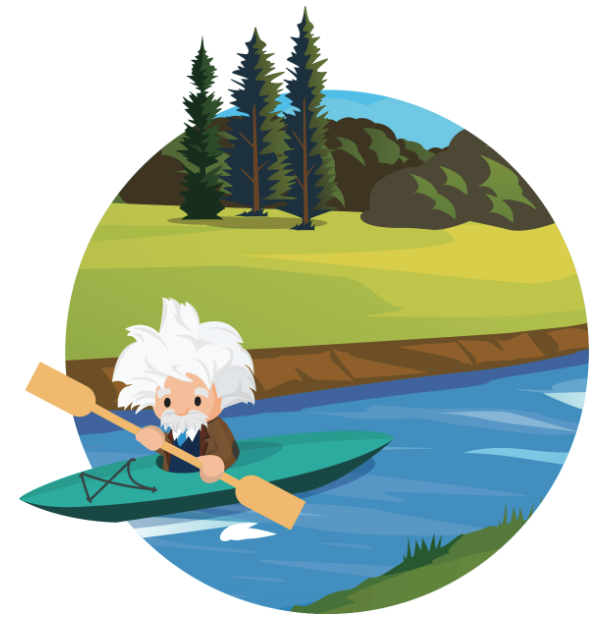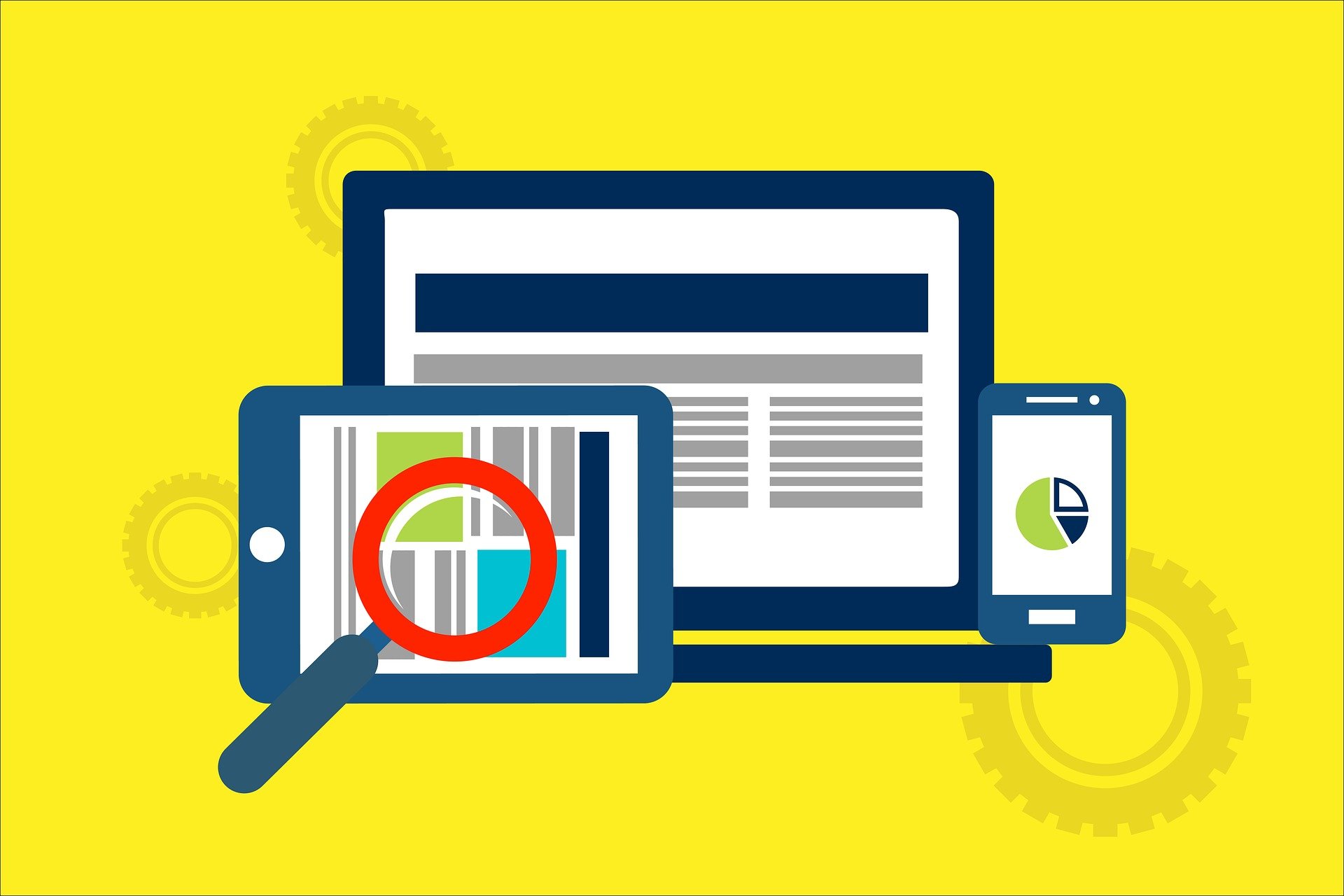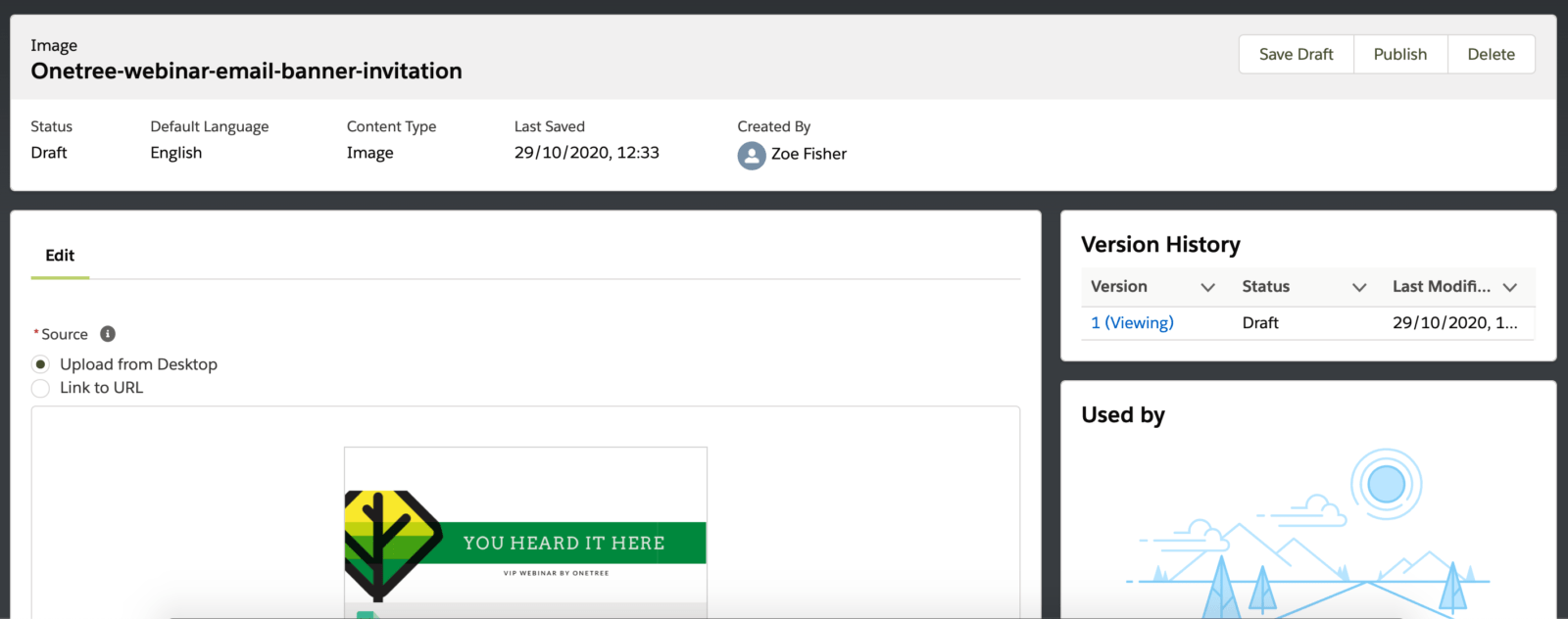Recently, a lot of my customers have been enquiring about how they can improve their Account-Based Marketing (ABM) strategy using Salesforce and Pardot. There are several features available now that can be leveraged for ABM. Read on to find out the different use cases for these tools!
Continue reading “Top Tools for your Account Based Marketing Strategy”