Are you using Pardot and Salesforce, but still not enabled the Pardot Lightning App? Find out what you can gain by setting it up – the sooner the better. Continue reading “Why you need to set up the Pardot Lightning App now”
Category: Lightning
6 Salesforce changes to help in a WFH world
A client recently invited me into the UK Sales Operations Meetup and I attended a virtual meet up they held earlier this week. The subject was “10 Immediate Actions for a WFH Team”. It highlighted some changes that people could be making in their Salesforce orgs.
Continue reading “6 Salesforce changes to help in a WFH world”
What are Lightning Sandboxes and what can they do for you?
One of the main announcements from Dreamforce 2019 that got us Salesforce geeks extremely excited was Lightning Sandboxes. A Sandbox is basically a play area in which you can try things out, make mistakes and build code for deployment to Production.
Continue reading “What are Lightning Sandboxes and what can they do for you?”
Top 5 Lightning Quick Wins
Whether you are about to transition to Lightning or you’ve already moved away from Classic, there will always be some who are resistant to change.
So you haven’t transitioned to Lightning yet?
A discussion in the office recently led us to consider how many of our clients have taken the plunge and transitioned to Lightning. We don’t have an exact number (we won’t name names!), but we believe we’re well on our way to 60% of clients in Lightning now.
Continue reading “So you haven’t transitioned to Lightning yet?”
Want a Quick Way to Navigate Lightning Admin?
Lightning offers a quicker way to control and adjust Custom Objects but it can still take some time to get where you need to go.
Continue reading “Want a Quick Way to Navigate Lightning Admin?”
Changing Your Salesforce-Pardot Connector User
A dog is for life, not just for Christmas. The same cannot always be said for the Salesforce-Pardot connector user. There may come a time where the existing Salesforce connector user on your Pardot account just isn’t what you’re after anymore, and you’ll want to change it.
Continue reading “Changing Your Salesforce-Pardot Connector User”
Report on Pardot Marketing Assets in Salesforce With Engagement History
Pardot’s native and robust connector with Salesforce is arguably one of its strongest features. New releases, such as B2B Marketing Analytics, Connected Campaigns and the Lightning App leverage this powerful integration to great effect. Marketing and sales teams are now able to use the same platform for everything, improving collaboration and increasing productivity.
Continue reading “Report on Pardot Marketing Assets in Salesforce With Engagement History”
The power of Lightning pages
One of the biggest things that you notice when you move across to Lightning are the differences to Lightning Pages. When Lightning came out, it arrived with the Lightning App Builder. This powerful tool took page layouts to the next level. Giving you the flexibility to update anything on the page, display it in different formats and remove things you don’t use.
Why should I update my Lightning pages?
With Salesforce classic, each page had the same format, and without using other tools or writing code, you had no way of changing this.
Lightning pages are designed to work with components. These little reusable blocks can be moved around the page, giving you a lot more flexibility. This gives you the ability to put the most used and essential things front and centre while keeping things that are rarely used to other areas, so that they are still available, but don’t get in the way.
What can I add to a page?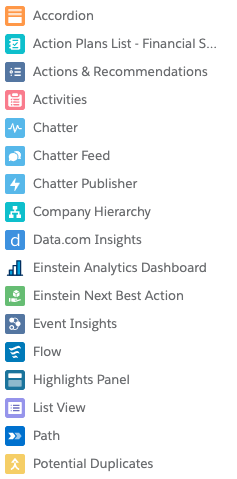
Lightning pages can be made up of standard components, components you have downloaded from the AppExchange and components you have built yourself. These are dragged onto the page layout and customised.
The range of components available includes basic requirements such as the record details, activity timeline and related lists. You also have components such as tabs and accordion that give you different options for displaying data, so you can hide data to make the page cleaner and easier to use.
My favourite features of Lightning Pages
Templates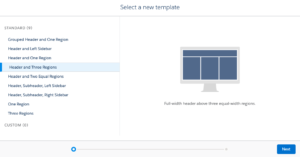
Out of the box, most pages come with a header and right sidebar. However, there are nine templates you can choose from, and if you are feeling adventurous, you can even build your own templates.
Templates give you power over how data is displayed; for example, you can have 3 columns to try and keep most of the content of the page on the screen without scrolling.
Report Charts
Although not new (you could add 2 charts to a classic page). You can add multiple report charts to a page layout. This means that you can have various ways of looking at the records data without going to a report or dashboard.
Flow screens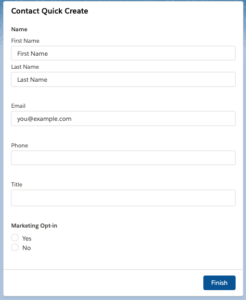
Flows are powerful processes that can perform multiple actions or multiple records at once all without writing any code. The flow screen component lets you add your creations to a records page. My favourite use of these is quick creation screens such as creating a contact or opportunity from an account page.
Getting started
Lightning pages are powerful and can significantly increase user productivity. Not sure where to start? Take a look at the Lightning App Builder and Quick Start: Lightning App Builder modules on Trailhead. Otherwise, get in touch with us here and we’ll be happy to help!
Why the New Lightning Flow Designer is a Game Changer
In Spring’19, Salesforce is introducing an update to the flow designer moving it out of flash and into the world of lightning. Continue reading “Why the New Lightning Flow Designer is a Game Changer”
Why you need to move to Lightning in 2019
Lightning has now moved on massively to become the premier interface for Salesforce. As such, there is not even a discussion for new arrivals on Salesforce; Lightning is definitely the best option.
Continue reading “Why you need to move to Lightning in 2019”
New Feature: Pardot for Lightning
For those of you who want to give your users a single interface to access sales and marketing information, Pardot for Lightning is the feature for you!
