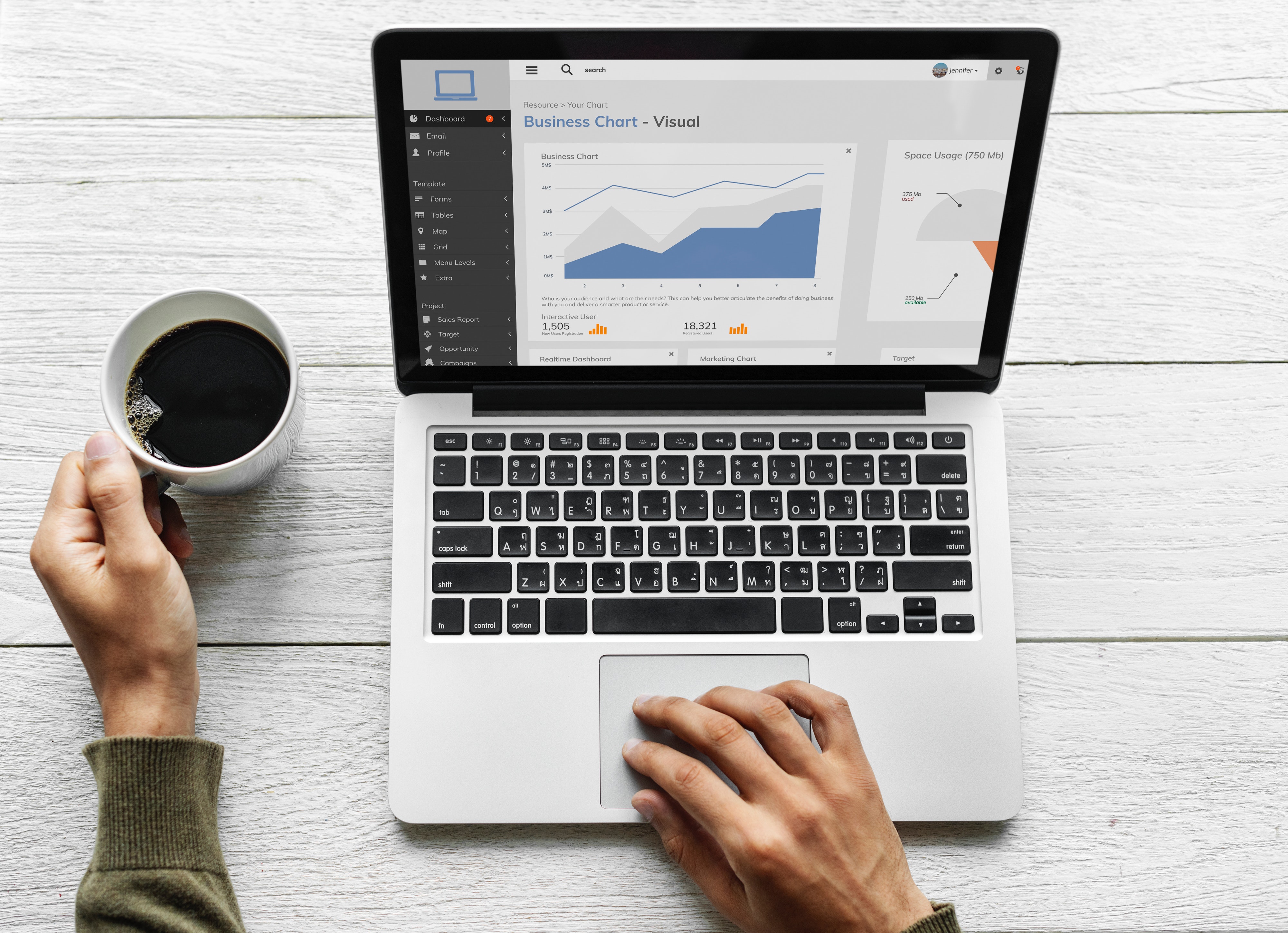Pardot’s native and robust connector with Salesforce is arguably one of its strongest features. New releases, such as B2B Marketing Analytics, Connected Campaigns and the Lightning App leverage this powerful integration to great effect. Marketing and sales teams are now able to use the same platform for everything, improving collaboration and increasing productivity.
However, up until now, Pardot reporting has been a challenge for marketers. Salesforce reporting is much more flexible and powerful, so has been an excellent asset for conversion and pipeline metrics. However, marketers haven’t been able to use this tool to assess the performance of marketing assets, such as emails and landing pages. This means that marketers need to use two separate systems just to get their standard day-to-day reports.
Engagement History Reporting changes that story. Salesforce now stores marketing asset engagement data natively. This allows Sales teams to see the activities of an individual prospect and Marketing to build marketing asset performance reports all on one platform.
Where to start
As with any Salesforce feature, there are some prerequisites before you can just jump in. Using the Pardot Lightning App will certainly help you get the most out of this integrated experience. And defining a well-structured campaign structure will ensure that your reporting makes sense to your business. These are both optional (although recommended). However, you must enable Connected Campaigns for this engagement data to be pulled into Salesforce.
Connected Campaigns
If you aren’t yet using Connected Campaigns, this is a way of aligning your Salesforce and Pardot Campaigns. Previously, there was no 1:1 relationship between these two objects. Connecting them allows for the powerful multi-touch attribution of Salesforce whilst maintaining the automated Source Campaign capture of Pardot. This setting also associates you marketing assets to Campaigns in both Salesforce and Pardot, which is what powers the Engagement History Reporting. To get started with Connected Campaigns, check out the Salesforce help docs or read more on the Nebula blog.
What data is included?
Marketing Asset Related Lists
Now that your marketing engagement data is in Salesforce, you can add Related Lists to your Campaigns. This means that Emails, Marketing Forms, Landing Pages and Marketing Links will show up alongside their key metrics on your Salesforce Campaign.
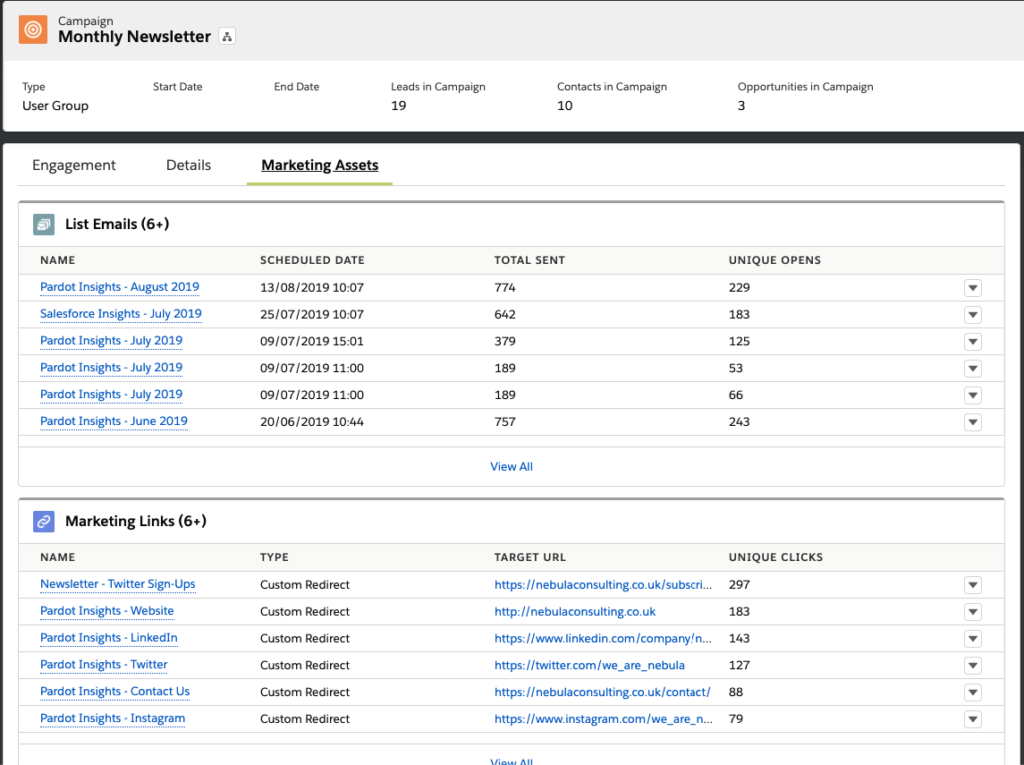
Engagement Metrics Dashboard
The data available in these related lists is also summarised in a neat dashboard on the Campaigns object. This allow marketers to assess the overall performance of their Campaigns quickly and easily.
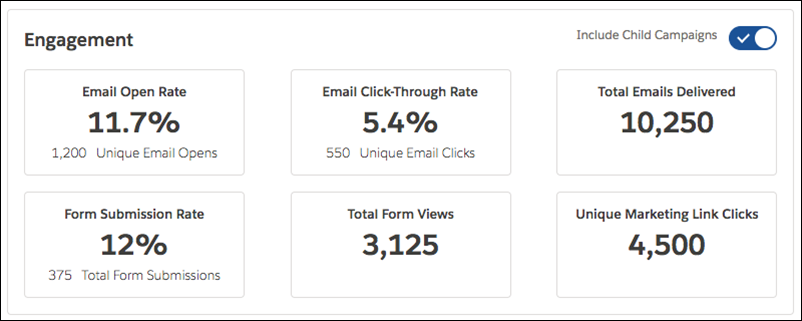
Leads, Contacts and Accounts
The Lightning Engagement History component already provides a user-friendly and insightful way for sales to see how their prospects have engaged with your brand. However, users frequently ask why this information isn’t visible at an Account level. Well, now it is! Add the Engagement History Related Lists to Lead, Contact and Account page Layouts to give marketers and sales a full breakdown of all the interactions that prospect has had with your marketing.
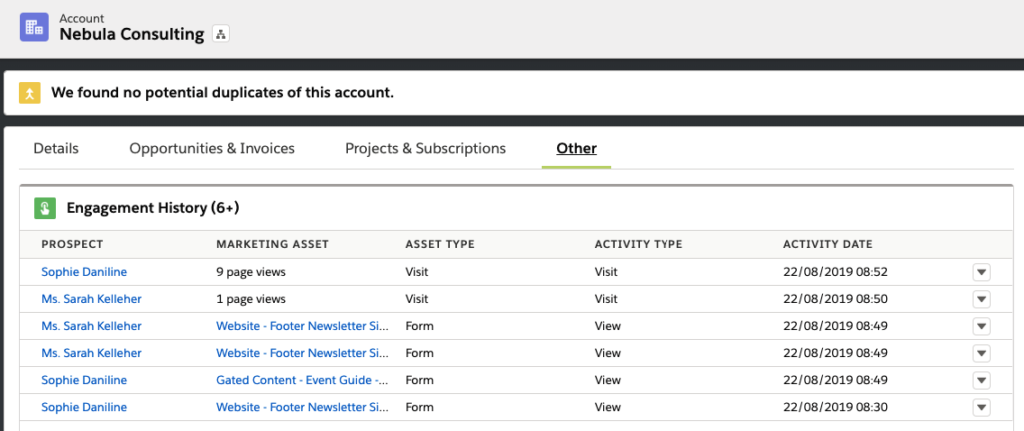
Build custom reports for deeper analysis
As well as viewing the Engagement data for a specific Campaign, Lead, Contact or Account, you can build Salesforce reports to further analyse and compare the performance of your Campaigns. You’ll need to set up Custom Report Types to use this Engagement History Reporting. Then, you can cut and slice the data to help assess the performance of your marketing efforts.
You can compare your Campaigns to see which have the highest email performance or which Landing Pages convert most successfully. In order for this reporting to be relevant to your business, structure your campaigns around how you want to cut and slice the data. Therefore, it is important to get this structure right.
Get started with Engagement History Reporting!
If you already have Connected Campaigns enabled for your account and you’re using the Lightning App, this setup is relatively straightforward. The Salesforce Help Docs and the Engagement History FAQs are great resources for guiding you through that process. It’s also essential to involve your Salesforce admin in this process as it involves changing page layouts and potentially permissions.
For those of you who are new to all of this, but have been inspired to change the way you report on marketing performance, we are here to help. Check out the Nebula blog for lots of great Pardot and Salesforce content. Or get in touch to see how we can help you realise the potential of Connected Campaigns and Engagement History for your business.