One of the benefits of using Account Engagement (Pardot) is the capability to personalise emails. We can use data from a date field to show when something has happened or is happening, for example; your renewal is coming up on DD/MM/YYYY, or your booking is on DD/MM/YYYY. Continue reading “Personalise emails with a formatted date in Account Engagement”
Tag: 000
Capturing UTM Parameters in Account Engagement Forms
Why you should be interested in UTM parameters
If you’ve ever clicked on an online ad, you’ve likely noticed that the URL of the page you end up at is much longer than you’d expect. Continue reading “Capturing UTM Parameters in Account Engagement Forms”
Sent a Pardot email with a broken link? What you should do next
With days (or maybe even weeks) of planning, you’ve created a Pardot email – with your design perfected, text refined and recipient lists ready, you’re ready to hit send on your list email or press start on your engagement studio.
Everything seems to go well, when you suddenly realise that the CTA link on your email is taking the prospect to the wrong landing page or to a broken URL. Your first instinct might be to panic but luckily there are a couple of things you can do to minimise the disruption caused.
Read this blog to find out how.
Continue reading “Sent a Pardot email with a broken link? What you should do next”
Capture the webpage when using a Pardot form on multiple pages
If you’re using one Pardot form on multiple pages across your site (for example your website footer), the chances are that you’d like to know what page on your website your prospects have converted on. In this article, we’ll show you how to capture the webpage, with a couple of options for how to achieve this.
Continue reading “Capture the webpage when using a Pardot form on multiple pages”
Integrating Zoom with Pardot
As we move closer to a World of virtual events, webinars and conferencing platforms are growing exponentially in popularity. One of the fastest-growing webinar platforms is Zoom. Here’s how you can integrate your webinars from Zoom with your Pardot account.
Note: This blog originally detailed two methods of integrating Pardot and Zoom, this has now been updated to reflect Zoom’s Pardot integration method changes from June 2021.
How to integrate Zoom and Pardot
While Zoom is not a native connector in Pardot like Webex, GoToWebinar and ReadyTalk are, you can still connect your accounts for automation Prospect creation in Pardot, and to leverage Pardot’s tools and features!
Step 1. Install the Pardot App to your Zoom account
- Go to the Pardot App in Zoom’s App Marketplace
- Ensure you’re signed in to your Zoom account, and click ‘Install’
- Confirm the Pardot User details, you’ll need the Email, Password, and User API Key. (You can also exclude any domains to block users of those domains from being added to your Pardot lists)
- Click ‘Save’
Easy right? Once you have installed the Pardot App to your Zoom account, you can now look to integrate your individual webinars with your Pardot account!
Step 2. Set up your webinar Lists on Pardot
For each webinar you will need to set up three static lists in Pardot:
- Registrants
- Attendees
- Absentees
Step 3. Select your Pardot Lists to use for your webinar
Once you have set up your lists, navigate to your webinar in Zoom and click on Integration, next to ‘Generate Prospects in Pardot via Lists’ select Configure.

From here you can select your Pardot lists:
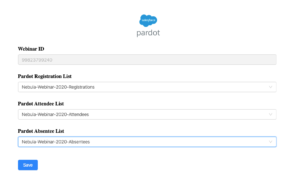
Now you can run your webinar, Zoom will automatically update your Pardot lists for you to then use for email marketing and other automation!
Considerations
This integration means that Prospects will be created in Pardot through the API, and added to your specified Lists. Consider the below factors with this API integration:
- Unlike the native webinar connectors, Pardot will not be able to automatically score Prospects based on Registering / Attending a webinar via the Scoring Model.
- The Source Campaign may not be correct, you’ll need to set this using automation.
- Completion Actions that you would typically use on a Pardot Form capturing registrants, such as sending an autoresponder, notifying a user, etc. aren’t available on Pardot lists – use the lists in automation tools to achieve this.
- Reporting is limited, as you aren’t using a Pardot Form or Landing Page to capture conversions, you’ll need to ensure you are reporting on the Campaign level instead.
If you have any questions on using Pardot for webinars, please don’t hesitate to get in touch!
***
In case you aren’t using Zoom and using GoToWebinar instead, check out our Webinar Guide which focuses on managing your webinars through the out-of-the-box connection to GoToWebinar!
