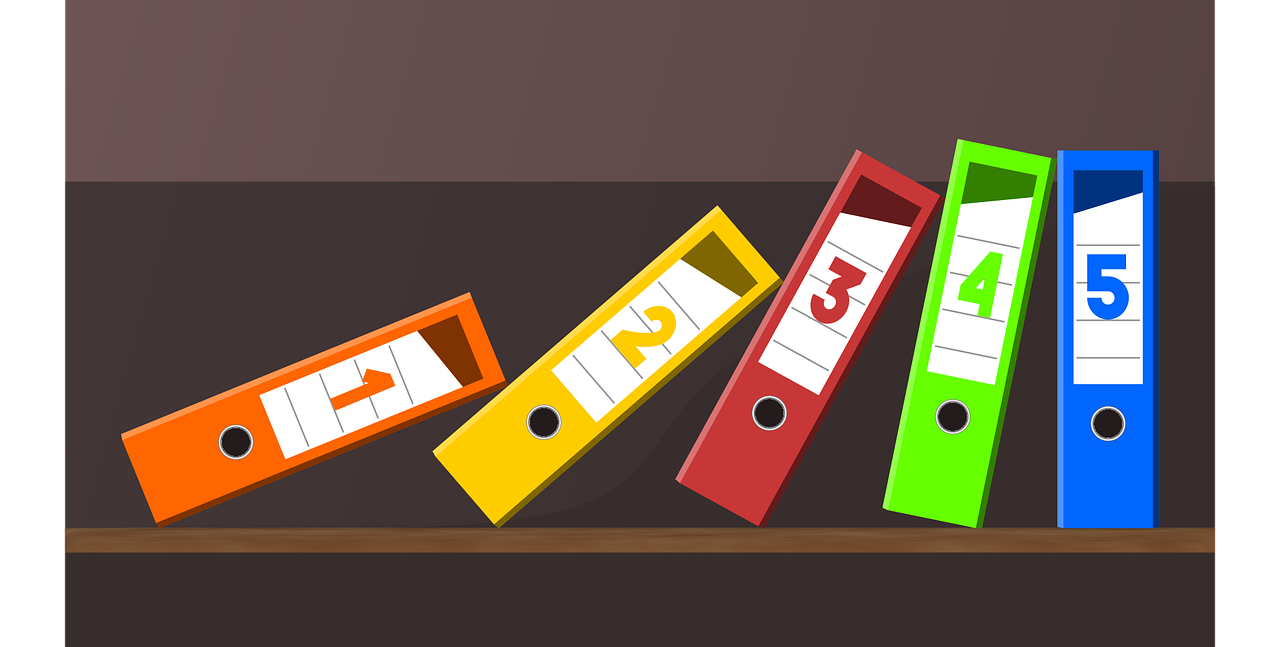As with all digital platforms, it is impossible to work in Account Engagement (Pardot) without relying on files. The company logo, your latest whitepaper, or a Javascript file doing all the magic on your forms, all of these exist on the platform as files. However, we often take them for granted without thinking about how they should be used. Now, that’s all about to change!
Let’s start with something new. Quite recently, a feature has been rolled out quietly: Force Pardot-Hosted File Downloads to Open in a New Tab, Instead of Downloading Automatically. This is something our customers have asked for very frequently, so we are excited to finally say yes, that is possible. Any PDFs – uploaded after January 23rd – will now open in a new tab, which provides a nicer user experience.
Watch out! If you’d like to use this functionality for previously uploaded files, I’m afraid you have to upload them again, as this only works for new files.
With this feature, PDFs can be bookmarked, so people can easily come back to them later. However, if that file is updated to a newer version (e.g. new pricing guide) the bookmarked link might not be updated. For that unpredictability, it is best to share the newest version in an email with those who have downloaded it previously – a simple automation can do that for you.

Looking for help with Account Engagement?
What else can you upload to Files?
From a functionality point of view, you can host almost any type of file in Account Engagement (as long as it’s less than 50 MB). Here is the official list from the Salesforce help page:
- All image file formats, such as .jpg, jpeg, .png, .gif, .svg
- All audio file formats, such as .mp3, .wav
- All video file formats, such as .mp4, .mov, .avi
- JavaScript and CSS, such as .js, .css
- ZIP files (.zip)
- Microsoft Office file formats, such as .doc, .docx, .xls, .xlsx, .ppt, .pptx
- Calendar invite files (.ics)
- PDF (.pdf)
- Font files, such as .woff, .ttf
Although the functionality is there to support all these files, you should check the file storage limit in your org and review what needs to be uploaded to the platform. You can easily reach your limit if you upload huge images, long videos, and not-compressed PDF files. So, to avoid that, you need to put in place a file management process.
When it comes to processes, I always start with the basics: naming convention, using folder structure, and regular maintenance.
Naming Convention
Include how and where the files are used, for example, logos are operational, but content files are campaign specific. That will help you easily identify the purpose of the files, which can prevent creating duplicates and reduce the risk of accidentally deleting the wrong file.
You can also apply a naming convention to the URL of your files. By default, the URL includes random letters and numbers, but you can easily add a specific link with your vanity domain. It will also benefit you when you need to update that file without the link changing. That way you wouldn’t need to change it in emails or templates, the previously added link would work as usual.
Add to Folder
Everything is much easier if you have a clear folder structure, so why not place your files in specific folders? Separate them based on their usage or campaigns before you end up with 1,000+ files in the Uncategorised folder.
Regular Maintenance
This might not be the most exciting task of a Marketing Automation admin, but it’s definitely one that pays off. With a monthly review, it is easy to keep everything in order and prevent any disruptions upon reaching the limit.
During these regular reviews, a recently released feature will come in handy. On the Files overview table, the ‘Last Viewed’ field will tell you when that file was last accessed. For instance, you might have two versions of the same PDF but are not sure which one is actually used. Through this field, you can tell which was accessed most recently or at all. However, that only gives you half of the story, as the other version might be linked to your assets as well. So, use this carefully before making any haste decisions, especially since you can’t restore files from the Recycle Bin.
Now let’s see an example of my recommended file management process:
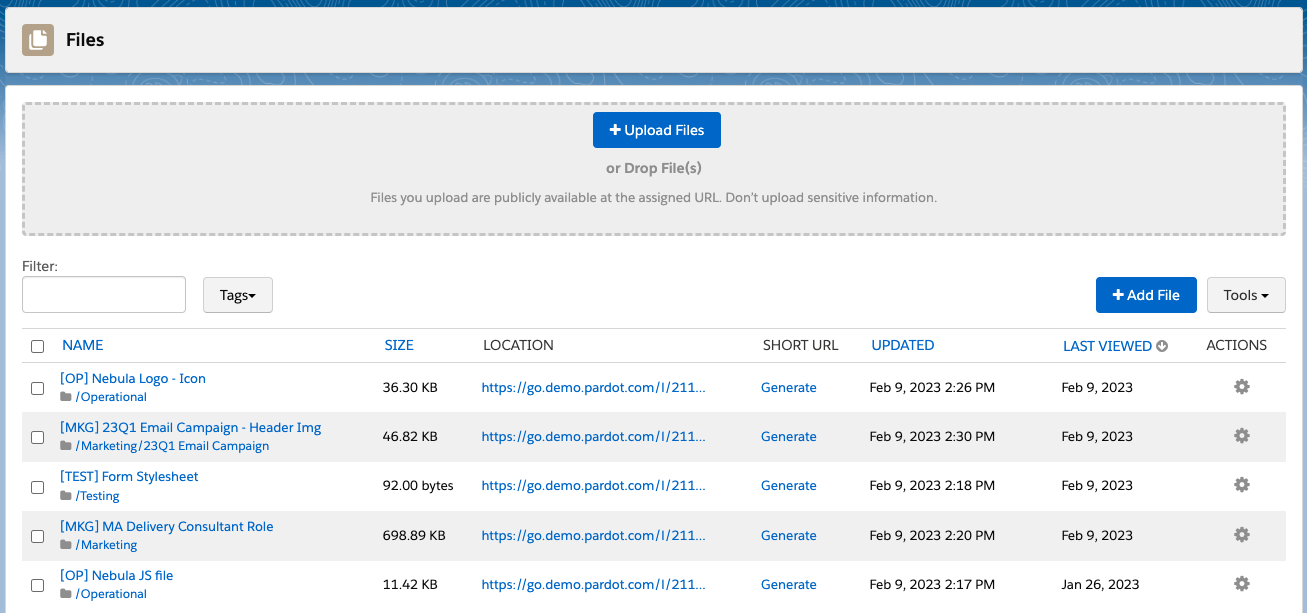
If you need further advice for an organised account, take a look at my ‘How to Build an Organised Account Engagement (Pardot)‘ article or get in touch with our experts.