Emails make up the core of any marketing automation platform, and Account Engagement is no exception. Whether you are sending targeted email communications or automated nurture or response emails, it is crucial that your emails work. While it might look great in the Editor itself, do you always review how it looks on mobile devices?
Well, you definitely should.
Smartphones have turned into the main device for checking email for 85% of users. For those aged 25-34, that rate is even higher, at 90%. Using smartphones for checking email has become more popular since 2017 when 81% of users reported accessing their email from these devices.
Using desktop and laptop computers for checking emails is going down year-over-year; 69% of users reported checking their email via desktop and laptop in 2018, compared to 74% last year.
Although this statistic is for all email marketing and not only B2B or B2C, it still shows how important it is that we optimise our emails to mobile views.
How does that work?
Most emails already have mobile rendering configured as part of the code, which is an essential first step. But even when your email rendering is set, there are a couple of things you can do to optimise the user experience on mobile devices:
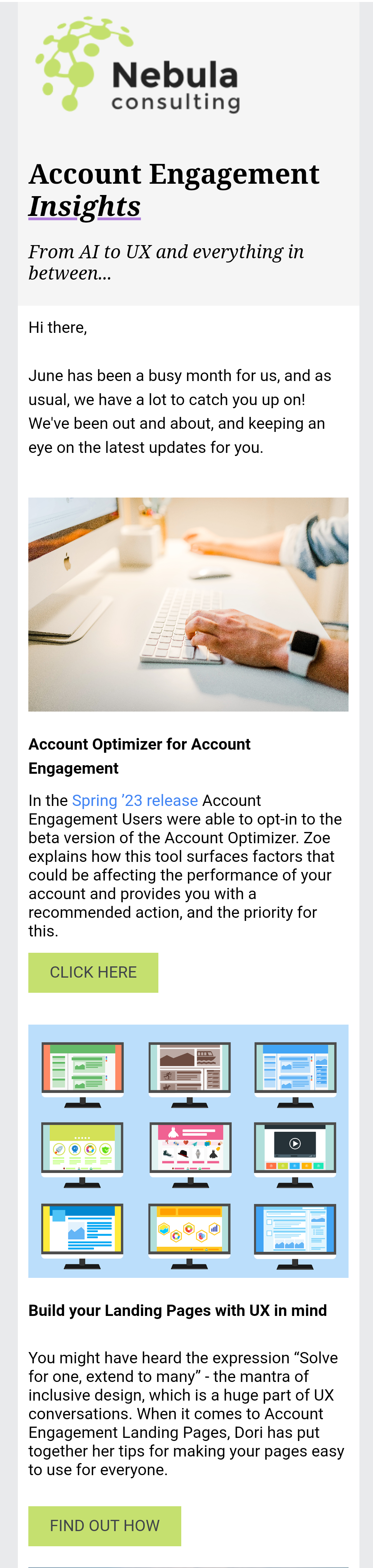 Build a layout with clear and scannable patterns
Build a layout with clear and scannable patterns
As the average time people spend on an email is only 51 seconds it is important that your email content flows well. There are many ways to set that structure on desktop and mobile devices, look at Campaign Monitor for inspiration. My preferred way to build an email is using sections to separate the different topics – like how we do it in our newsletters.
Design your CTA buttons to be big enough to click on
This is fairly easy to do by leaving some spaces on the sides and increasing the size of the text. Testing is even easier, just send yourself a test email and see if the button feels comfortable to click on.
Resize your images for mobile view
Most emails I see often have a two-column section with an image either on top or on the side, taking 50% of the screen. But when the email is viewed on mobile devices, the two-column section breaks into separate full-width sections which is bigger than it was before. Unfortunately, the image is either left at a smaller size or set to 100% which makes the image blurry. To avoid that, set the image size to what looks great on mobile, and resize that on the desktop view to fill the space available. It’s better to set the max width and scale down than enlarge something which then breaks its quality.
What else can we do?
In the past years, we have shared quite a few best practices related to email design. I recommend taking a look at the blog posts below to cover all grounds:
- How to Make your Emails Accessible
- Optimise Your Emails for Dark Mode
- Become an HTML email marketing expert
 Zoe Fisher Principal Marketing Automation Consultant
Zoe Fisher Principal Marketing Automation Consultant
Looking for help with Account Engagement?

Looking for help with Account Engagement?
How to implement
As with any changes I’d advise starting with one of my tips and rolling out the rest one after the other. Make sure you always test your emails with an email testing tool and not just your own phone to make sure it works everywhere.
We helped many customers over the past years to build such reliable emails – if you need help, get in touch.
