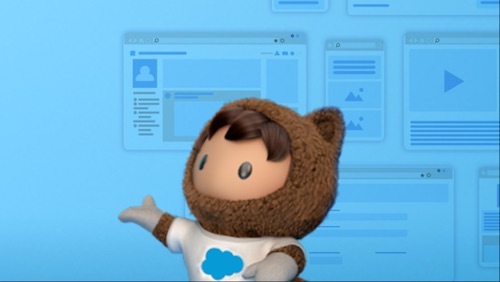Salesforce CMS is a one-stop-shop for managing your multi-channel content, straight from Salesforce. Here’s how to set it up, with a view to using the new Pardot Email Builder for Lightning Experience.
This blog was updated in June 2021, as your Salesforce Org now comes with a default CDN domain.
Why use Salesforce CMS?
Not only is Salesforce CMS a prerequisite for the Pardot Email Builder in Lightning Experience, but it’s a great way of hosting and managing your content to be used across your different channels – websites, emails, and landing pages etc. It promotes a customer-centric way of working where consistency and efficiency is at the core. Find out more.
Who is it for?
Salesforce CMS is available for all Salesforce orgs on Enterprise Edition and above in Lightning Experience. It uses your Salesforce org’s data storage limit, with the option to upgrade for more features and larger limits. There’s more to learn here.
How to set up it up
Domain Management
To create a new domain to host your content for Salesforce CMS, following these steps:
- From Setup, use the Quick Find box to get to Domains.
- Select Add a Domain.
- Enter your domain name.
- Select Salesforce serves the domain over HTTPS, using a Salesforce content delivery network (CDN) partner and shared HTTPS certificate.
- Click Save.
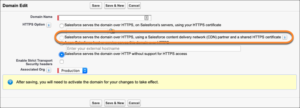
Salesforce has three different ways to validate an FQDN using the domain name system (DNS). Only one method is required to add the domain to your org. You can find the 18-character org ID at the top of the Domain Edit page. Use this Salesforce article here to validate your FQDN with the correct method.
With the exception of sandbox orgs, only one FQDN is able to exist in your org. Sometime Salesforce service allows adding an FQDN to more than one org – note that this is not supported.
When you have taken the steps to validate your domain, the domain status will be ‘Provisioning’. Once the status becomes ‘Awaiting Activation’ you’ll be able to ‘Activate’ the domain.
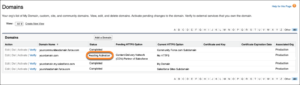
Enable Salesforce CMS
Go to Setup and find the User profile you want to enable it for.
- Set Salesforce CMS to Visible to enable the app for Users.
- In the Tab Settings section, set CMS Home, CMS Channels, CMS Workspaces, and CMS Experiences tabs to Default On.
Salesforce CMS is now ready for Users! Find out how to use it.
For further support on how to set this up, please get in touch and we’ll be happy to help!