If you have created Quote Templates in Salesforce CPQ before, you will understand the difficulties involved with creating Quote Documents that will look good and meet business needs. Quote Templates in Salesforce CPQ are clunky and unintuitive and require a lot of experience in order to create good looking Quote Documents that your business will be happy with. Continue reading “Revenue Cloud Quote Template Builders – How RCA is Fixing CPQ’s Weaknesses”
Author: Alex Reeves
Has your business outgrown CPQ?
Discover Salesforce Revenue Cloud Advanced
Salesforce Revenue Cloud Advanced (RCA) is the newest revenue from Salesforce, combining CPQ and Billing into a single, powerful solution built on the Salesforce platform. Continue reading “Has your business outgrown CPQ?”
Salesforce Revenue Cloud (RLM) vs CPQ: Understanding the core differences
With the release (GA) of Salesforce’s new product, Revenue Cloud (formerly known as Revenue Lifecycle Management), there have been a lot of discussions regarding Salesforce CPQ and the future of the product. Continue reading “Salesforce Revenue Cloud (RLM) vs CPQ: Understanding the core differences”
Bridging the gap between Sales & Marketing: Salesforce Campaign Influence
Campaign Influence is a standard Salesforce feature that calculates how Salesforce Opportunities are associated with the Campaigns that help generate them by assigning a percentage of success to those campaigns. Continue reading “Bridging the gap between Sales & Marketing: Salesforce Campaign Influence”
Contract Management – Utilising Salesforce CPQ with Contract Amendments
This is the second in a series of blogs covering all aspects of Contract Management in CPQ, see the first blog on the fundamentals of Contracts and Renewals here.
Continue reading “Contract Management – Utilising Salesforce CPQ with Contract Amendments”
Salesforce CPQ Contracts & Renewals: Automating Your Sales Process
Salesforce CPQ has many functions and features to help automate and improve your business processes. The Contracts and Renewal process is a key element for any business. Continue reading “Salesforce CPQ Contracts & Renewals: Automating Your Sales Process”
Salesforce CPQ – The Price Waterfall
What is the Salesforce CPQ Price Waterfall?
The CPQ Pricing Waterfall is a multi-step process/sequence that utilises different prices and discounts to get us to the Net Price (this is the price field for the total of the Quote Line/Quote). Continue reading “Salesforce CPQ – The Price Waterfall”
Special Fields in Salesforce CPQ
Salesforce CPQ is a large system with very powerful functionality – but it may come as a surprise that it also has hidden features that are not visible when you are configuring the system through normal means such as Product and Price Rules.
These features give us access to more advanced functionalities that help us further configure Salesforce CPQ to meet business requirements. This is known as “Special Fields” and it gives CPQ admins access to very particular tools. Here, we will define what Special Fields are and some of the use cases for them, including the full list of pre-defined fields from Salesforce.
What are Special Fields and how do I enable them?
Special Fields are custom fields and are created the same way you would create a custom field usually. It is as simple as creating a custom field on a specific object with a specific API name.
By creating the custom field, you will enable the functionality of the Special Field that is not usually enabled by default, or you will change how the existing functionality works.
What are they used for?
There are over 20 Special Fields in total, each of which enables a specific feature. Here’s the list of all Special Fields from Salesforce.
We will be taking a look at the “AdditionalInstructions” and “AdditionalDiscountUnit” Special Fields. First, let’s look at the “AdditionalInstructions” Special Field and what it adds to product bundle Features in CPQ.
The “AdditionalInstructions” Special Field allows admins to add custom text to Product Features that users will see when they are configuring product bundles with features in the quote line editor. Creating a text area custom field on the Product Feature object, with the correct API name, will enable the Special Field and allow admins to populate the text field for any of their features. The screenshot below shows where the text is displayed on the feature once the field has been created and populated:

This allows admins to give some extra information or instructions to the user on how the feature should be configured for the product bundle.

Looking for help with CPQ?
Next, we will take a look at the “AdditionalDiscountUnit” Special Field.
As standard, users have access to both % and Amount discounts via the Additional Disc. field. By creating the “AdditionalDiscountUnit” Special Field, users have more flexibility over the type of discount they can select and as it is a picklist field, the admin can choose if they want to include or exclude certain values, providing more control to the admin.

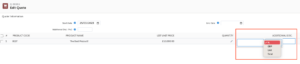
The 4 types of discounts that can be included are %, Amount (must be active), Unit Override, and Total Override. How do the 2 new options, Unit Override and Total Override work?
- For Unit Override, the user would enter how much they want the Unit Price to be in the Additional Disc. column. CPQ will then calculate how much discount is required to get to the desired Unit Price.
- The same logic applies for Total Override but this time, the user would enter how much they want the Total price to be in the Additional Disc. column. CPQ will then calculate how much discount is required to get to the desired Total.
Below is an example of how the Unit and Total Override discounts work within the Quote Line Editor:

Once these have been saved in the Quote Line Editor, the actual discount that needs to be applied is automatically calculated and the value in the Additional Disc. field is updated to display the amount required to get to the desired Unit Price or Total (depending on the type of discount applied).

This gives our users more flexibility and more options in the way they can configure their Quotes and Quote Lines, whilst CPQ does the heavy lifting for us by auto-calculating the discount.
Conclusion
We have only scratched the surface of Special Fields by looking at two examples, but from both of these, we can see the power these hidden functionalities can provide to both CPQ admins and users. As with all Salesforce configurations, these Special Fields should be tested appropriately in a Sandbox environment before deploying to Production, especially as some of the Special Fields can drastically change the way pricing works within your org. And one last thing to remember, the API name must match the list from Salesforce, otherwise, the Special Field will not work!
When to move to CPQ?
Salesforce CPQ is a powerful tool that helps you structure your product catalogue and reduce time spent on Quotes and Pricing products.
***
Unsure as to whether you need to move from standard products and Quotes to CPQ? Check out this video, and get in touch with our team today.
