If you’re a regular visitor to our blogs, you’ll know all about the importance of creating Email Preference Centres (EPCs), and ensuring yours is set up correctly. Previously, Jeena explained the importance of having an Email Preference Centre, and Sophie provided some EPC Gotchas, and showed you how to style your page. Once you have these fundamentals in place, it’s time to look at how your public lists display to the user.
The Problem with Pardot EPCs
You may have multiple lists, and want your prospects to have the option of opting in and out of those lists. We recommend keeping the amount to eight or below, because giving someone too many options is just likely to make them want to opt out of everything. However, sometimes your business may need more than eight lists!
Pardot’s out of the box EPCs don’t allow for much customisation. Let’s look at a scenario where you have multiple lists and sub categories which need a “check all” option.
Pardot currently has no functionality for this and, as you can see below, without extra work the options can be overwhelming.
Being presented with so many preference options, and no clear way to select what list I want to opt out of, it’s straight to the UNSUBSCRIBE ALL for me!
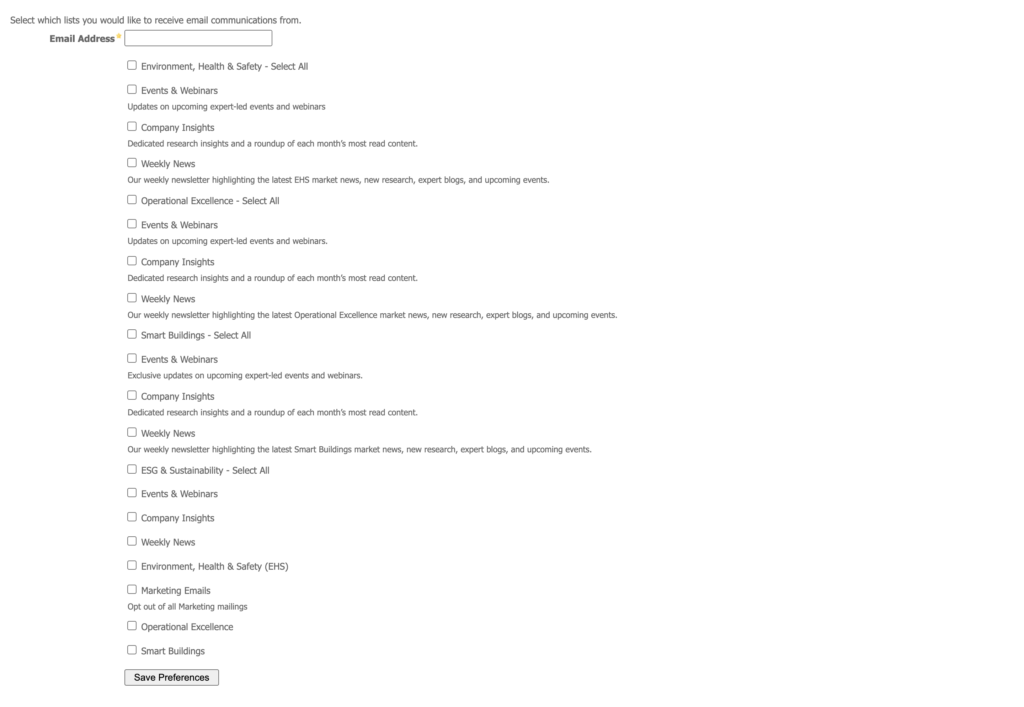
Let’s have some order in here!
- Lists
Pardot orders public lists alphabetically, so add a numbering system before the list name to ensure they display in the correct order. Without this structure, lists could appear in the wrong section and prospects are likely to unsubscribe from the wrong marketing communications. - Categories
If you have a dev team, this is where you’ll need to get them involved. You will need someone with javascript, html and css knowledge to restructure the layout, create the “check-all” option and ensure the lists display in a clear and manageable way. If you require support with this, please get in touch.
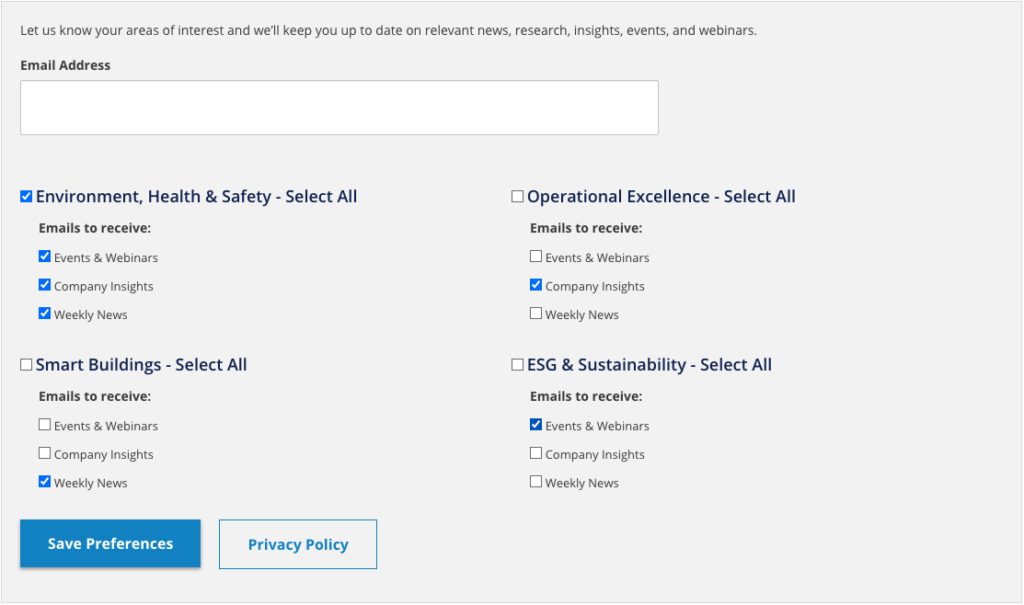
- Test, test and test
Once you have your shiny new EPC set up, you will need to rigorously test to ensure prospects are being added and removed from the appropriate lists.
As you can see, in a few steps and with a little dev help, you can turn a confusing preference centre page into something more simple and easier to manage.
Need a little help?
Our team have extensive knowledge of developing custom EPCs, so if you’re looking for help in building and implementing them, please get in touch!

