When a technical change is available in your Pardot account, it can be hard as an administrator to get all the facts, and put together a plan of action. Pardot First-Party Cookie Tracking is no different. I’m going to break down what the change is, and how to successfully implement it!
This blog was updated in June 2021, as Google announced an updated timeline for their cookie tracking policy changes.
How does Pardot use cookies?
A cookie is a small piece of data that is sent from a web browser and stored on the visitors computer.
To understand the difference between types of cookies, we need to know how Pardot tracks visits to your website. In order to track visitors’ interactions and activities on your website, Pardot adds a tracking cookie to their browser. This cookie is set to remember preferences, and to log session durations (how long they spend on your website).
What’s the difference between the types of cookies?
Let’s start by defining the two different types of cookies:
- First-party cookies are created by the website you visit. First-party tracking allows website owners to provide a better user experience through remembering preference settings (e.g. language/form fill data). They also aid in the collection of analytics data.
- Third-party cookies are created by domains that are separate from the ones you’re currently visiting. Third-party tracking allows cross-site tracking to happen, and have been used extensively for online advertising.
From a technical perspective, the main differences are the following:
- Creation: First-party cookies originate from the main domain opened on your browser. On the other hand, third-party cookies do not belong to that same main domain. Instead, they are loaded by third-party publishers.
- Accessibility: First-party cookies only function on the main domains website, whereas third-party cookies are accessible on any website that loads the first-party servers code.
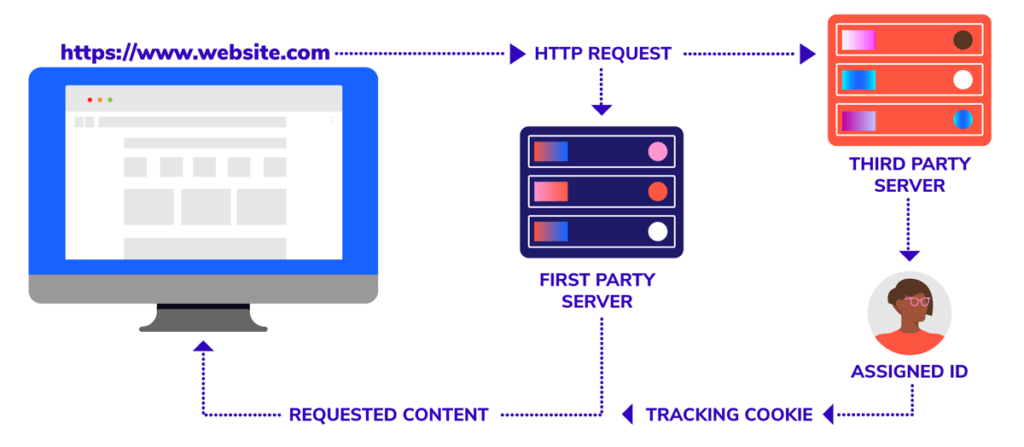
Image from ‘The state of tracking and data privacy in 2020‘ – Andrew Garberson
Why is moving to Pardot First Party Cookie Tracking a good idea?
More and more browsers are moving away from third-party cookie tracking – and actually blocking them entirely. The reason behind this is data-driven, as it can be hard for users to understand which sites are doing what with their data.
Data privacy has been a hot topic in the digital world for a while, and browsers have identified this and are starting to act. For example, Google has announced that it will phase out third-party cookies over a three month period finishing in late 2023.
Pardot is getting ahead of this by allowing administrators to update their accounts to use first-party tracking.
Do you have to make the move to Pardot First-Party Tracking?
Whilst you don’t have to make the move right now, I would recommend starting to prepare and moving as soon as you can. The reasons for this are that if you don’t upgrade, there are going to be some consequences for your Pardot account further down the line:
- Visitors may not be created.
- You may find you have orphaned visitors.
- Your web engagement will be less trustworthy.
There are also some real benefits to making the move:
- When you start using First-party tracking, you will be collecting data via your own domain – this essentially means you have more control and ownership of data.
- First-party cookies don’t fall into automated cookie blockers (for example incognito browsers or ad blockers).
- The overall user experience is better for users. For example, language settings, login data, pre-filling forms and search terms will all make your users’ experience on your site better.
Are there any considerations for moving?
There are a couple of checkboxes you need to tick off your list before enabling Pardot first-party cookie tracking.
- Make sure your tracker domain is a subdomain associated with the same root domain as your website. For example, our website is nebulaconsulting.co.uk, so we could use marketing.nebulaconsulting.co.uk, but not nebulaconsulting.marketing.com. First-party cookies don’t track across domains, but they can track across subdomains of the same root domain.
- Ensure your tracker domains are all HTTPS-enabled. Using both HTTPS and HTTP protocols can result in new visitor IDs being issued and activity not being linked appropriately.
- Make sure your tracker domains are SSL-enabled.
- This change does involve you changing the Pardot tracking code on your website. You will need to ensure your website team are aware of what’s required from them, as they will need to both implement the new code and remove the old code.
What are the steps for enabling Pardot First-Party Cookie Tracking?
Actually configuring the set-up is pretty straightforward. If you have ensured all the points above are in place, then all you need to do is follow these three steps:
1. Enable the setting in your account
-
- Open the Account Settings page.
- In Pardot, click the cog in the top right-hand corner, and select Settings.
- In the Lightning app, select Pardot Settings.
- Select Use first-party tracking (I’d also recommend using third-party cookies as well here during the transition).
- Save your changes
- Open the Account Settings page.
![]()
2. Update your tracker domain to support the new functionality
(Note: you will need to follow these steps for every tracker domain you want to use with first-party tracking).
-
- Open the Domain Management page.
- In Pardot, select Admin and then Domain Management.
- In the Lightning app, select Pardot Settings, and then Domain Management.
- Edit the tracker domain.
- Choose a default campaign.
- Click Update Tracker Domain.
- Open the Domain Management page.
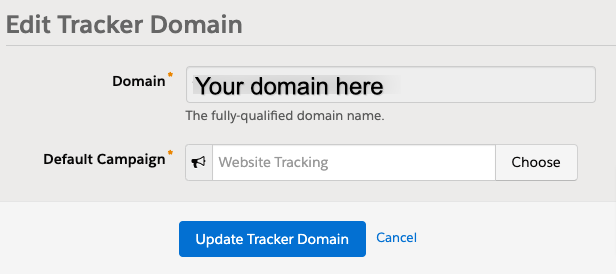
3. Implement your new tracking code
-
- Open the Domain Management page.
- In Pardot, select Admin and then Domain Management.
- In the Lightning app, select Pardot Settings, and then Domain Management.
- Scroll to the Tracking Code Generator and select the domain you want to generate code for.
- (Optional) Override the default campaign.
- Copy the code.
- In your web page HTML, paste the campaign tracking code before the closing body tag.
- Open the Domain Management page.
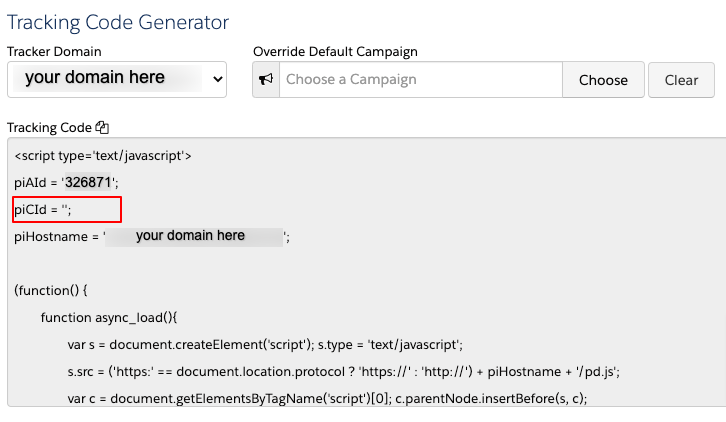
You will notice that the piCId is blank – this is correct, do not fill it in unless you wish to override the default Pardot campaign associated with your tracker domain.
Remember, you will need to remove your old Pardot tracking code once the new tracking code is in place. Make sure you do not leave both active.
***
If you have any questions about Pardot First-Party Cookie Tracking or want help implementing it, contact us.
