“Important: Google Ads parallel tracking will be automatically turned on.”
If you are a marketer then you have probably received this subject line in your inbox more than once this year. If not? Then don’t worry, we will explain everything you need to know before this gets enabled on the 30th of October. If you’re using the Google Ads connector in Account Egagement, action is required so please read on!
Another thing worth mentioning before getting to know Parallel tracking is that since July 2018 Google AdWords have changed their name to Google Ads, but you have probably already noticed this.
What is Parallel tracking?
Google’s main mission is to continually optimise and create a better user experience for web visitors. This is why they are introducing Parallel tracking for all Google Ads accounts as it helps users to reach the landing page quicker after clicking on an ad by loading all the tracking in the background of the redirect:
![]()
Source: Google Ads Help
Visitors will end up on the landing page straight away after clicking on your ad instead of being directed via a tracked link which can also lead to increased conversions and improved ad performance according to Google.
Who does Parallel tracking affect?
Parallel tracking will affect everyone who has a Google Ads account and are using the Google Ads (old AdWords) connector in Account Engagement. The change requires you to use a Final URL Suffix rather than a tracking template in Google Ads. A tracking template is what you are currently using to track your Google Ads performance in Account Engagement, which consists of similar parameters as your Final URL Suffix. These parameters are essential for Google ads to have in order to help Account Engagement track and monitor the Google ads performances.
What is a Final URL Suffix?
Google Ads defines this very well themselves: “The final URL suffix field allows you to enter parameters that will be attached to the end of your landing page URL in order to track information.”
The Final URL Suffix is the tracking code or snippet that you will need to add to your Google Ads account instead of the previous used tracking template. It’s up to you what level you want to add the tracking code on but note that it needs to be the same code throughout your account.
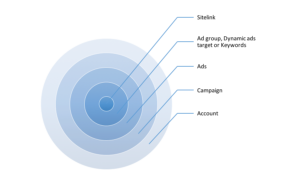
The example below shows how to add the tracking code at a campaign level because we want to track all the ads in that specific campaign. Please visit Google Ads Help to find out how to add a Final URL Suffix on one of the other levels. Adding your tracking code at the account, campaign or ad group level also means that you do not have to resubmit your ads for approval when changing the tracking information.
Without making any changes, Account Engagement will not be able to track your ad clicks and know which prospects engaged with your Google Ads campaigns.
Note that you will also need to implement your Account Engagement tracking code on the landing page that the users will end up on and enable SSL tracking domains in order for this to work.
How to turn on parallel tracking step-by-step:
In the steps below, you will find where your Final URL Suffix is in Account Engagement and where you should add it in your Google Ads account.
1) Copy this Account Engagement tracking code below:
creative={creative}&keyword={keyword}&matchtype={matchtype}&network={network}&device={device}
![]()
You will also find the tracking code in your Account Engagement account when navigating to Admin > Connectors > Google Ads Gear Icon > Tracking
2) Log into your Google Ads account.
3) Choose and go to the level you want to add your Final URL Suffix on.
4) If you have a code under the tracking template option, remove the code. Paste the Account Engagement tracking code in the Final URL Suffix field below. We want to track all the ads in our Account Engagement campaign, so our example will show you how to add the code on a Campaign level. Find out how to add a Final URL Suffix on another level here. You will find the field after logging into your Google Ads account by:
4a) Choosing your campaign:
![]()
4b) Navigate to Settings:
![]()
4c) Then to Additional Settings:
![]()
4d) Navigate to Campaign URL Options:
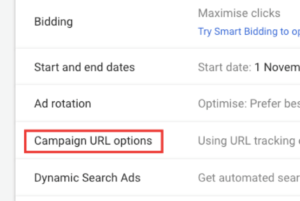
4e) Remove the Tracking Template and paste you Final URL Suffix:
![]()
4d) Test to make sure your ad has the right landing page URL.
![]()
4e) Finally press SAVE
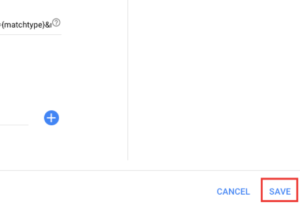
I hope that this article helped you and that I’ve answered all your questions regarding parallel tracking. In case you have more question regarding this, please don’t hesitate to contact us.
Note – This article has been updated to reflect the name change from Pardot to Account Engagement.