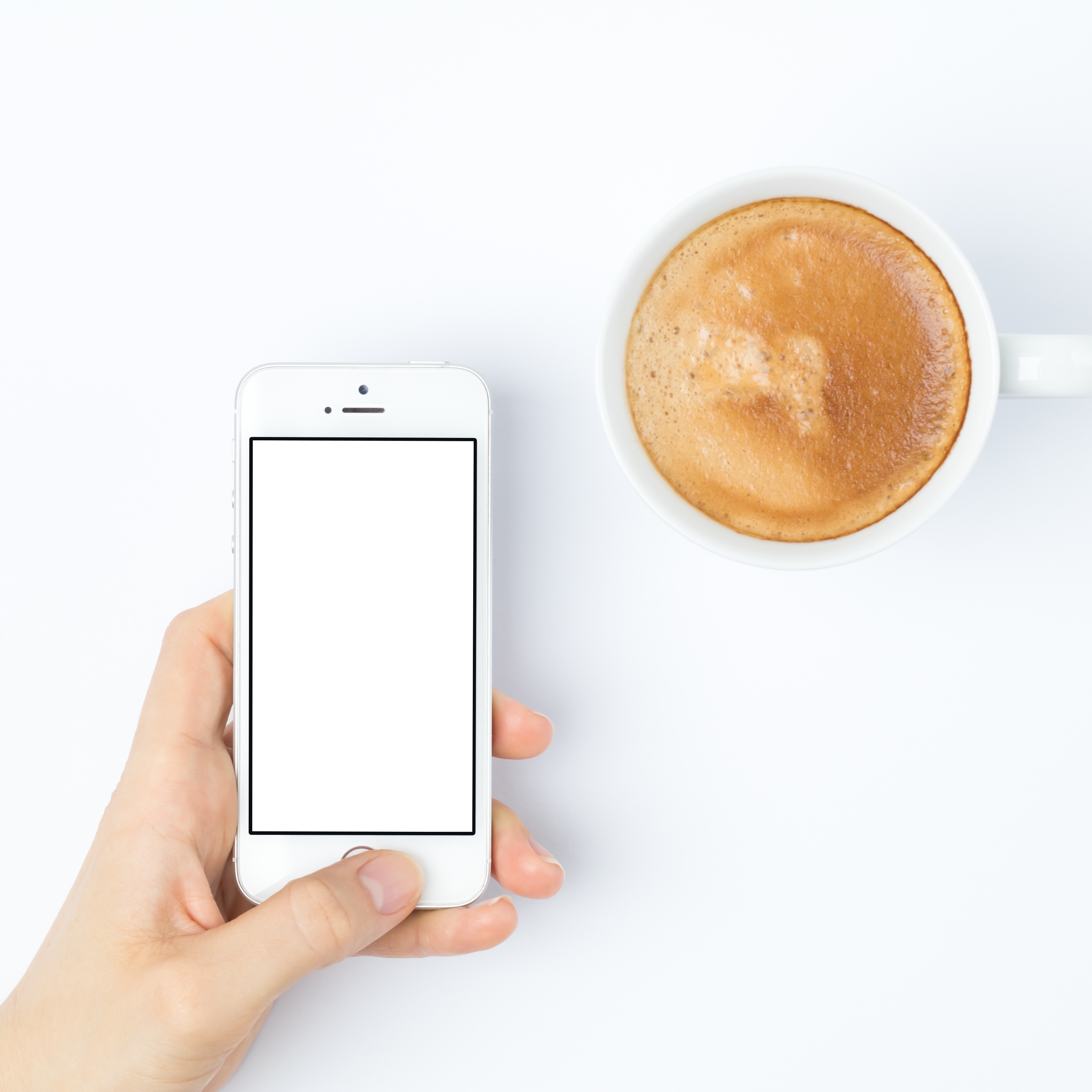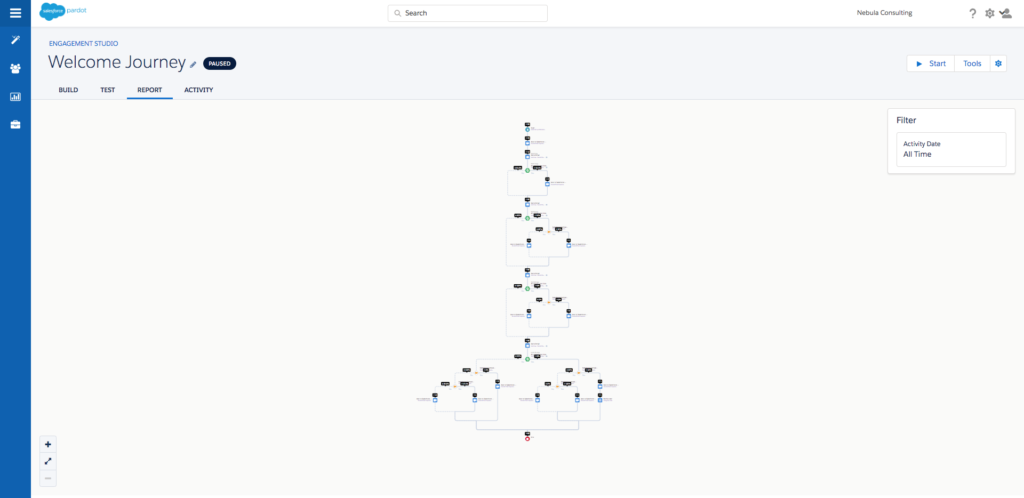Understanding how Pardot handles data can stop you getting into some sticky situations with your Pardot instance. Pardot’s approach to data is ‘more is more’. What this means is that it would rather have a value in a field than no value at all.
This makes sense a lot of the time, and you can really appreciate why, as a platform used by marketeers, it would act this way. However, there are some instances when it can be a royal pain; and it’s good to be prepared for that!
Sync Behaviour
Before we dive into blank values, you’ll need to understand how sync behaviour between Salesforce and Pardot works in general.
With your default or custom fields, you have three options for how this field can interface with Salesforce:
![]()
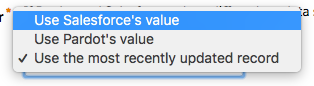
If sync behaviour is set to ‘use Salesforce’s value’, then when the Pardot record looks at the Salesforce records and the two do not match, then the Salesforce record will overwrite the Pardot record.
The same happens in reverse for Pardot if you select ‘use Pardot’s value’.
If sync behaviour is set to ‘Use the most recently updated record’ (9/10 you’ll see this is the case as most of the time it makes the most sense to have the most up to date record).
Blank Values
Regardless of how you have your sync behaviour set up on a field, the system that holds ANY value, will always overwrite a blank value.
This means to get rid of a piece of data, you have to remove it from both systems.
Checkboxes
With text, picklist, multiselect, or number field, etc values, Pardot will always re-fill it if there is a value in Salesforce. This however, is not the case with checkboxes.
If a checkbox is blank, this will be set to ‘false’… which is a whole different situation than being blank. This means, if you uncheck a checkbox in Salesforce that is mapped to a radio button in Pardot, that false value will get synced to Pardot.
Importing
When you’re importing your data, if you have blank fields, you will be able to tell Pardot at the field level whether you want existing data overwritten or not.
…However if you have data existing in that field and you try and overwrite it with blank data, it will not. Pardot really enjoys having data. Can’t blame Pardot really…
Automation rules
Now, some of you out there are probably thinking ‘aha! I can just wipe a field blank using an automation rule’.
It’s a nice idea. Unfortunately if you use an automation rule to wipe a field value, but good old Salesforce still has the data in the matching field, then it will replace your blank data with the existing data.
Can this be helped?
There are ways around this, but I would be really careful that you have a legitimate reason to do this before embarking on this journey.
Option 1: Get in touch with Pardot support
Pardot support can change this setting for you. However there are a few caveats to this:
- It is a global change (meaning it applies to all your fields, you can’t pick and choose)
- If a Salesforce field is changed from having a value to being blank, the Pardot field is also changed to blank.
- If a Pardot field value is changed to blank, it stays blank. It does not re-sync the value from Salesforce, but neither does it wipe the Salesforce value.
- If the Salesforce value is later changed to something else, it resumes normal sync behaviour.
Option 2: Unverify your connector. Clean up. Then reverify
This will work if you have a set of records that you want to clear values from. Again, this has some caveats:
- You will lose sync between Salesforce and Pardot temporarily
- You will need to erase the data in both Salesforce and Pardot, otherwise when you re-verify, you will get the same problem
If you want to learn more about syncing between Pardot and Salesforce, you can check out our article here.