In our blog A Closer Look at CRM Analytics Dashboard Viewer Features we looked at end-user functionality. This blog is a quick look into the Dashboard Builder, it is tailored for users who build and manage dashboards within CRM Analytics.
If you seek to enhance your dashboards and optimise how you go about it, this blog provides you with essential tips and tricks.
1. Implementing Dynamic Widgets
Incorporate dynamic components to make your dashboards interactive and adaptable. Use widgets that change in response to user interactions like filters or selections. This not only makes the dashboard more engaging but also allows users to explore the data from multiple angles without switching between pages or views.
2. Creating Reusable Components
Develop reusable widgets and components to facilitate quicker dashboard creation for future projects. By creating a library of custom components, you can ensure consistency and speed up the development process for new dashboards, maintaining a uniform standard across all your analytics solutions.
3. Utilising Conditional Formatting
Make your dashboards intuitive and visually engaging through conditional formatting. This tool allows you to change the appearance of metrics automatically based on their values. For instance, apply different colour codes to various performance metrics ranges to highlight trends and anomalies at a glance. That’s a straightforward way how to drive data insights.
4. Optimising Dashboard Performance
Manage your dashboard’s performance efficiently, especially crucial when handling large datasets or complex visualisations. You can use the Dashboard Inspector functionality to review its recommendations.
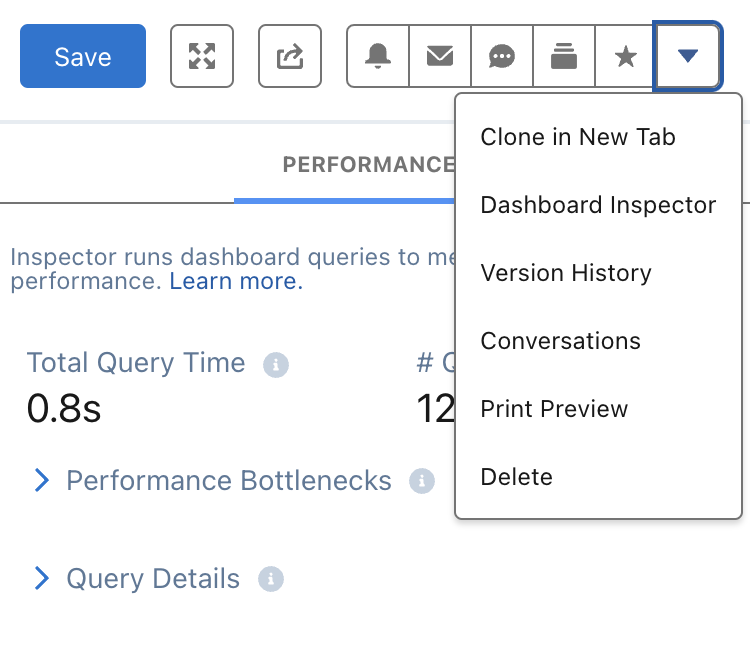
Or you can get in touch with us to audit your CRM Analytics. Quick loading and smooth operation of dashboards provide a superior user experience. Enhance dashboard performance by minimising query times and simplifying calculations.
5. Mastering Keyboard Shortcuts
Utilise keyboard shortcuts within CRM Analytics to streamline your workflow. These shortcuts can dramatically speed up navigation and interaction with the dashboard environment, such as switching views or refreshing data quickly without accessing menus. You can find the list of CRM Analytics shortcuts in this documentation article. My go-to shortcut is ‘S’ to save the dashboard build progress. I strongly recommend familiarising yourself with relevant shortcuts to enhance productivity and efficiency.
Conclusion
Mastering these dashboard builder tips and tricks will significantly elevate the functionality of your CRM Analytics dashboards. These strategies not only improve the end-user experience but also enable you to manage complex data analytics more effectively. Implement these techniques to transform your data visualisation practices and deliver impactful insights that drive decision-making.

