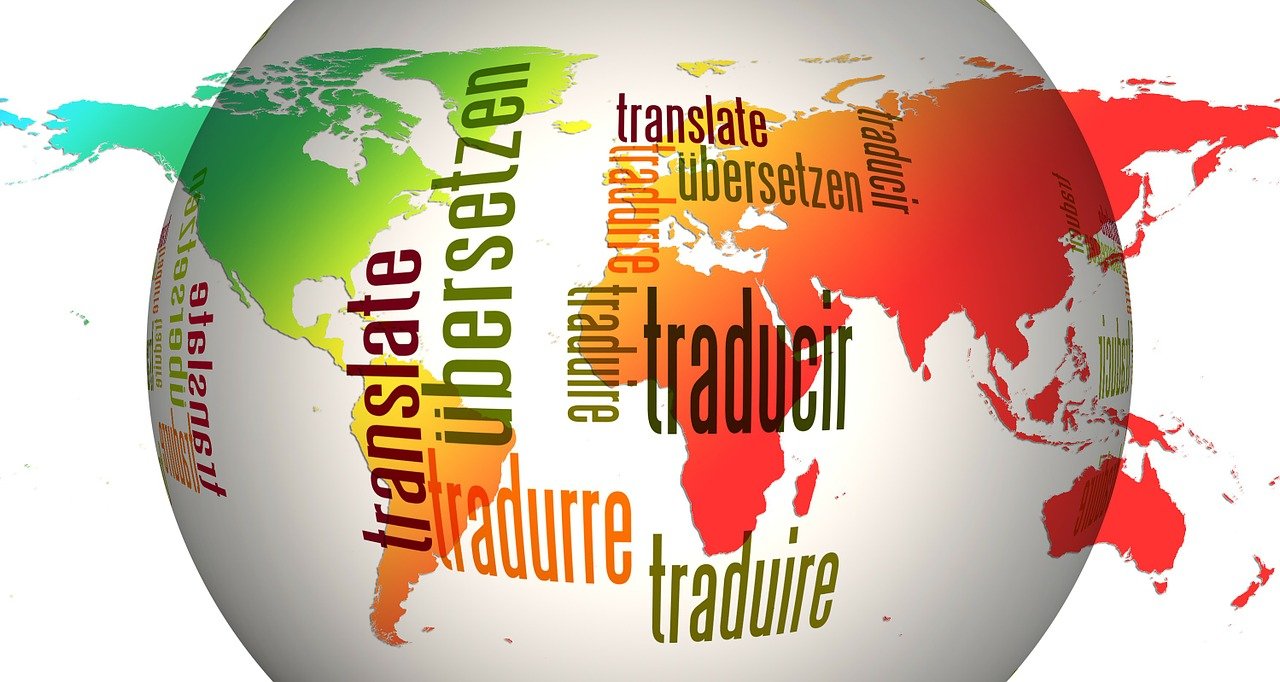By now, you’ll know how to customise your Pardot Unsubscribe Page. But what if you want to go one step further and make your Unsubscribe page accessible across your global database? You can now create a Pardot Multi-Language Unsubscribe page by following the instructions here!
Step 1. Write and translate your copy
You’re going to need translations for several pieces of copy. I’m going to show you the default ones Pardot provides, but with this method you can write your own.
- “You have been successfully unsubscribed from email communications. If you did this in error, you may re-subscribe by clicking the button below.”
- “You have successfully resubscribed to email communications.”
Step 2. Create your Dynamic Content
Remember, you can have up to 25 variations here. If this is your first time creating Dynamic Content, read this first!
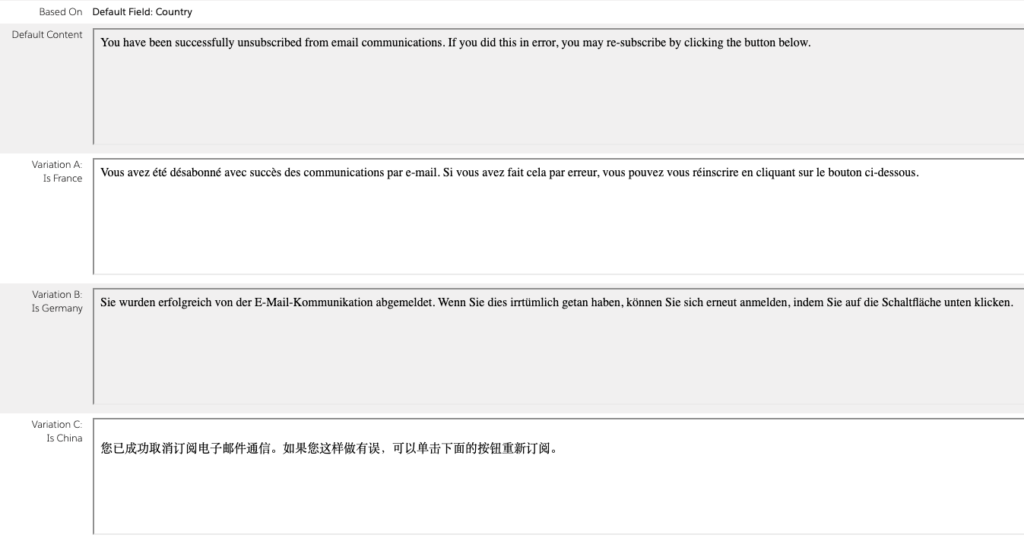
You’ll need one piece of Dynamic Content per piece of copy.
Step 3. Insert your Dynamic Content into your Unsubscribe Page Layout Template
Locate the layout template being used on your page. Edit it, and select the ‘Form’ tab.
- To update this message “You have successfully resubscribed to email communications.” to display your Dynamic Content, replace %%form-thank-you-content%% with your Dynamic Content link.
- To update this message “You have been successfully unsubscribed from email communications. If you did this in error, you may re-subscribe by clicking the button below.” to display your Dynamic Content, replace %%form-before-form-content%% with your Dynamic Content link.
It should look like this when you’re done:
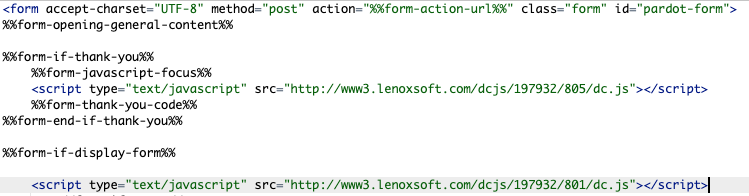
Step 4. Test your Unsubscribe page
Testing is vital to ensuring your page works as expected. You can test the different variations by updating your prospect record with the different countries, and then reviewing the page.
What next?
If you’re trying to implement this solution and want help, please get in touch!