With the nights drawing in, the air getting colder and the countdown to Christmas starting (what, wait, did I just say Christmas?!), it can only mean one thing, the Winter ’19 release is upon us ☺.
Do you remember the first time you watched The Lord of the Rings extended version? Well imagine watching the entire trilogy several times over – yep that’s what it is like reading the salesforce release notes but don’t worry – taking one for the team I’ve scoured through the hundreds of pages. There wasn’t a single Ring, Hobbit or Elf, instead lots of exciting new features and functionality coming our way. In this blog I am highlighting some of the need-to-know, cool Winter ‘19 features.
1.Fit 30% more on your page with Display Density Settings
If like me, since Lightning was introduced, you’ve been working at 75% zoom, you’ll be very pleased to know that with display density settings you now have control over how you view data on record detail pages without changing the page layout. The current version (as shown in figure 1.1 below) is called Comfy while the new version (figure 1.2) is called Compact which fits 30% more fields on the page.
Figure 1.1: Comfy setting in the current Lightning version.
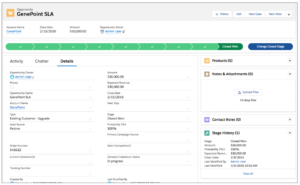
Figure 1.2: Compact setting in the new release.
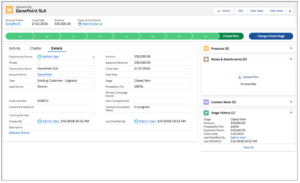
2. Mass Assign a New Owner to Multiple Leads, Cases, or Custom Objects
Have you ever had a change of team members and ownership and needed to change record owners in Salesforce? Up until now, you’ve had to do this one by one across records but that’s about to change. Winter ’19 brings a Change Owner page-level button to mass assign a new owner for up to 200 selected leads, cases, or custom objects in a list view or related list in standard table mode, or in Related List Quick Links.
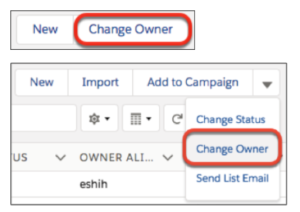
3. Recover Your Unsaved Text After Getting Timed Out
Sometimes your Lightning Experience session is interrupted, whether you’ve been inactive too long or you lost your connection. You used to see the same timeout message, regardless of how your session ended. Now if your session is interrupted, you can return to the page to copy any unsaved text, like a Chatter post or Note, so you don’t lose the updates.
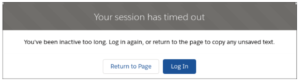
4. Field History Tracking Data Deleted After 18 Months
Not many people know that Salesforce only guarantees to retain your field history data for up to 18 months. However up until now, they haven’t enforced the 18-month retention policy but that’s about to change with the Winter ’19 release. To avoid losing your field history data, you will need to purchase the Field Audit Trail add-on. Field Audit Trail lets you define a policy to retain archived field history data up to 10 years from the time the data was archived. To purchase Field Audit Trail, contact Salesforce Customer Support.
5. Find the Data You Need in a Jiffy with List View Search
You’ve created your list view and set the filters, yet you still can’t easily find the record/s you need. That will no longer be an issue with the new list view search bar. It allows you to search the field data in your list views and find the records you need in record time. There are some limitations however as certain fields aren’t searchable, but you can filter or sort on those fields instead. The search bar works across all applicable fields for all the records in the list, even if specific columns aren’t visible.
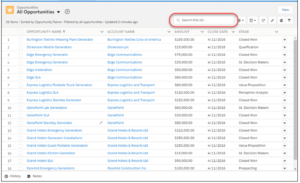
6. Quick Search: Find Reports, Dashboards, and Folders Fast
Global search is great for finding objects across your whole org. But what if you want to look within reports and dashboards? That’s where quick search comes in. Search for reports, dashboards, and folders directly from the reports or dashboards tab.
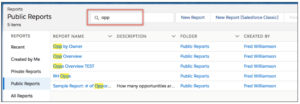
7. Learn Why Users Are Switching Back to Salesforce Classic
Lightning is the future of the Salesforce Platform, with almost all features being released exclusively for Lightning. To ensure its usage, adoption features are added in every new release. If you allow users to switch back to Classic, you will now be able to discover why your users aren’t adopting Lightning Experience. A form prompts your users for feedback when they switch back to Salesforce Classic and you can use the responses to educate users about productivity features and fine-tune your org customizations.
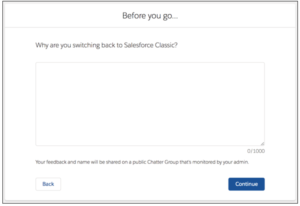
8. Choose the Currency to view your Report in
If you have international clientele, chances are you will want to review their financial data in other currencies. Lightning report builder lets you set the currency on a report meaning you no longer need to manually convert figures before gaining valuable insights.
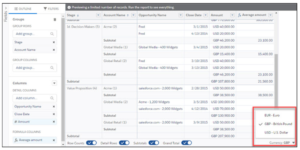
Want to know more? Check out the full release notes here!


