In the Spring ‘22 release, a new setting was added for Salesforce Engage. The new setting lets you choose which types of emails sales reps can use when sending Engage emails – Pardot Classic or Lightning. Read on to learn more about how to enable and use it.
This new Email Builder is available to all Pardot editions with Salesforce Engage. Before you take any further steps, make sure Salesforce Engage is configured in your org.
Salesforce Engage helps bridge the gap between the marketing and sales teams. It gives sales access to relevant Pardot information to help them make smarter relationships.
How to enable the feature
To choose which email template types are available in Salesforce Engage navigate to the Pardot Account Settings page and click ‘Edit’.

Scroll down to the ‘Salesforce Engage’, amend the ‘Email Template Types’ section, and select the ‘Use Lightning email templates’ option to allow Engage users to use the new Email Lightning templates.
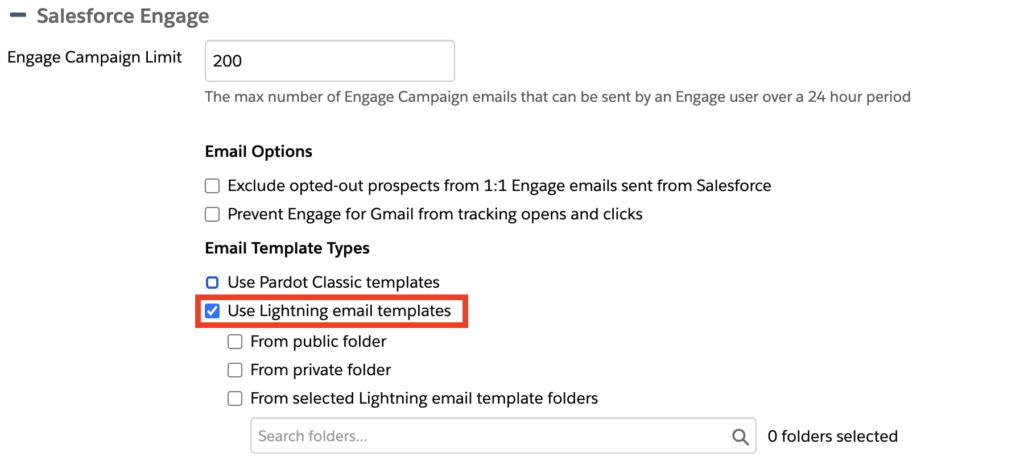
How to use the new Email Builder
Once you’ve completed the Salesforce Engage settings, you can start building Email Templates in the Lightning Builder. To prevent your sales team from sending their own emails separately, you can create and set a default email template for Salesforce Engage.
Firstly, create the Email Template you’d like your Sales team to use. We advise you to create the template with the merge fields the sales user might need.
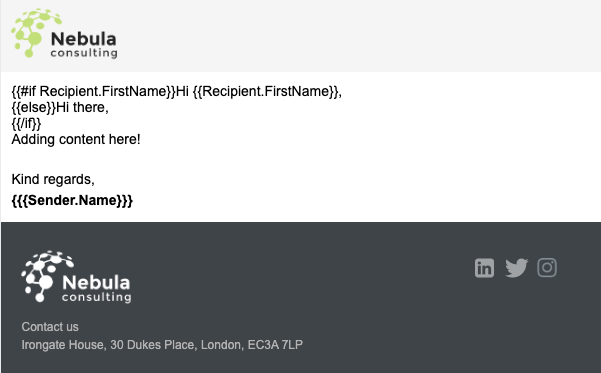
Tip! Deactivate the ‘Allow Changes in Email’ setting in the header and footer of the template.
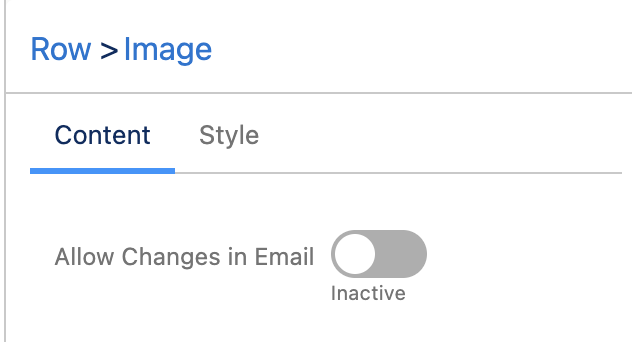
Once you are happy with your template navigate to ‘Salesforce Engage’ in your Pardot Account Settings. Select the checkbox ‘Set a default template for Engage emails’ and find the template you’ve created.
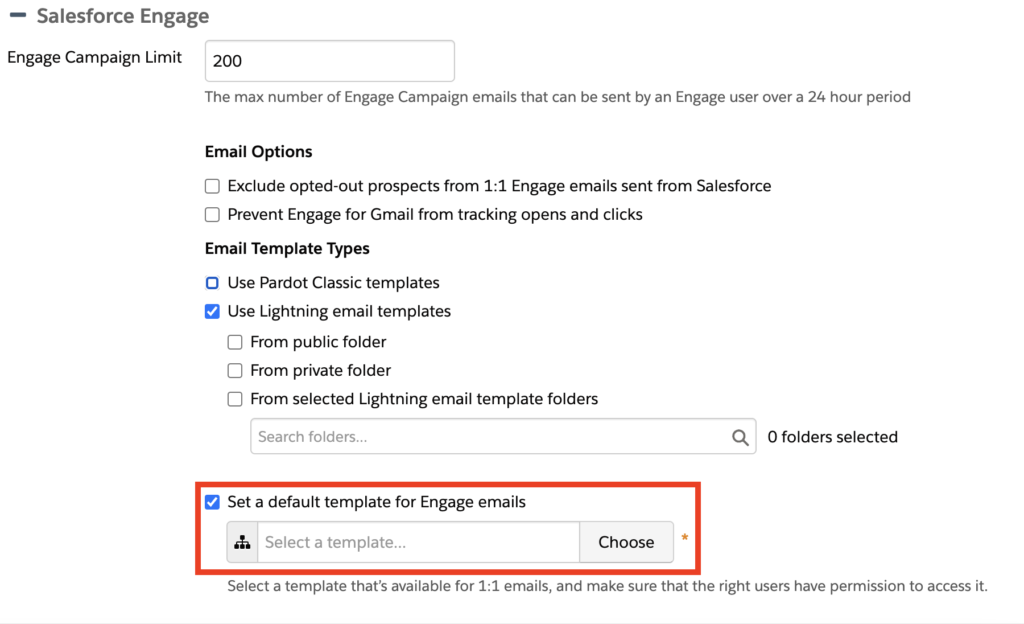
If you’d like a Marketing Automation expert to review your set-up and requirements and support you with this, let us know.

