Sometimes you might need to limit the data that syncs between Salesforce and Pardot. Here’s a quick overview of how you can be more selective with your data syncing.
Depending on your marketing-sales alignment, you might have certain segments that you don’t want to sync with the CRM until a certain point. For example, to only create a Prospect in Salesforce as a Lead after they completed your onboarding nurture program. You could enable this behaviour by configuring selective sync between Pardot and Salesforce.
Selective Syncing: Pardot data to Salesforce
Traditional Pardot configuration options allow Marketing users to keep Prospects inside Pardot until such a point that they were deemed “Marketing qualified”. At that point they would be synced with Salesforce and made available to Sales teams. To keep prospects in Pardot only, there are a couple of straightforward options:
Do not assign the Prospect
Unassigned Prospects will not sync with Salesforce, as a record must exist in Salesforce with a matching email address to sync.
Disable CRM Syncing
You can do this manually on an individual prospect record by selecting ‘Disable CRM Syncing’ from the drop down on the Prospect profile. If you need to disable syncing for a segment of data at once, then automate it via an Automation Rule.
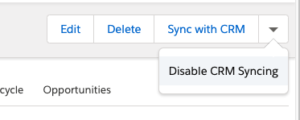
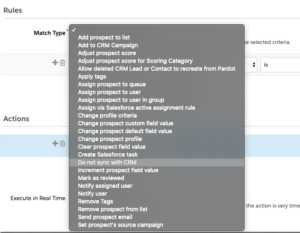
Selective Syncing: Salesforce data to Pardot
A “mirrored database” configuration between Salesforce and Pardot means the data appears in both systems and changes upon syncing. This is the most common setup for Salesforce and Pardot.
But, as Salesforce databases mature, there could be cases where data held in Salesforce serves no useful purpose inside Pardot. In those situations, configuring Salesforce to selectively sync data to Pardot is a good option. This brings you more complex options, which you should plan and execute with care:
Configuring a Role Hierarchy
Role hierarchies in Salesforce determine the level of access users have to certain records. Users at any role level can view data that’s owned by, or shared with; users below them in their role hierarchy. Pardot requires a user licence to connect the systems, so by adding that user to the correct tier of the role hierarchy, you can control its visibility.
Using the API
When you connect Salesforce and Pardot, you can ensure a Lead/Contact will sync to Pardot when they are created in Salesforce with an email address. By turning this connector setting off, new records are added into Salesforce, but not to Pardot. You can design a specific group of people to sync, and push them in bulk to Pardot via the API.
Marketing Data Sharing Rules
Accounts provisioned after February 2019 allow you to set up Marketing Data Sharing rules inside Salesforce around how you wish your data to sync between Salesforce and Pardot.
How to start?
Ensure you familiarise yourself with general knowledge on Syncing Prospects between Pardot and Salesforce with the Salesforce help article. Alternatively, get in touch with one of our expert consultants for advice on how to set up your Pardot and Salesforce orgs.


