Next in the series of amazing new features Pardot have rolled out this autumn is ‘Allow Prospects to Resubscribe to Pardot Emails’. This allows marketers to automatically ask prospects to resubscribe if they fill in a form while opted out.
This is a topic many of our customers ask us about, as the current Pardot process is very manual. Opting an unsubscribed prospect back in requires a manual step. Therefore, this often involves an admin regularly reviewing a list of prospects who have opted in on a form but have an ‘Email Opted Out’ tick. Not exactly marketing “automation” at its finest…
How does it work?
The new process is very simple. A prospect visits a form and when they enter their email address, Pardot will check if they are unsubscribed. If they are, a message appears asking if they’d like to re-subscribe. When prospects click this prompt, Pardot sends them an automated email from which they can resubscribe:
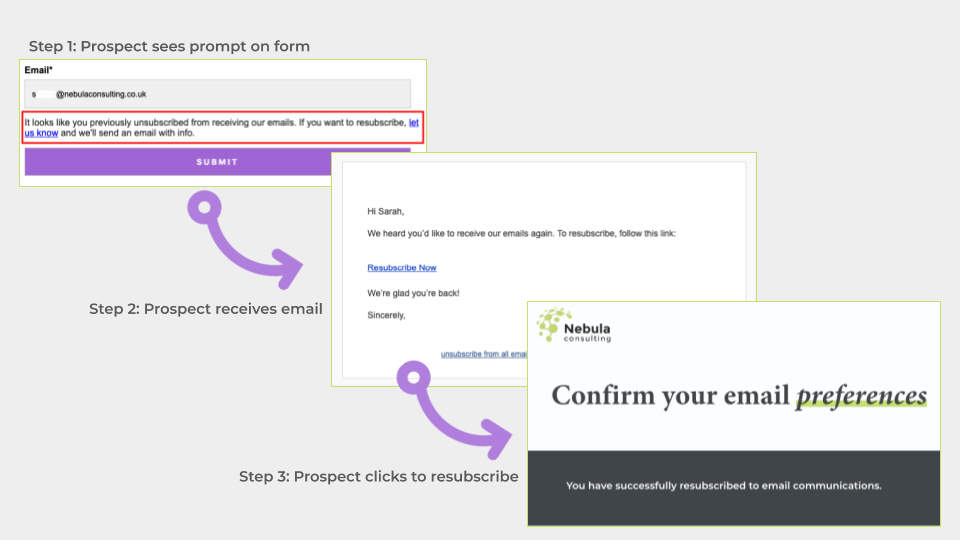
What should you watch out for?
As with any Pardot feature, there are some considerations to be aware of:
- This is only available for Pardot accounts using Handlebars Merge Language
- Currently, the prompt on forms is only available in English and is not customisable
- If you have the Overwrite Prospect Opted Out field setting disabled and your prospect is syncing with Salesforce, the resubscribe will update their record in Pardot but not in Salesforce
- When prospects click the link to resubscribe, they visit the same page that they would see by clicking the Resubscribe button on your standard Unsubscribe page – make sure your layout template and design takes this into account
How to get started
To implement this automated resubscribe feature, you’ll first need to enable Handlebars Merge Language (HML). You should have seen the banner when you log in to Pardot and it’s a very simple process. If you aren’t sure on what that means for your account, read Dori’s blog post on the topic here.
Once HML is enabled, you’ll see a new banner on the Pardot dashboard asking if you want to enable Resubscribe Prospects. When it has been allowed, you’ll then need to do two things:
1. Create an Email Template which can be designated as your Resubscribe template. Pardot have created an out-of-the-box template for you to use, or you can build your own and create a CTA with Link Type ‘Resubscribe Link’ or the resubscribe merge field – similar to adding an unsubscribe link.
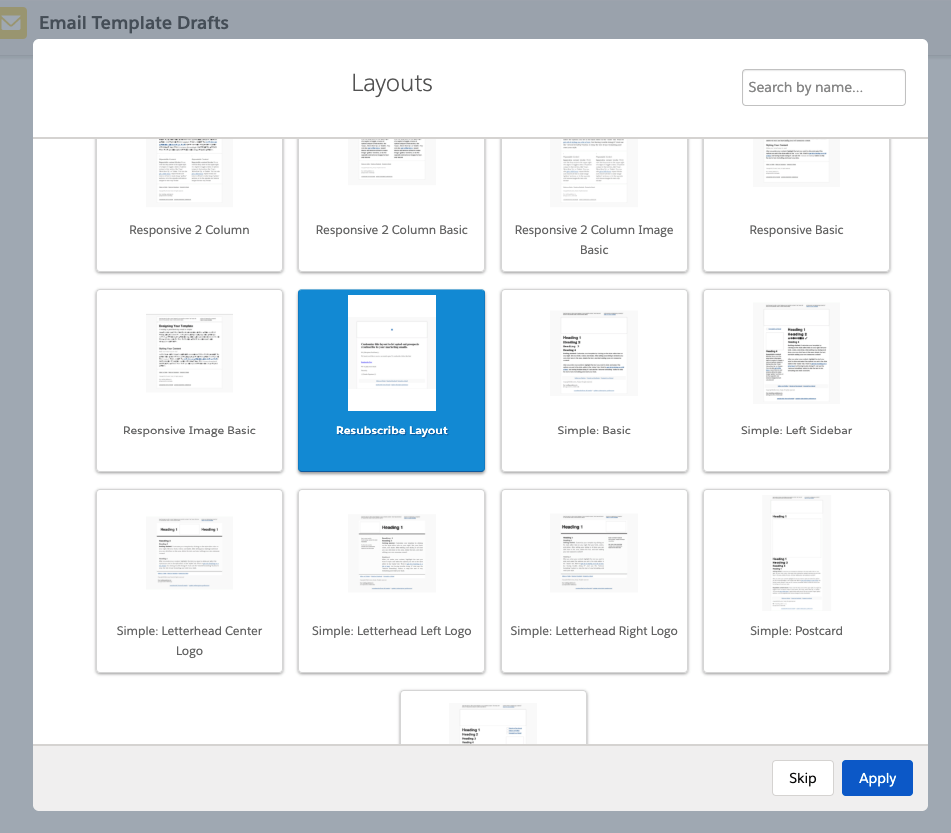
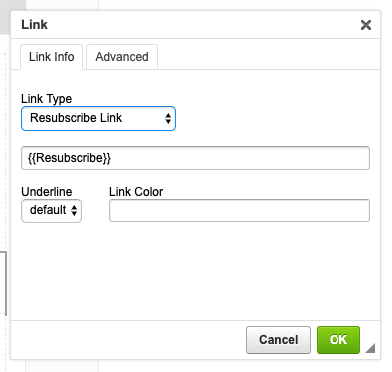
2. Go to your Account Settings in Pardot and look for the ‘Resubscribe Prospects’ section. Open this up and select the template you’ve just created for this purpose.
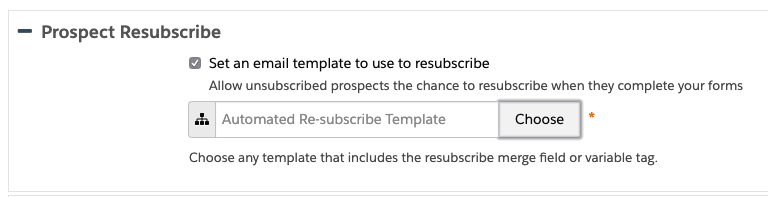
And that’s it! Once you’ve set that up, prospects who have previously unsubscribed will now see the resubscribe prompt on any forms they visit and can choose to have the resubscribe email sent to them. No more Dynamic Lists and manual resubscribe processes.
***
If you would like any help setting this new feature up or would like to discuss your email preference management in general, our Pardot experts are here to help so please do get in touch. Alternatively, read the Salesforce help pages here.
