Handlebars Merge Language have long been the main personalisation tool for Salesforce customers. And now, as part of the August ’19 release it is finally available to Pardot customers as well.
Pardot customers will have been using merge language in the form of variable tags (known as PML). But how will Handlebars Merge Language (HML) be different? The table below explains all:
| Features | PML | HML |
| Salesforce Alignment | Pardot uses a different merge language to Salesforce, which requires users of both systems to have separate knowledge. | It provides a consistent and seamless user experience with the same merge language. |
| URL Link Tracking | It is possible, but not as straightforward as HML, with variable tag modifiers. | Unique link is set for prospects without modifiers. |
| Navigation between Fields | Your default and custom fields are listed in a dropdown view. | You select the fields via a search box or category based browse, which makes for easier navigation. |
| Logic Statements | Not possible. | Rules put basic conditionality into merge fields. |
The upgrade to Handlebars Merge Language is not mandatory for Pardot users (yet), but definitely is recommended. Aligning your Pardot and Salesforce functionality will benefit your campaigns in the long term, as it is where we can expect all the new features in the future.
How can you upgrade?
Check the the points below before you enable this feature:
- Are any of your existing dynamic content using variable tags written in PML?
- Have you enabled any API functionality in your Pardot org that could be affected?
- Did you look at Pardot’s guidelines for Handling Merge Language and understand all of its capabilities?
Once you have reviewed all the necessary steps, then the upgrade can begin. Click on the ‘Get Started’ button on your home page:

After you’ve done that, new assets will include the HML merge field picker on the editors, however for previously created assets (emails, email templates, dynamic content block, user signatures) you will need to upgrade manually. See your required steps below:
- Select your email template and click on the ‘Convert to HML’ button.

- Then, Pardot will confirm when the conversion has been started.
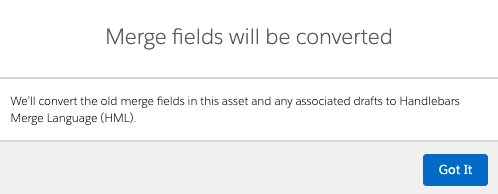
- You will see a tick in the ‘Upgraded’ column once the conversion is done.

If you’re intrigued to know more, then get in touch with our consultants and we can place you on the path towards an aligned Pardot – Salesforce ecosystem.


