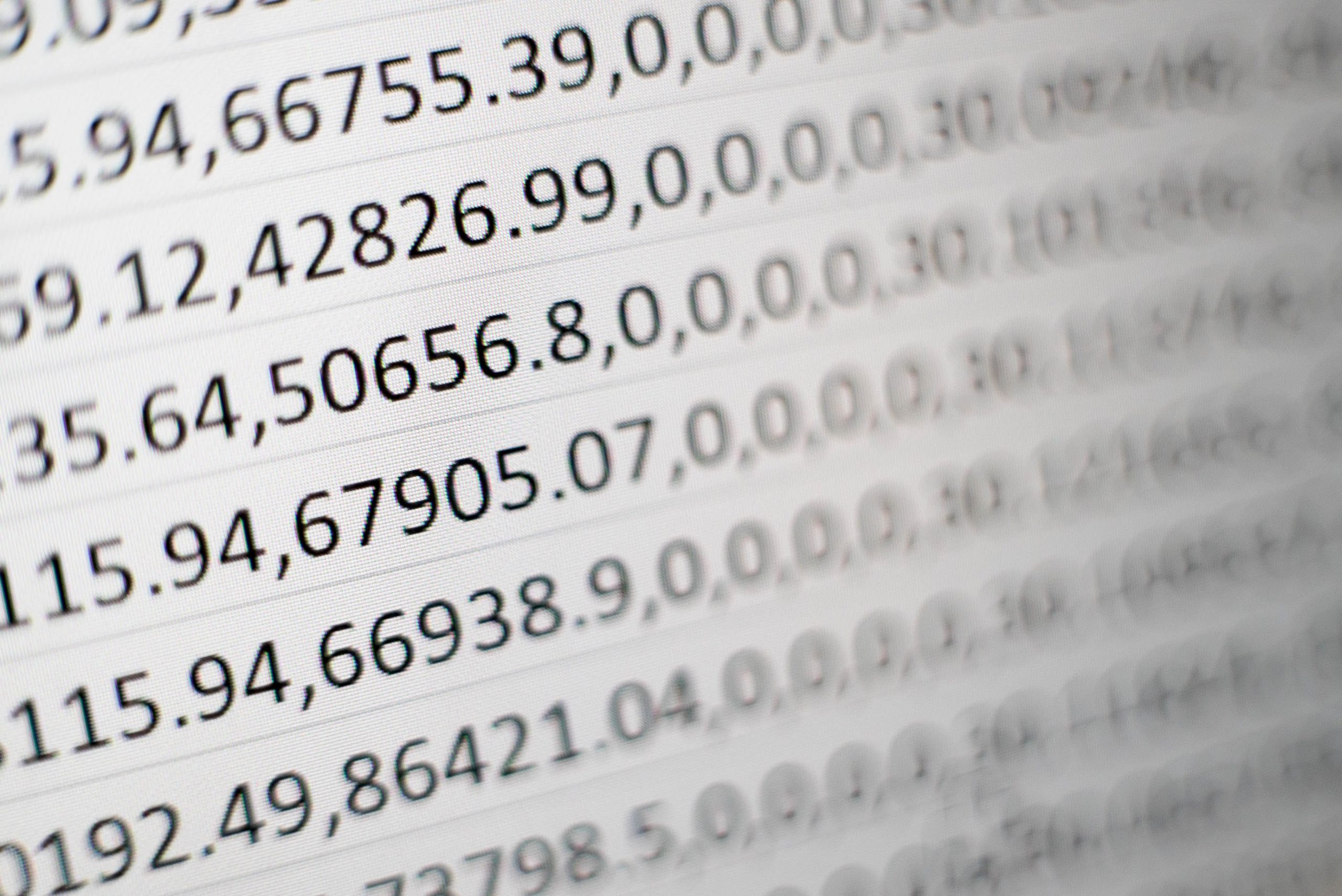As of August 2020, Salesforce no longer offers the data recovery solution it once provided. Although this solution was costly and not ideal, it does mean that if you do not have backup processes in place, you no longer have this last resort. As a result, it means you could suffer a data loss that you can’t recover from.
As mentioned in one of my previous posts, read it here, the cost of not having a backup could be expensive. There are multiple ways you can achieve this. However, this post is going to talk about Salesforce’s data export solution.
The data export tool gives you the ability to schedule an export of your data each week or month for the purposes of data recovery. This can be run manually or on a schedule. You are limited to a maximum of one export every 7 days. It is 29 days if you have Professional Edition. So you need to make sure it counts. If you perform a manual export, you must first cancel any scheduled exports. Then remember to reschedule after you are done.
Performing a data export
To perform a backup, go into the setup menu and search ‘Data Export’ in the quick find search box. Once selected, you will have the option to ‘Export Now’ or ‘Schedule Export’.
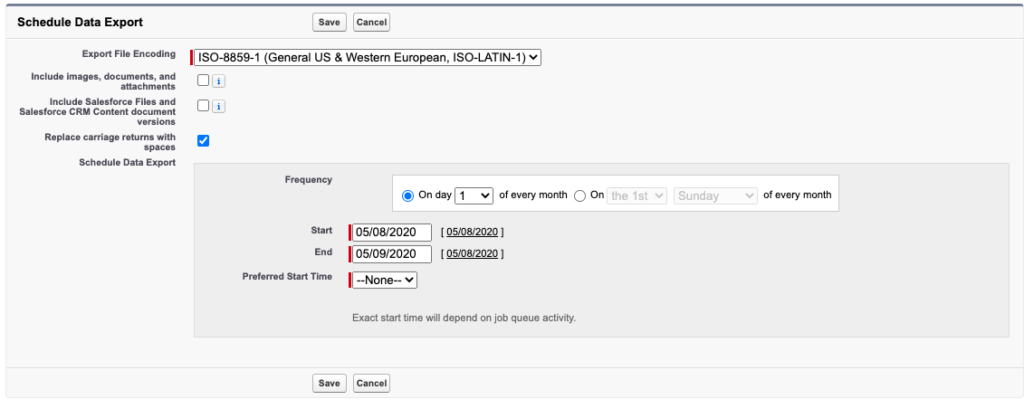
Once you have made your selection, you are given multiple options. This includes what is to be exported and how frequently (if you selected schedule). This can include data from particular objects, all object data, or include files and attachments to records.
Once the data export is completed, you will be sent an email with a link. This link takes you to a page where you can download your export. The export will be made up of zip files. Each zip file will contain at least 1 CSV file with the contents of your data. The number of zip files will be dependant the amount of data you have in your system, and what you have selected to export. The more you export, the more zip files you will have.
Once you have downloaded all of the zip files, make sure you store them in a secure location. Meaning you always have access if required. As these files contain all data from your selected objects, anybody that has access to these files will have access to all of your data. So it is essential only to provide access to people that require it.
Things to know
Although you can schedule the data export at any time, it is crucial to set it up for the right time. Running during the day could cause the system to slow down for users. And you don’t have control over the exact time the export runs as it works around other processes in your platform. Once the download is ready, you are only given 48 hours to download the files before they disappear. So don’t make your schedule run on a Friday night if nobody can download them over the weekend. They will be gone on Monday morning!
Once you have run a data export, you will now have files that can be used in a data recovery scenario. This will mean that the maximum data loss that you will receive will be from the last seven days.
In Summary
Although Salesforces’s weekly export is not the perfect backup solution, as you could miss seven days worth of data. It is better than having no backup at all. We recommend that all Salesforce customers backup their data as frequently as possible. Including before performing a system update or data import.
If you are looking for ways to improve your data export or management processes, why not get in touch with one of our Salesforce experts.