If you’ve read Part 1 of our In-App Guidance series, you’ll be familiar with what in-app guidance is, its use cases, its different types, as well as how to track its performance.
In this part, we will cover:
- How to control who sees the In-App guidance and how often they see it;
- What happens when a user sees the In-App Guidance;
- How to test your In-App Guidance implementation
Let’s delve in.
In-App Guidance Settings
Once you click “Save” after creating your In-App Guidance, the “In-App Guidance Settings” window opens up for you to add additional details. Let’s walk through what you do in each section.
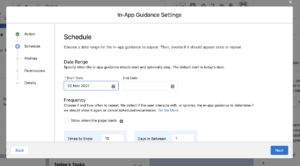
- Action
Add an optional ‘call to action’ button or link to your in-app guidance by specifying a label and URL.
- Schedule
Schedule the start and end date of the in-app guidance, how frequently it should appear, and the days in between each appearance. You can repeat in-app guidance up to 30 times, with up to 30 days in between.
Select “show when the page loads” for the in-app guidance to appear every time the page loads until the user interacts with it. You can use this option to emphasise the importance of certain prompts and walkthroughs.
- Profiles & Permissions
Optionally select a combination of up to 10 profiles and permissions to put a restriction on who sees the in-app guidance, or leave it open.
- Details
Add a Name, API Name and Description so you can easily identify the in-app guidance in the Setup page later.
Access the Shareable URL. You can share this link with users to give them direct access to the In-App Guidance.
Activate the in-app guidance. Alternatively, you can activate later from the In-App Guidance Setup page.
Org-Wide In-App Guidance Settings
From the In-App Guidance Setup page, click “Settings” to configure the org-wide delay time between in-app guidance instances.
By default, there’s a 24-hour delay between instances. This means that a user sees only one in-app guidance instance per day per app. You can adjust this to be less or more than 24 hours, however, a single prompt or walkthrough appears no more than once every 24 hours, even if it was set to “show when the page loads”.
You can also turn on or off all standard in-app guidance as well as your custom and installed in-app guidance in the settings.
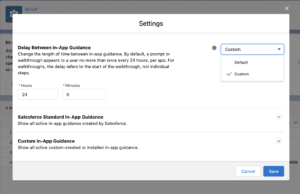
The Impact Of User Interaction On In-App Guidance Recurrences
In general, if a user interacts adequately with the in-app guidance, Salesforce stops showing it, even if more occurrences have been scheduled.
If the user ignores or doesn’t interact adequately with the in-app guidance, Salesforce continues to show it even if it was scheduled to appear only once. This happens until the scheduled end date.
What Salesforce considers adequate interaction varies between the different types of in-app guidance, and whether there’s an action button or link.
Knowing the features of in-app guidance types will help you understand their behaviour.
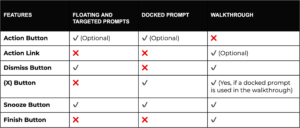
See the help page to learn when Salesforce continues or stops showing the in-app guidance.
Testing
Once you create in-app guidance, you’d want to test it before it goes live.
From the In-App Guidance Setup page, click “Start Testing”.
Navigate to the page(s) where the in-app guidance should appear. Whilst in test mode, you can also log in as a specific user to verify that they’ll see the correct prompts.
User interactions with in-app guidance aren’t logged during testing, so metrics aren’t affected. Salesforce also ignores the schedule settings and org-wide time delay so you can test multiple prompts and walkthroughs at the same time.
You can preview individual in-app guidance by clicking “Preview” from the row-level action menu‘ in the In-App Guidance Setup page.
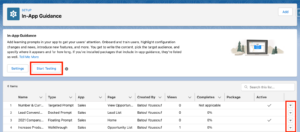
Stay tuned for Part 3 of our In-App Guidance Series.
***
And remember, you can always get in touch with our experts.


