What is In-App Guidance?
In-App Guidance is a Salesforce Lightning Experience feature that allows you to add prompts & walkthroughs to your app. These small pop-up windows can contain anything from helpful tips and tricks, video tutorials, links to articles, company news, and more; which can save time, increase productivity and empower users.
Use Cases
-
Onboarding & Training
Give new users an initial tour around your org and provide training in digestible amounts to keep users engaged.
-
Lightning Experience Migration
A classic use case for in-app guidance is migrating from Classic to Lightning Experience. Make the move an easy one. Give your users tours around their new home base and highlight features that are not in Classic using in-app guidance.
-
Answering Recurring Queries
If there’s a feature in your org that many users have questions about, and you find yourself scheduling lots of calls to explain it, use prompts or walkthroughs to offer in-app educational assistance.
-
Feature Discovery and Adoption
If you swapped things around in your org, added new shortcuts and functionality, don’t let your hard work go to waste. Use in-app guidance to shine the spotlight on the new changes.
Prompt Types
-
Floating Prompt
Floating prompts can be placed in one of nine positions around the page.
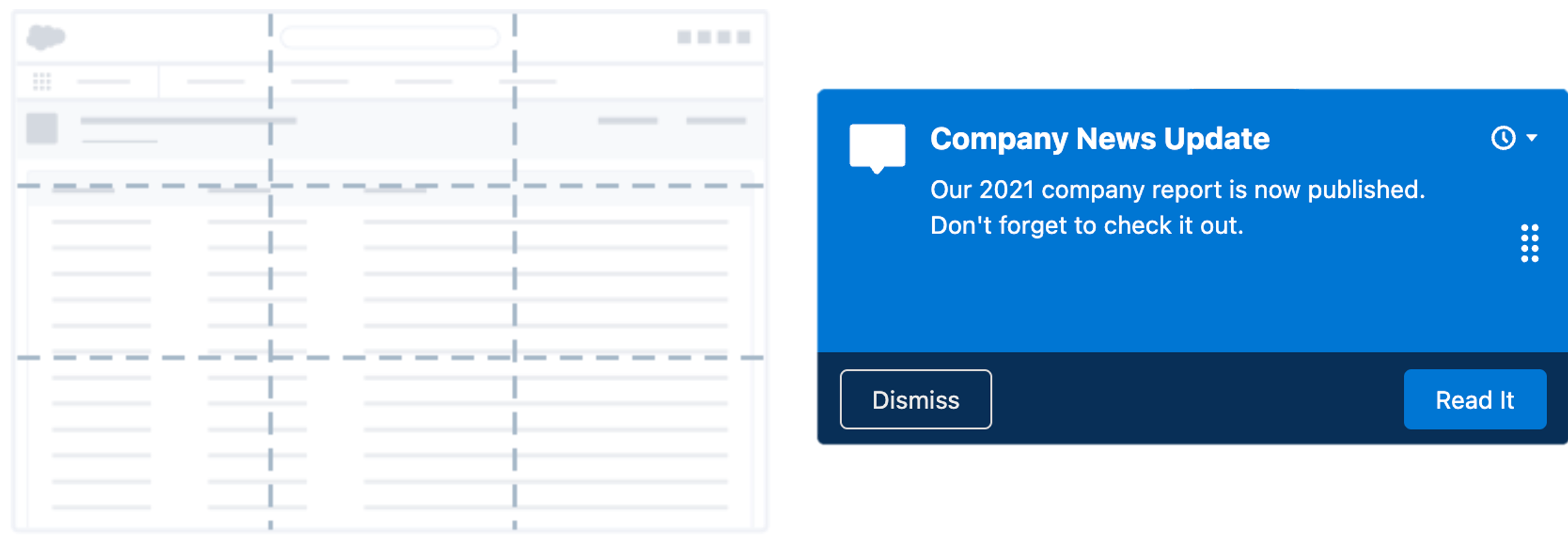
-
Targeted Prompt
Targeted prompts are similar to floating prompts but are connected to specific targetable page elements. You can customise where you want the prompt to appear around the element.
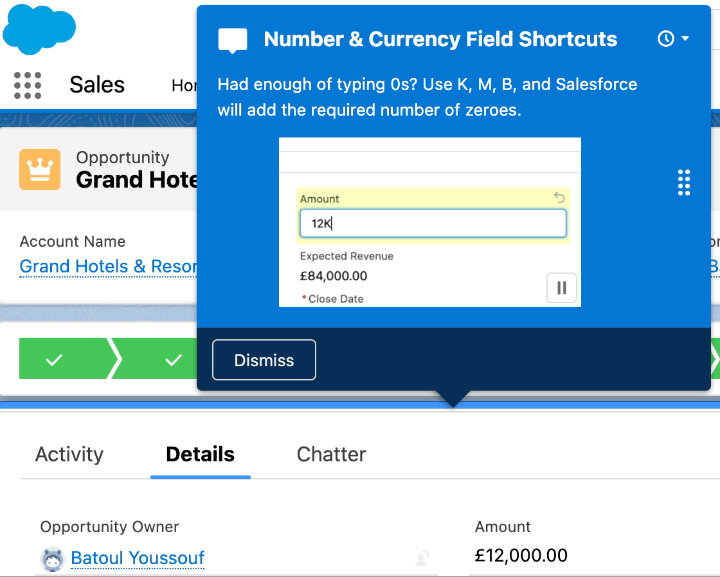
-
Docked Prompt
Docked Prompts are positioned in the bottom right corner of the window, and can be opened or minimised. They have more room, and unlike floating and targeted prompts, they have a rich text editor room and support embedded videos.
While floating and targeted prompts disappear when the user navigates away from the page, docked prompts remain on the page until they are closed or the user navigates to another app. This makes docked prompts suitable for step-by-step instructions around the app.
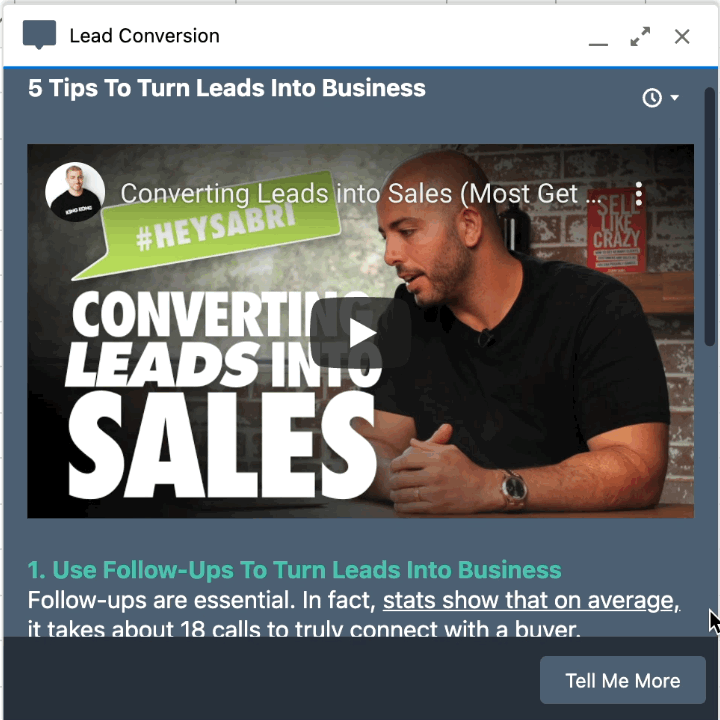
Walkthroughs
To create a Walkthrough, you simply link together up to 10 prompts. Prompts within a walkthrough don’t have to be of the same type, placed in the same page or even app.
Keep Track of User Engagement
After you add your in-app guidance, it’s important to monitor user engagement to see if your content is effective. Salesforce has made it easy with prebuilt metrics.
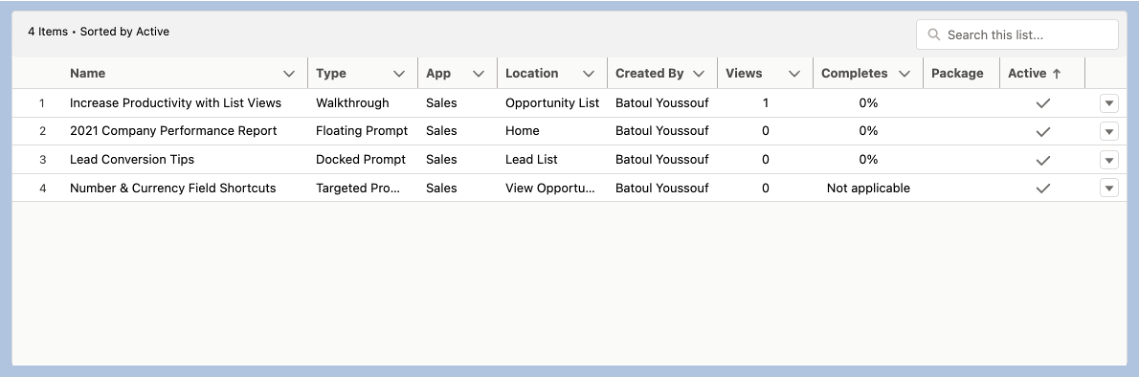
When an in-app guidance is active, you can view its usage metrics on the In-App Guidance Setup page.
Views – the total number of unique users who have seen the prompt.
Complete – the percentage of viewers who have clicked the action button or link or Finish on a walkthrough.
To drill deeper into your analytics, you can set up a custom report type using the Prompt Actions object.

To learn how to schedule and test your In-App Guidance implementation, read Part 2 of our In-App Guidance series.
***
And remember, you can always get in touch with our experts.
