This is the second in a series of blogs covering all aspects of Contract Management in CPQ, see the first blog on the fundamentals of Contracts and Renewals here.
This blog continues the aspect of Contract Management by walking through an expansion of the functionality via Contract Amendments.
Contract Amendment is a tool in Salesforce CPQ that allows you to adjust your existing Contract records such as adding products or editing quantities. You can also amend your assets if you are using an asset-based renewal model.
Let’s take a look at some business cases for using Contract Amendments.
Why do you need this feature?
You would utilise Contract Amendments within Salesforce CPQ in multiple scenarios. To handle upsells, update the quantity in the amendment quote or add an entirely new product. You can also terminate a subscription on a contract by setting the quantity to 0 on the amendment quote.
Using Contract Amendments will improve the accuracy of your data by ensuring that Contract records are up to date and a source of truth for active subscription information. This will allow your business to accurately report on current active contracts & subscriptions and ensure trust in the data.
If upsells, downsells or terminations are a common part of your service/subscription business, then take full advantage of the amendments feature. Automating large parts of the process will save time for your sales reps, and it is recommended over a custom solution due to its native integration with Salesforce CPQ.
Looking for help with CPQ?
Are there any considerations/limitations?
With Contract Amendments, it is important to be aware of the following:
- Cannot discount or change the price on existing subscriptions
- There is a workaround for this, you can terminate any existing subscriptions by setting the quantity to 0. Then re-add the product with the new quantity or discount as required.
- Contracts with multiple subscription end dates
- If your Contract contains subscriptions with multiple end dates, you can control how the start and end dates are set on your amendments.
- Amendments after ‘Renewal Quoted’ on a Contract
- If you create an amendment after the Contract has been Renewal Quoted, the updates will not be reflected in the Quote on the Renewal Opportunity.
- Gaps or paused services
- Contract Amendments cannot be used to ‘pause’ a subscription when there is a gap in service. You would need a custom solution, such as marking the contract as ‘Paused.’
How do you use this feature?
One of the main benefits of using Contract Amendments is that it is OOTB with Salesforce CPQ. Ensure the ‘Amend’ button is displayed on Opportunities or Contracts (depending on where you want your users to amend from), and then they can use the functionality.
Let’s walk through the process if we click the ‘Amend’ button directly from a Contract. Clicking the button will display a custom UI that shows all the active subscriptions linked to that contract.
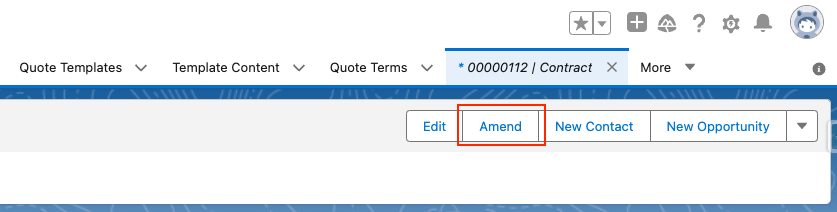
The screenshot below displays the custom UI that can show the subscriptions on the Contract available for amendment. Contract 00000112 is being amended and contains one subscription line.

Clicking ‘Amend’ again redirects you to the standard ‘Edit Lines’ screen, allowing you to make amendments to the Quote Lines. Once you’ve initiated the amendment, a background process automatically creates an amendment Quote and Opportunity. This is why you are redirected to the Edit Lines screen to make your adjustments.
In the screenshot example below, an additional ‘Subscription’ product has been included in the amendment quote.

Once you have made your adjustments, you can save the Quote, and then generate your Order (if required) and Contract. The system will generate a new Order. However, the system will synchronize the updates to the existing Contract from which you initiated the process, and linked subscription records will also be updated.
In the example below, the amendment Opportunity has been Contracted. The additional Subscription product in the amendment Quote has synced through to the original Contract 00000112 and it now contains two subscription lines.
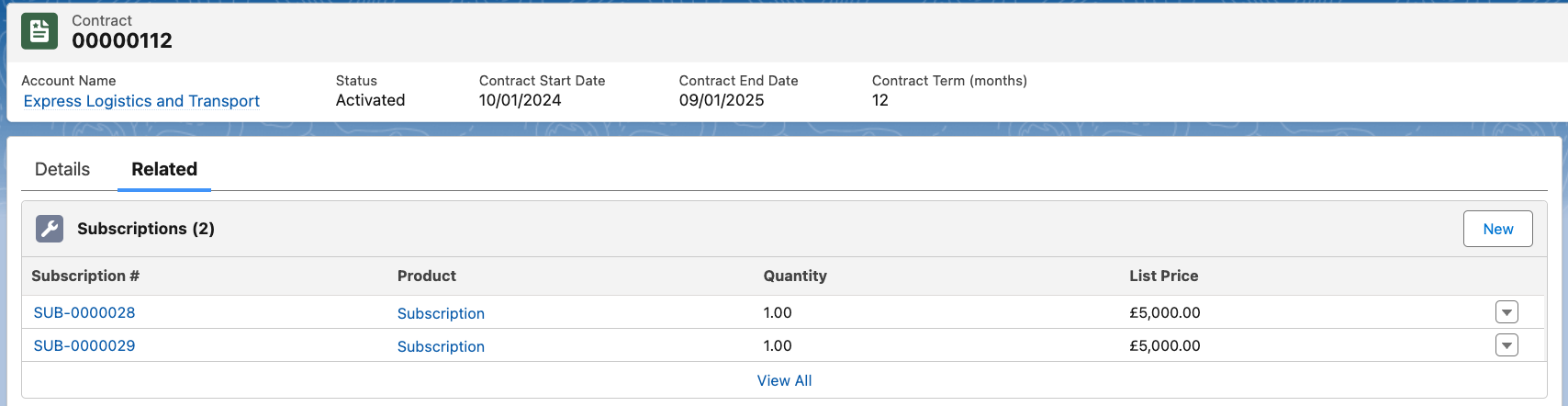
Utilize Flow to further automate some of these processes; see some examples below:
- Automatically checking the ‘Ordered’ and ‘Contracted’ checkboxes to automate the generation of the new Order and updating the existing Contract
- If no further approvals are required, automatically update the amendment Opportunity stage to ‘Closed Won’
- Amendment Opportunities have a standard naming convention, so using Flow to update the name of these Opportunities to something more relevant is best practice
Conclusion
Contract Amendments are another powerful tool in Salesforce CPQ that helps reps save time by automating processes and improves data quality by ensuring all Contracts are up-to-date and a source of truth.
***
Unsure as to whether you need to move from standard products and Quotes to CPQ? Get in touch with our team today.


