Salesforce Tasks have been around for quite a long time, acting as a bridge between different teams and team members. When it comes to marketing activities, a common request we had was ‘Can we see which campaign triggered our tasks?’. Up until now, we were unsure, but not anymore.
With the collaboration of our Salesforce and Account Engagement (Pardot) team, we built a solution that is simple yet powerful.
Please note, that our solution requires Connected Campaigns to be configured on your Account Engagement instance.
1. ‘Create Salesforce Task’ action in Account Engagement (Pardot)
No matter whether your action is in an Automation Rule, Engagement Studio, Form, or Form Handler, our solution will work the same way. All you need to do is follow the steps below:
- Make sure there is an assignment step ahead of the Salesforce task creation action, as it would run for assigned records only.
- Be specific on the Subject: what should the salesperson do and what is it related to?
- Assign it to the CRM Owner, a specific salesperson, or a Salesforce queue.
- Under the Comments section, only display the Campaign ID. This is crucial for the automated process to work, so make sure you educate your marketing users on this step.
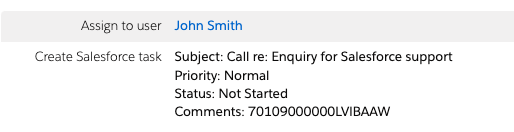

Looking for help with Salesforce?
2. Lookup field on the Task object
After completing the above steps in Account Engagement (Pardot), switch over to Salesforce to create your new Lookup field. To do this you will need to complete the following steps:
- Go to Object Manager > Activity > Field & Relationships > New
- Select Lookup Relationship and click Next
- Select the Related To object as “Campaign” and click Next
- Change the Field Label and Field Name if required and click Next
- Change the Field Level Security if required and click Next
- Add the reference field to the Page Layouts and click Next until the field is created
Now your Lookup field is ready, the next step is to automate its content.
3. A very simple Automated Flow
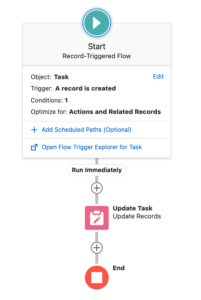
The final step you are going to want to do is build a flow that pulls through the Campaign ID from the Task Description in Account Engagement (Pardot) and populates it under the Campaign Lookup field.
- Create a record-triggered flow with the following criteria set:
- Object: Task
- Trigger: A record is created
- Condition: CreatedById equals <ID of the Pardot Connector User>
- Optimise for: Actions and Related Records
- Add an “Update Task” node
- Check the “Use task record that triggered the flow” for how to find Records to Update and Set Their Values
- Set Filter Conditions to “None – Always Update Record”
- Under the “Set Field Values for the Task Record” Field area insert the name of the Lookup Field you have created and set the value as “$Record>Description”
- Click Save and don’t forget to activate it once you have tested the Flow.
Now, let’s look at what we created:
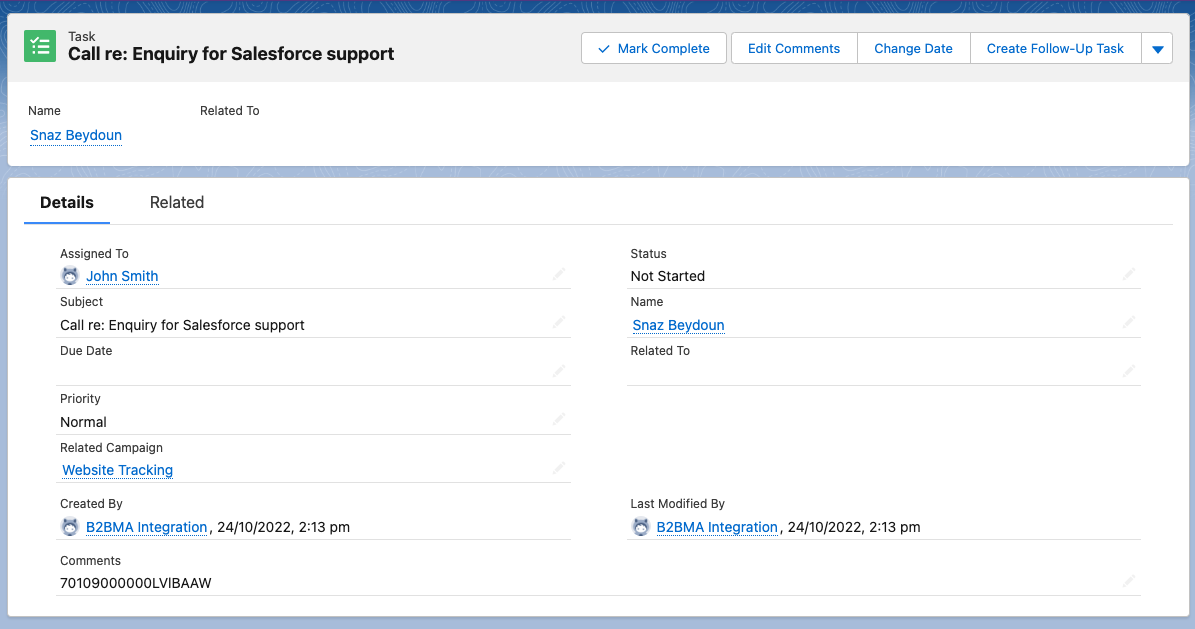
We hope you feel empowered to build this solution for your team. For building out this or similar processes on your Salesforce org, get in touch with our expert team.
