Migrating to Pardot Business Units can be a pretty big deal and a little bit overwhelming. That’s why we’ve put together our Migrating to Pardot Business Units blog series and in this post, we’d like to share a list of all the things you should consider before you decide to make the move.
It’s a pretty big list, so use this menu if you’d like to skip ahead to a particular section:
- Tracking and email domain setup
- Website tracking
- Marketing Data Sharing rules
- Data conflicts
- How will you migrate existing marketing content?
- Connected Campaigns and Campaign Record Types
- Connectors and integrations
- Cross-Business Unit campaigns
- Marketing preferences management
Domain setup
When using multiple Pardot Business Units, your Email Sending Domain can be different for each Business Unit or it can be the same across all of them. Each unit can have multiple email sending domains enabled, if needs be.
However, your Tracker Domain (used for hosting your Pardot content on a sub-domain of your main website) will need to be unique for each Business Unit. Even though you can’t use the exact same sub-domain in each Business Unit, the difference can be subtle. For example, if you are going to have a business unit for each region you operate in, e.g United Kingdom, United States and Canada, you could use the tracker domains uk.yourdomain.com, us.yourdomain.com and ca.yourdomain.com.
This allows you greater flexibility to tailor your brand marketing and user experience for each region, brand or business line in which you operate.
![]()
Website tracking
Each Pardot Business Unit generates its own website tracking code, whether you’re using first-party or third-party cookies. This can cause problems if you have webpages which need to be tracked into multiple Business Units. You’ll need to work with your web team to make sure that they adapt the codes to track visitors into all the right places. Don’t be tempted to just copy all the codes straight into the site as this won’t work. You’ll need to consider this carefully to ensure reporting is flowing into the correct business unit and visitors are still being tracked after the move.
Marketing data sharing rules
So, you’ve got your business units set up, but you still need to sync the data across from Salesforce and ensure the correct data sits in the correct business unit. How is this achieved you ask? Marketing Data Sharing (MDS) rules!
These rules determine which records should sync to which Pardot Business unit from Salesforce. Rules can be used to limit which data syncs into Pardot, ideal for companies that only want a subset of leads and contacts to exist in Pardot and restrict visibility of data. For example, only EMEA leads / contacts sync to the EMEA Business Unit, and only US leads / contacts sync to the US Business Unit.
When using MDS rules, keep in mind the following guidelines:
- Rules are limited to a single criteria per object, and the only operator is currently equals (“=”) E.g Region = EMEA.
- Rules can be based only on Salesforce fields that aren’t mapped to a Pardot field. This is to prevent sync loops and errors.
- Pause the connector before you set up or edit MDS rules. Otherwise, you risk syncing data to the wrong Business Unit.
- MDS rules must be created for both Leads and Contacts. And you should add the criteria in all Business Units before unpausing your connectors.
- If a Salesforce record stops meeting the rule criteria for a given Business Unit (either due to record updates or changes to rule criteria) the corresponding Pardot record is sent to the recycle bin.
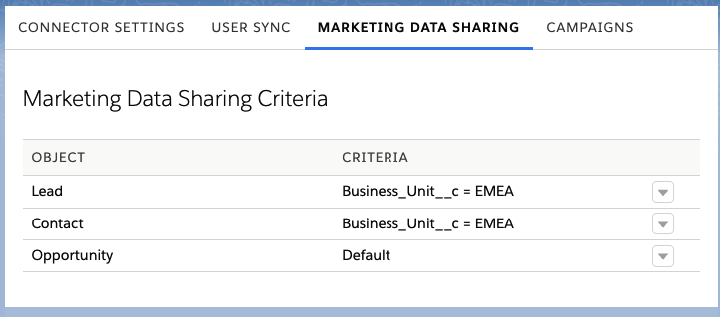
What happens with data conflict?
Prospect data in each Pardot Business Unit is completely separated, so it’s important to consider what happens if someone interacts with marketing material from more than one unit.
Consider whether each Prospect should only ever exist in one Business Unit at a time or whether they should have records in multiple units. Both have important implications (which could be an entire post all on its own!), so try to think about what is important for you as a business before applying that to the technology.
How will you migrate existing marketing content?
Since Pardot cannot push assets from one account to another, migrating assets to business units is a manual process. Although it can take some time to do this, the best way forward is to plan, plan and plan! Consider the following areas:
Asset migration
Currently, you’ll need to manually migrate most Pardot assets (forms, landing pages, emails etc.) individually. So, this is the perfect time to consider cleaning up your existing assets before actually making the move. Really take the time to think about what assets you will need and will continue to use.
You don’t want to migrate every single email template, landing page, form, custom redirect or list especially if they are no longer in use or outdated! Take a logical approach and enjoy moving into a decluttered Pardot account. Think of your Business Unit as your new home – that you’d like to keep tidy and up to date!
Prospect Fields
You’ll need to re-create and re-map your custom fields before you even think about migrating your data. Think about which fields are really necessary – custom fields in Pardot are typically necessary for:
- Data capture – forms, form handlers, API integrations etc.
- Segmentation – lists, reporting, Dynamic Content
- Personalisation – Merge Fields
Using the API
Some assets are available over the API (Lists, Custom Redirects and Layout Templates), so there are possibilities to use this for larger-scale movement of assets. It’s a complex procedure though, so approach with caution! Speak to your developers or to our Pardot API experts if you want to explore this route.
Moving active engagement programs
When you decide to migrate, you may have multiple active programs or prospects that have not yet finished their journey.
At Nebula we’ve migrated active engagement studio programs using Tags in Pardot. We’ll then use these tagged prospects to continue their journey in a temporary program in the new Business Unit. Of course, there is a lot more that goes into it than just this, so if you’re thinking about migrating to business unit with active programs, make sure you plan well ahead or reach out to one of our experts today.
Connected Campaigns and Campaign Record Types
Connected Campaigns uses Record Type to determine which Campaigns should connect to Pardot. Therefore, it is recommended to use a separate Campaign Record Type for each Business Unit to make sure campaigns sync to the correct place. If you are already using multiple Campaign Record Types, this could mean a lot of admin for your Salesforce team. So, have a look at your current use of Campaigns and plan ahead for any changes that will need to happen in Salesforce.
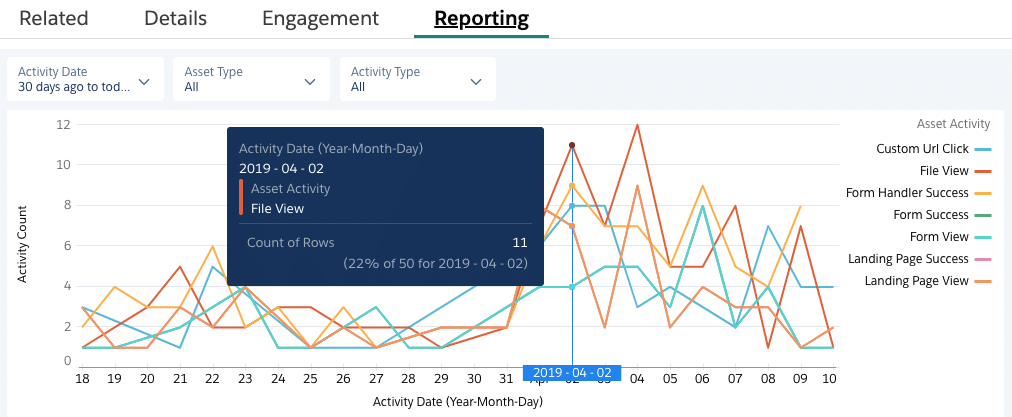
Connectors & Integrations
If your current Pardot account is using any native Connectors or custom integrations, you may need to replicate these in each Business Unit. Make a list of all the systems you have which are connected to Pardot and decide which Business Units will require those connections in future. To ensure a seamless transition, make sure you think about any ongoing campaigns which use these integrations. For example, any webinars currently in progress.
Cross-Business Unit Campaigns
What will happen if you have some marketing campaigns which span multiple business units? For example, a globally-run campaign if you are using regional Business Units. You will need to consider how you’ll ensure the data ends up in the right business unit without losing valuable information. You should also consider how you’ll share assets across business units, if necessary. Some organisations have a separate “Global” Business Unit, whilst others choose one regional unit to run larger campaigns from. You may need to use Form Handlers or Salesforce Automation to ensure you’re capturing data into the right place.
Marketing Preferences Management
One of the great advantages of Pardot Business Units is the ability to tailor preferences separately for each Business Unit. If someone unsubscribes from one brand, it no longer means they are unsubscribed from all other brands. However, this does mean that you’ll need to configure and manage marketing preferences in multiple places. Think about which preferences you will give your prospects, how you’ll honour those preferences and how that may need to sync with Salesforce.
—
That’s certainly a lot of things to consider. So, if you haven’t started planning for your upcoming migration, now is the time to do so! If there’s anything you’d like to know more about or need our assistance, contact us today.


