Have you ever needed to temporarily restrict access to a group of users, but you were concerned with how complex and time-dependent this activity would be? Muting Permission Sets in Salesforce is a feature that allows administrators to temporarily turn off specific permissions granted by a permission set for certain users.
When would you use this feature?
Adding multiple permission sets to a group allows you to bundle permissions based on job functions. A permission set group will include all of the permissions contained within the included permission sets. You can also add a permission set to more than one permission set group, which offers great flexibility.
However, there will be scenarios where you will only want to assign some of the permissions contained in a permission set to all the users in the permission set group. This is where muting permission sets come into play.
There could come a scenario where you want to restrict access to certain features for a particular group of users without revoking the entire permission set.
You can mute (disable) a single permission or several permissions in a permission set group. If you mute a permission in a permission set group, only the permission in the group is muted.
Permissions within the individual permission sets aren’t affected. Muting only impacts the permission set group members. Users outside of the group who are assigned to individual permission sets at a user level remain unaffected.
Benefits and Considerations
Now we understand when we may need to use muting permission sets; we can look at some of the other benefits and considerations before putting this into practice.
- Temporary Access Control:
As mentioned, muting allows you to silence or mute specific permissions within a permission set temporarily. It provides a flexible way to control feature access without altering the underlying permission set.
- Granular Control:
Administrators can selectively mute individual permissions within a permission set. This granular control enables fine-tuning of user access based on specific needs.
- Dynamic Permission Management:
Muting is dynamic and can be adjusted as needed. You can mute and unmute permissions based on changing requirements. This adaptability is particularly useful in situations where access requirements may vary over time.
Looking for help with Salesforce?
- Enhancing Security:
Muting helps enhance security by limiting access to sensitive features or data during specific periods or situations. It adds an additional layer of control without resorting to complete permission set changes.
- Use Cases:
Muting permission sets can be valuable during system upgrades, testing, or when you need to temporarily restrict certain features for specific users. Another example is when teams use “Feature Flags, ” meaning functionality may have been developed and deployed to the production environment but is not yet available for all users. A muting permission set can be another tool to manage your deployment process effectively. It provides a solution for maintaining security and compliance without disrupting overall user access.
- Implementation Best Practices:
Understanding when and how to use muting is crucial. Consider documenting and communicating changes to affected users. Regularly review and audit muted permission sets to ensure ongoing alignment with business needs.
- Communication Plan:
Consider creating a communication plan to inform users about any temporary changes to their access. Understanding how to leverage muting permission sets effectively can significantly enhance your Salesforce environment’s overall user management and security posture.
How do you use this feature?
Creating a new muting permission set is extremely straightforward and can be completed in a few minutes by following these six simple steps. In the example below, we will mute the ability to delete Accounts.
- From setup, enter Permission Set Groups in the quick find box.
- Click PermissionSet Groups and then drill down into the relevant one.
- Click Muting Permission set in group and select new

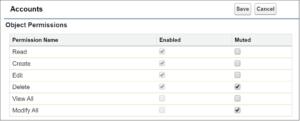
- Add a name for your new muting permission set.
- Drill down into your new muting permission set and update the permissions you want to mute. In this example, we want to be able to restrict the ability to delete Accounts, so we select the checkbox for muted next to Delete.
- Click Save and review your changes.
That’s it, in just a couple of minutes, you have been able to remove the ability to delete Accounts for all users that are part of your permission set group for a temporary period. When you want to open up all the permissions you have muted, it is as simple as just deleting the new muted permission set you created, and full access will be restored.
Summary
In conclusion, muting permission sets in Salesforce is a hidden gem for administrators seeking a balanced user access and security approach. By embracing the dynamic and adaptable nature of muting, organisations can unlock the full potential of their Salesforce environment while efficiently managing permissions in an ever-changing business landscape.


