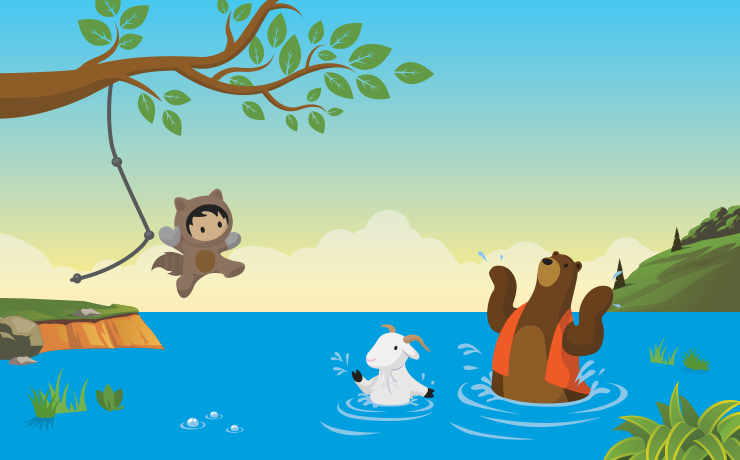Spring. It’s the season where it’s not quite time to turn the heating off yet or wear a t-shirt outside. It’s also the time when we ‘spring’ clean – which I don’t know about you, but in my house means getting behind all those big pieces of furniture, dusting the light fittings and cleaning the windows.
But Spring is also the season that brings about another Salesforce release, one bursting with new and exciting features.
It’s actually been a few weeks since the Spring ’19 release happened and I’ve had an opportunity to see, and use lots of the new features, and I wanted to share a few of my favourites with you all:
Pin a list as your default list view
With Pinned Lists, it’s now easier than ever to have a go-to list view that you want to load as your default list.
Just navigate to the list view and pin it. All users can make any list their new default.
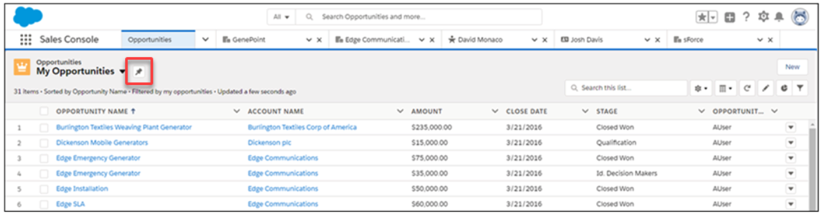
Remove the opportunity team in one click
The opportunity owner can now remove an entire opportunity team with one click. Previously, you had to remove a team one member at a time.
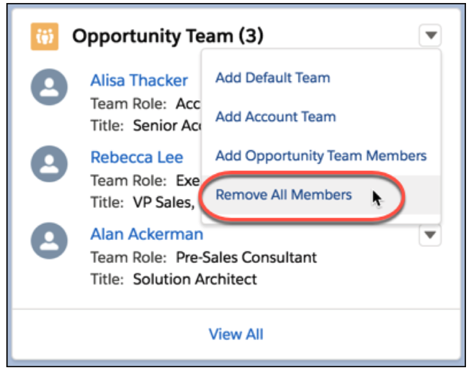
Apply Conditional Formatting to your Reports
If you loved applying a touch of colour to your reports in Salesforce Classic, you’ll love it more in Lightning Experience.
Conditional formatting gives you the ability to colour summarised fields in reports helping you to gather insights good, or bad.
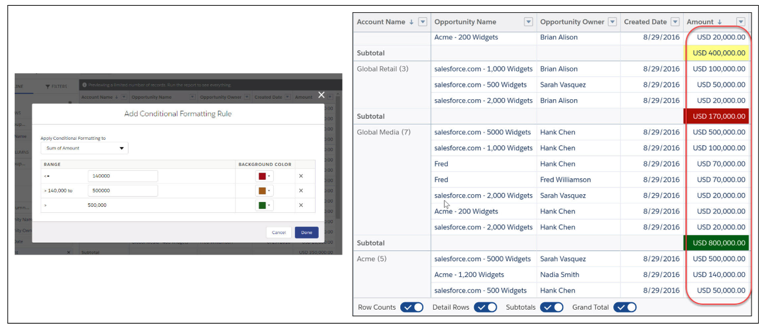
These ones are for you Admins out there….
Organise email templates into folders
You can now organise email templates into more folders than just Private and Public. Nesting folders mean you can give permissions on different levels allowing your users access to email templates based on the folder they are stored in.
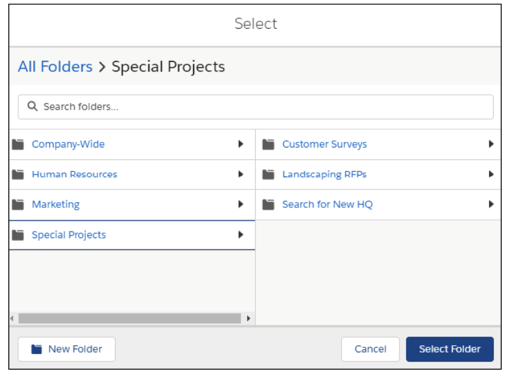
Create custom objects and fields from spreadsheets
Got a new custom object you want to create, with lots of fields and data? Now you can create a custom object by importing its fields and field data from a Google sheet, a Quip spreadsheet and an Excel file (.xls or .csv format).
This can be done from the Navigation Items tab inside a Lightning app in Lightning App Builder.
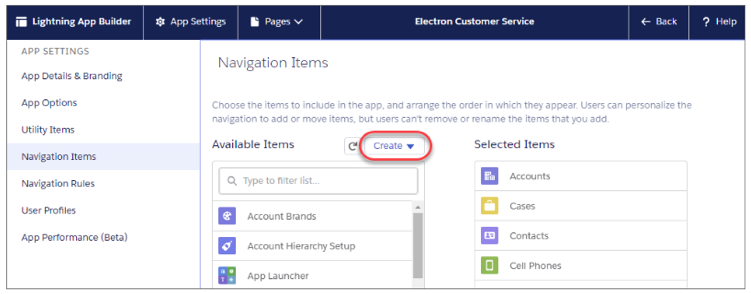
Check a Field’s References Before You Edit It (Beta)
In a sandbox org, you can view the references to a custom field, such as in a formula, layout, or Apex class using the “Where is this used?” button.
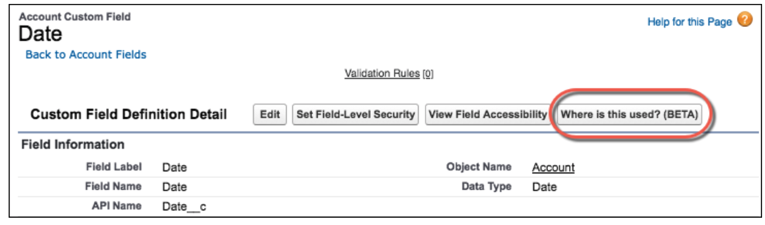
The new “Where is this used?” button lists where a field is used and where changes to the field appear
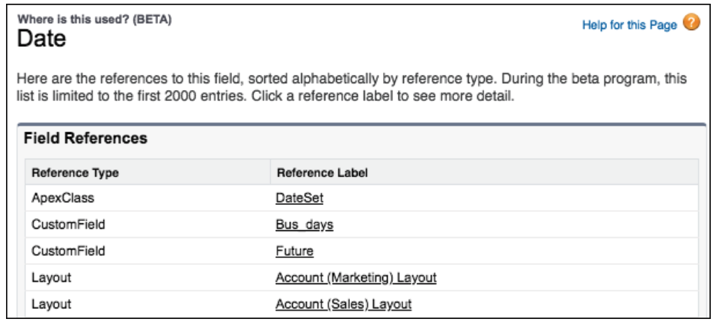
I have so many favourite new features but I’m sure you will agree that these ones are pretty cool.
Check out the Spring ’19 Release notes here for more information on all of the features available to you.