There are many hidden gems in Pardot, but one of my personal favourites is the Prospect Audits. You may not have come across this in day to day Pardot use, so I’m going to tell you what it is and how it can help (and fascinate) you.
What is it?
Each prospect record includes an audit table that displays details about changes to the record. It will tell you about any field changes, list changes, assignments, form errors… pretty much anything that has changed regarding any of your prospects.
Not only that, but it will tell you what the source of that change was. For example, if someone in Sales changes something on a prospect record, this would be recorded with a source of ‘CRM’.
If a field change occurs, it will also tell you what the old value of the field was and what the new one is. It will also tell you the date and time that the change occurred.
Some of the definitions can sound a bit alien, so here’s a list of the definitions and what they mean.
Where to find it?
You can find this magical information in any prospect record under the ‘Audits’ tab:
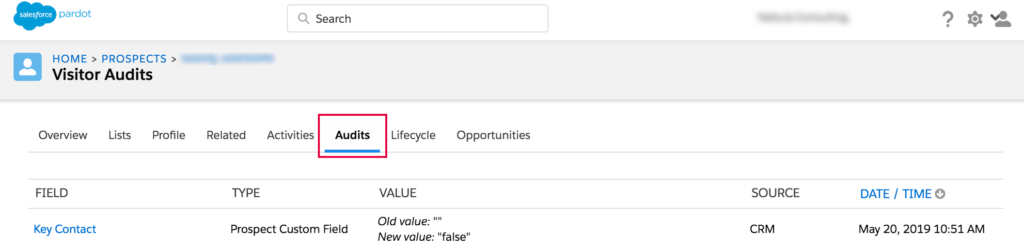
When to use it
For detective work
The main time I would look at the audit trail is if you can’t work out why something has happened with a prospect. This could be as straightforward as trying to find out why they are marked as opted out, or trying to find out why they would have been sent a particular communication, or included within an automation rule. This also extends to trying to work out where that change came from.
For GDPR
Another instance that I would look at the audit trail is for GDPR purposes. Imagine a prospect gets in touch and asks why they have been sent a particular communication. You have access to everything that has ever happened in your prospects lifecycle with your business.
For Visitor Association Changes
The final, and most complex, reason to look in the audit trail is to try and track down where one prospect’s information has be associated to another prospect’s cookie (This is known as ‘Visitor Association Change‘. This usually happens when a Pardot form has been used either at an event, without having ‘Kiosk mode‘ enabled on those forms, or when a tracked email sent from Pardot is forwarded to a second recipient without using the ‘Addthis’ social sharing link.
If you find yourself in this situation, you can use the Audits tab to locate where that change occurred by looking out for the term ‘Type = Visitor Association Change’. You can find preventative measures to stop this from happening here.
Once you have located the issue in the Audits tab, you will need to do the following:
- Click the visitor ID (it’s a string of numbers. For example, 200.10.000.123).
- Click (Remove Association) under the prospect name.
- If possible, the person who triggered the change should clear their browser’s cookies
If you want to know any more about the Audits tab, or are struggling with Visitor Association Changes, please get in touch.
