With the world still very much in the throws of Covid-19, it is as important as ever to manage your events online. For businesses who used to do a lot of events in person, the switch to online events can be daunting. It can also often lead to a lot of Pardot Forms. But what if you could run multiple webinars through one form? We’ve been working hard at Nebula to find a solution to streamline your processes…here it is!
Overview
Businesses have the increasing need to be able to run multiple webinars, and allow prospects to register for each of those webinars. It can be time consuming for marketing teams to have to set up a new form and landing page each time a new webinar is required.
This solution allows customers to run multiple webinars off one form, using checkboxes, thus allowing prospects to register for multiple webinars at once.
This is an advanced topic and if you do not have experience working with javascript, get in touch with us to discuss the solution.
Assets
The following Pardot assets need work done to them for this solution to work:
- Layout Template
- Form Handlers
- Form Fields
- Above Form Copy
- Form Thank You Code
Let’s take a look at what needs doing:
Layout Template
As this methodology uses javascript, we’ll need two pieces of script to sit in our layout template.
You’ll need to remember that if your form is sitting on a Pardot landing page, the two scripts must be placed in the layout template of that landing page.
Form Handlers
One form handler should be set up per webinar:
- The only field that needs to be present on the form handler is ‘Email’.
- Add any completion actions to the form handler. For example:
- Register for webinar
- Add to list
- Add to CRM Campaign
Form Fields
Two prospect custom fields must be created and present on the form.
- One is a hidden field called ‘Webinars – Hidden 1’, and this should be a text field.
- One is the webinar field. You can call this whatever you want, but something like ‘Webinars – Option 1’ would be suitable – this should be a checkbox field.
- If you want to group webinars into categories, you’ll need to have duplicates of both the checkbox field and the hidden field per group.
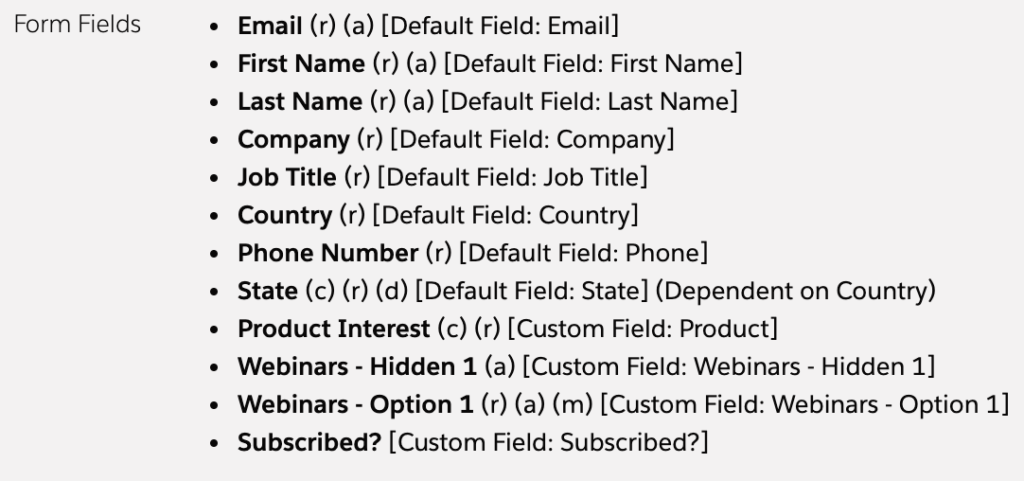
Above Form Copy
Under the look and feel ‘above form’ code section, a script needs to be placed. This script will reference the script we placed in the layout template, and will look at our newly created fields.
If you are using multiple webinar fields, a new line will need to be added here to reference these additional fields.
Form Thank You Code
The last piece of code will go under the Completion Actions section of your form. This script is in place to post the form submission results to the relevant form handlers.
What fields does this work with?
You can use this solution with both checkbox and drop down fields.
Remember, if you use a drop down field, prospects will only be able to select one webinar to register to from each drop down field present on the form.
If you use a checkbox field, prospects can register for as many webinars as they want.
The brilliant part of this solution is that once you have set it up the first time, duplicating and re-using assets is really straightforward.
If this sounds like a solution that could work for you and your business, get in touch and we can help you set it up.



