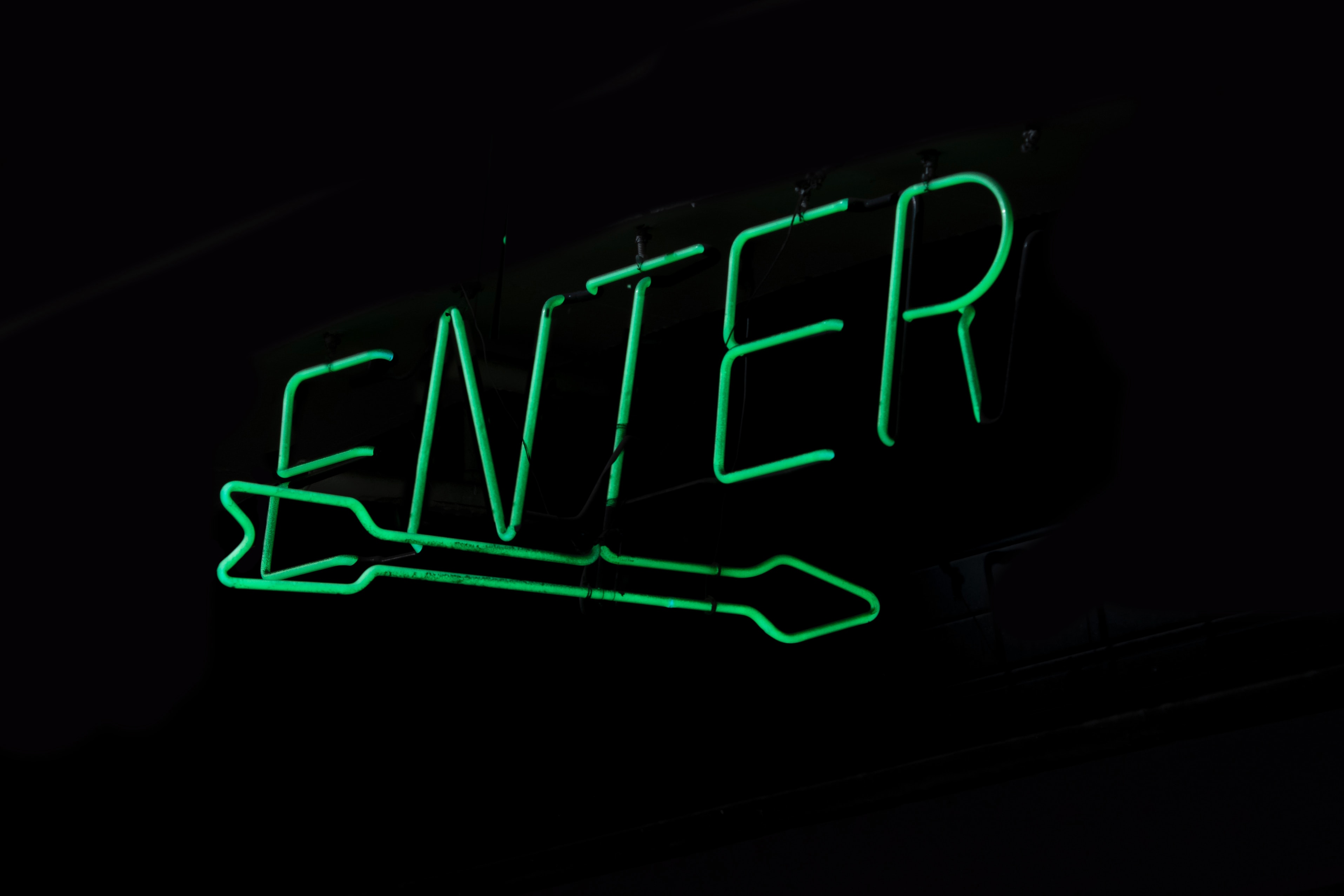Have you ever imported prospects into Pardot and then wondered where they are? You won’t be the only one. Keep reading to find out what could have happened to them…
Key consideration for imports
When you want to import the prospects into Pardot, the first thing you should decide is whether to match prospects by email address or CRM ID.
If you are not sure, the best practice is to import by CRM ID. This is to guarantee that new prospects are linked to the corresponding Salesforce leads or contacts.
Importing by email address should only really be used when it is not possible to include a CRM ID in your imports.
Ways of importing prospects
There are several different import options available to you. I have provided a brief overview to help you decide.
Import prospects and add prospects to list(s)
This will add the prospects you are importing into a specific list/lists. Making it easier to find these specific prospects for your campaigns.
Import prospects and remove from list(s)
This will remove prospects from the list/lists you select.
Globally opt out prospects
This option will mark all prospects in your import file as opted out. Great for when you are adding unsubscribed data from an external database etc.
Import prospects
These will not be added to any lists and will just simply be added to Pardot.
Deleted prospects
Pardot also provides an option on how to handle pre-existing prospects that have been deleted.
Pardot Import email confirmation
This is the place you need to look when none/some of prospects were not imported into Pardot.
Pardot will send a confirmation email to you when your import is complete (make sure you can access the inbox of the email address associated with your user).
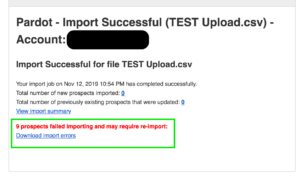
In the email, Pardot helpfully states the number of prospects that were not imported. They also provide a link to a report that states the actual prospects who were not imported and provides a reason as to why.
The top 3 errors:
- Role based email address (e.g. Sales@, info@ etc)
- Field formatting incorrect (e.g. Date fields are not in the correct format)
- Required Field value is empty
A full list of import errors can be found here.
Now that you know why your prospects were not imported you can fix the errors and reimport them.
Still struggling to find your imported Prospects or need help with which import option to select, contact us today and we can help you.