As a B2B marketing platform, Pardot offers out-of-the-box connections to Leads, Contacts, Accounts and Opportunities. But what if you want to reference a Custom Object in your Pardot segmentation? There is a way and I’m here to tell you all about it.
About Custom Objects
Whenever you need to store information in Salesforce that’s specific to your company, you will use Custom Objects. It could be properties for real estate companies or applicant details for recruitment agencies, just to give you a few examples. Basically, anytime Standard Objects can’t help you, a Custom Object is probably configured in your Salesforce org.
As a marketer you might not know what a Standard or Custom Object in your org is. So it’s best to ask your Salesforce admin for clarification.
What you need
First and foremost, Custom Object syncing is only available if you are on the Pardot Advanced or Premium editions, or purchased it for an additional cost for the Plus edition. By default you can connect up to 4 Custom Objects to Pardot, but you can check your own account limits under the Usage and Limits tab in Pardot.
Then, you would need to check if that Custom Object has any connection to the Lead, Contact or Account objects. That is essential for you to find the related Pardot prospects, using that specific information.
When you talk to your Salesforce admin, review which fields on this Custom Object should be used in Pardot. Those fields should be accessible for the Pardot connector user, so make sure the field-level security settings are correct for the connector user’s profile. This is something to configure in Salesforce, so I’d recommend requesting it from your Salesforce admin.
How to use Custom Objects in Pardot
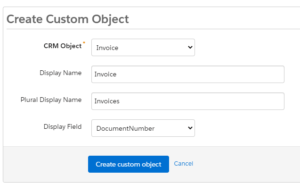
The configuration of Custom Objects syncing is quite straightforward. Navigate to your ‘Pardot Admin’ section, then under ‘Field Management’ select ‘Custom Object’. If you can’t see that option, then this functionality is not available for your Pardot edition.
Once you select the Custom Object you’d like to connect to Pardot, just click on the ‘Create custom object’ button, then you are all set.
There are a few places where you can leverage this connection:
1. Dynamic Segmentation Lists
When there is a connection to Contacts, Leads or Accounts on your chosen Custom Object, you can reference it in dynamic list rules.
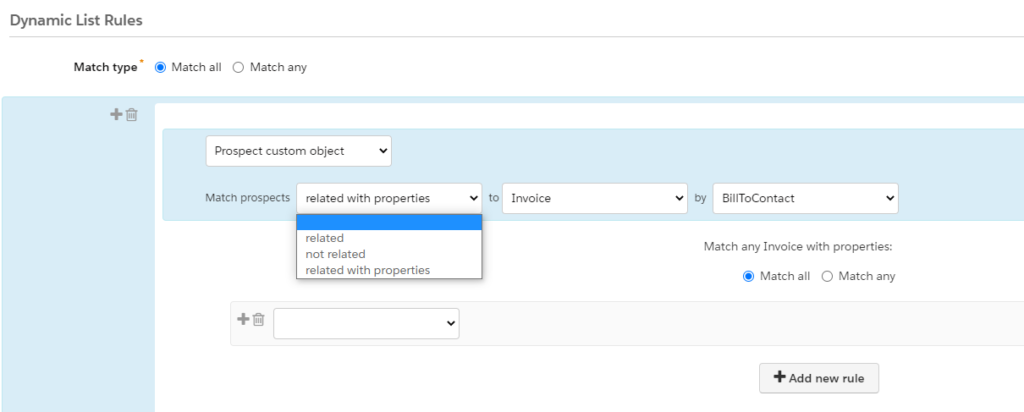
As you can see above, there are three options you can choose from when it comes to the Custom Object rule:
- Match prospects related to <Custom Object>
- Match prospects not related to <Custom Object>
- Match prospects related to <Custom Object> by <Lead/Contact field>
In the case of the first two options, you can not define specific fields in the segmentation, only the fact that there is a connection.
However, the third option provides the opportunity to select which Lead or Contact field you would define as your criterion. Then you can use the same dynamic list building logic you are used to already: Match all or Match any.
2. Automation and Segmentation Rules
Similar to how you would reference your Custom Object criteria in Dynamic Lists, you can also use it in the Automation and Segmentation rules.
However, when you work with those rules be careful with the logic configuration and make sure you preview the results. If you fail to do so, you could cause quite a lot of changes in your Pardot org.
3. Individual information about the Prospect
On the Prospect record, you can view all the information related to the Custom Object if that has been enabled via the setup. You can update that via the Custom Object settings – if you need it then move the toggle to the right.
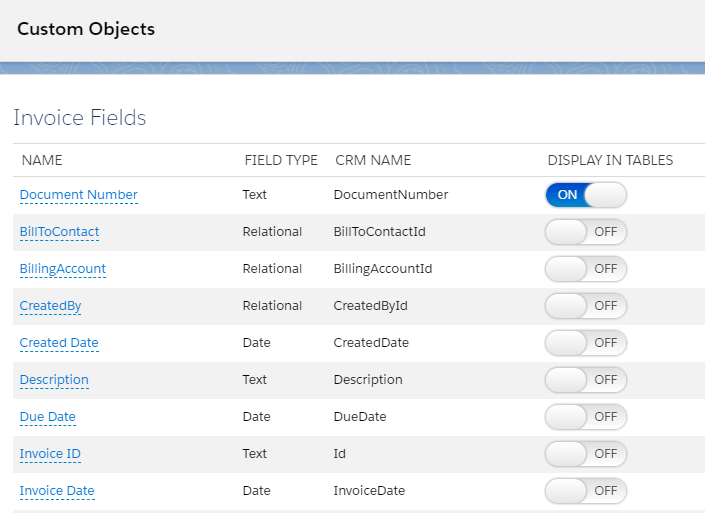
Next Steps
Not sure whether you need this feature in Pardot? Then have a quick chat with your Salesforce admin first as they know the platform the best.
But when you have identified the requirements, get in touch with our team as we can help you configure the connection.

