If you have enabled Salesforce State and Country picklists and you are using the Pardot default list of countries for the Prospect Default field as a dropdown, then make sure you read this article on how to ensure the mapped fields match and avoid getting lots of sync errors!
The Issue:
Enabling State and Country picklists in Salesforce provides a default list of 239 countries as standard for country address picklists. #Pardot also provides a list of countries which you can choose to prefill a dropdown field with, the list of those 242 countries is here. These lists are different, so using the Salesforce list in conjunction with the Pardot list can result in data inconsistencies and sync errors which stop your Prospects from syncing to Salesforce.
We see some of our customers wanting to turn the Prospect Default Country field into a dropdown so they can get consistent data. It’s a good idea, as there are many ways Prospects may type some countries when completing a form with a text field. A common example of this is United States, which can be displayed as: US, U.S, United States of America, North America, etc. This makes segmentation really difficult, as in your rule criteria you’ll need to consider all of the different ways someone may write their country.
So, how do we recommend you get consistent Country field data and ensure the values are valid in Salesforce? Follow these steps…
How to Fix it:
- In Pardot Lightning, navigate to Pardot Settings > Object and Field Configuration > Prospect Fields (In classic Pardot: Admin > Configure Fields > Prospect Fields)
- In the Default Fields table, click on the Country field
- Click ‘Edit default prospect field‘
- From here, you are able to change the field type to Dropdown.
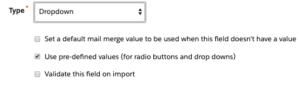
- In the Values section of the field settings, click ‘Prefill with’ and select ‘Countries‘

- Next, you will need to ensure that the Pardot list of values matches the Salesforce list of countries. Ensure you rename, remove and add the values required for the Pardot Country Field values to match the Salesforce list.
- Click ‘Save Default Field‘.
- Now that the Pardot values match the Salesforce values, you can work with your Salesforce Admin to configure State and Country Picklists and enable the picklist set for the Country field.
Remember to clean your existing data, as a default Salesforce is the Master of the Country field in Pardot, so ensure you work with your Salesforce Admin to update your Salesforce records with the correct values in order to avoid any sync errors!
If you are using the Country fields on your forms before you make this change, make sure you update the Form fields and ‘Load default Data‘ to pull the new list of values into the dropdown field on your forms:
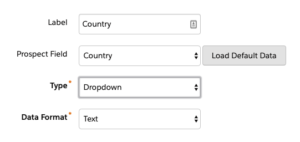
***
Want to make the most out of this feature? Don’t hesitate to get in touch with one of our Consultants.


