There are so many clever tools available to use in Pardot… if only you knew where to find them. Today, I’m going to take a look at how we can use one Pardot solution to help achieve a multitude of cool automations – Incremental Field Values.
What is an incremental field value?
Using an incremental field value refers to the practice of using a number field in Pardot, and increasing the value of that number field based on prospect interaction.
What Pardot automation is this available for?
This piece of functionality is available on Automation Rules as well as Completion Actions.
You would use each piece of functionality based on your specific use case. For example, Completion Actions are best used when you want to count each time the action is completed. On the other hand, Automation Rules can actually be set up to only run once. This means they can be used to count unique activities that contribute to an overall number of unique actions being taken. Let’s take a look at some scenarios below.
Use cases for incremental field values
1. Monitoring number of gated content downloads / form submissions
Let’s say you want to find out the total amount of pieces of gated content a prospect has downloaded, or how many demo request forms they have submitted. Unless you report on this manually, it’s tricky to get this information out of the box with Pardot. Incremental field values can really help here.
However, if you wanted to count how many individual pieces of gated content a prospect has downloaded, you would do this using an Automation Rule. For example, if you want to increment a prospect field by 1 if they download your GDPR whitepaper, it will only count this download once, even if the prospect downloads the GDPR whitepaper 3 times. If you had this set up across all your whitepapers, you would then have a total of how many unique whitepapers your prospect has downloaded.
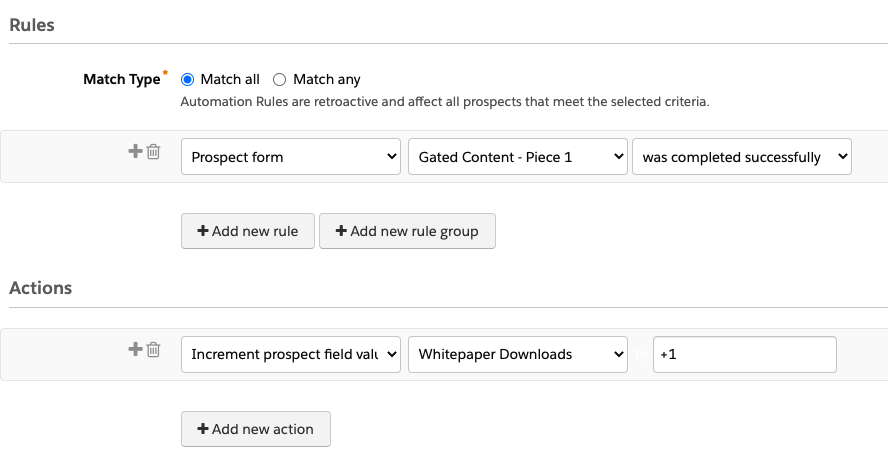
2. Counting logins to customer portals
If you’re a company who has a customer portal, you may have quickly realised that Pardot forms can’t handle passwords. But what if you wanted to track into Pardot how many times a prospect had logged into your customer portal? Maybe you want to try and re-engage prospects who have not logged in within a certain time frame to alert them of the benefits of using your portal.
All you need to do to make this work is set up a Pardot Form Handler alongside your login form. Then, every time a prospect logs in, your Form Handler Completion Action can increment the value in your login field. This then allows you to find prospects who haven’t got a value in that field – or below a certain number. You can then target those prospects in re-engagement campaigns.
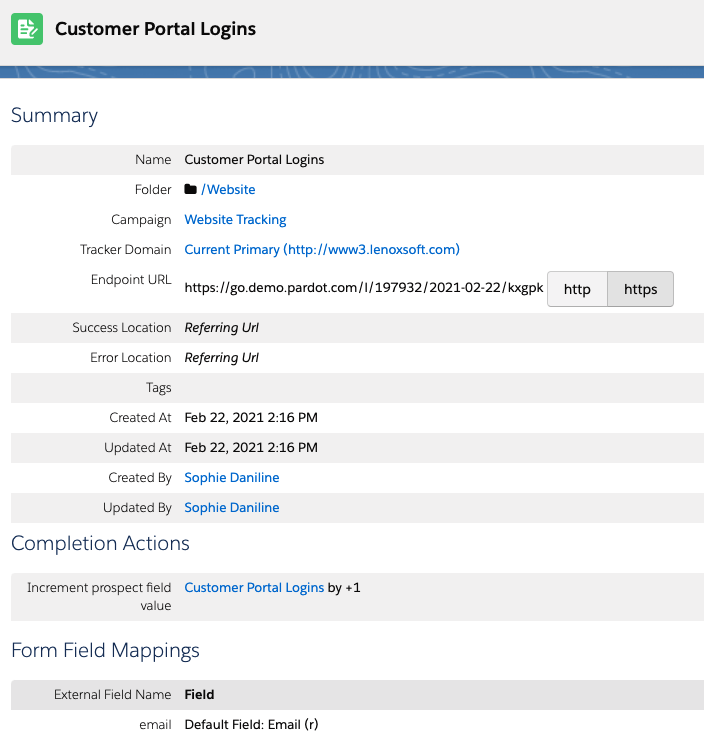
3. Assessing number of times a page has been visited
With Pardot Page Actions, you can see unique prospects, and all prospects who have viewed your page. You can also see any views within specific time frames. However, you can’t see how many times a prospect has visited a particular page. In comes incremental field values. For this use case, you would set up a Completion Action on your Page Action to increment the value each time a prospect visits the page.
This now gives you a complete view of what your prospects are doing on your website – and gives you the ability to automate based on that field value. For example, if a prospect has visited your pricing page multiple times, you could notify a sales rep.

Want to take it a step further?
You can combine any of the approaches above with a date field. This date field can then be used to timestamp the last time an action was taken. For example in the case of the gated content downloads, you would have the total amount of downloads, and also the date a piece of gated content was last downloaded.
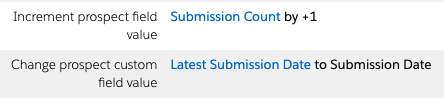
What do I need to set up to use incremental field values?
Before setting any Automation Rules or Completion Actions up, you will need to create a new prospect custom field, and make sure you set the field type to ‘number’.
You can then start to set up your automations! Remember, when setting these up, you will need to choose the option to ‘Increment prospect field value’. You then choose +/- to add or subtract from the current value.
If you’ve decided to take it a step further and use a date field to capture the last action taken, you will need to set up a date field for this, and make sure to include it in your automation set ups.
Want help setting this up?
If you want to set up any of these solutions, or want to speak to us about your specific use case, please get in touch here.


