LinkedIn Lead Gen forms are a great tool for any digital marketers toolbox. LinkedIn allows super easy form completion for new prospects with its auto-fill functionality. But what do you do when you want to get that data back into Pardot? I’ve been asked this question many times, and today I’ll run through one potential solution for you. Zapier.
What is Zapier?
Zapier is a digital tool which allows you to move data between your web apps, so you spend less time manually intervening.
The scenario we’ll look at today is getting form submissions from your LinkedIn Lead Gen forms back into your Pardot account. You may have been doing this manually through exporting the submissions from LinkedIn, then re-importing the data back into Pardot.
Zapier stops you having to middle-man that process, and allows you to focus on your other interesting work.
How does it work with Pardot?
The terminology might be new to you, so let’s break it down.
You select a trigger (the activity you want Zapier to look out for in LinkedIn), and then choose the action you want performed.
For our example, the trigger is going to be a new form response on our Lead Gen form. Now we need to think about what the action will be. This can be any of the following:
- Find/Update/Create a prospect
- Add a prospect to a list
- Send a list email
What’s the setup like?
The short answer here is ‘more complicated than it looks on the Zapier website’, but once you get your first one set up, the rest will come very easily. I think part of that is because you need to have access to authenticate with both LinkedIn and Pardot, as well as then figuring out the steps you want to take. I’ll save you some time here and outline what you need to have access to in order to get set up.
- A Zapier account (They’re free to try).
- Access to a Pardot login that is not SSO verified. This means a Pardot-only login. (After February 2021 this will need to be SSO verified).
- Admin access to your LinkedIn company page (Company Page Admin or Lead Gen Forms Manager role).
- Access to the Campaign Manager tool (As an Account Manager).
You’ll also need to have at least one form with data in it to be able to run test scenarios.
Let’s run through the steps for the setup :
1. Verify your accounts
Navigate to ‘My Apps’ in the main Zapier menu, then click ‘Add connection’. Follow the steps to verify your LinkedIn and Pardot accounts.
Once you’ve done this, you’ll see both your apps listed in the ‘My Apps’ section.

2. Set your trigger
Click ‘Make a Zap’, then set up your trigger. This will be your LinkedIn Lead Gen Form, and ‘New Form Response’ as your trigger event.
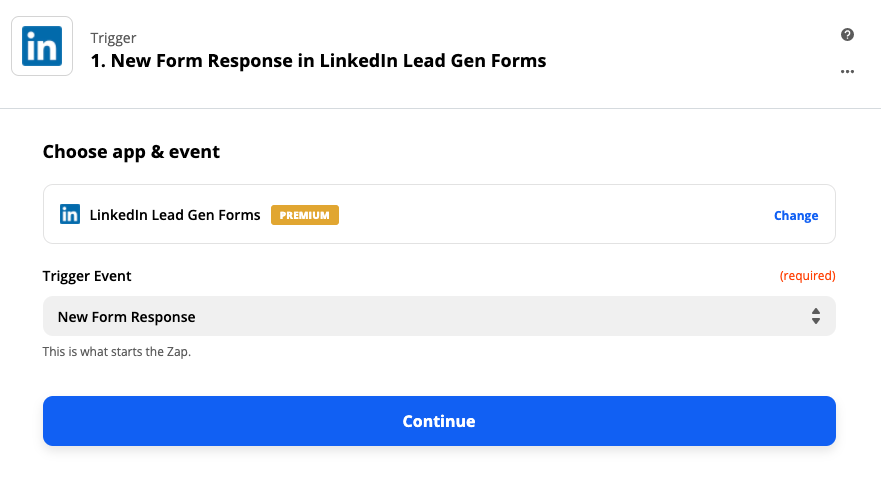
You’ll also need to select your account and the form you want to use.
Make sure to test your zap at this stage. You should see this message:
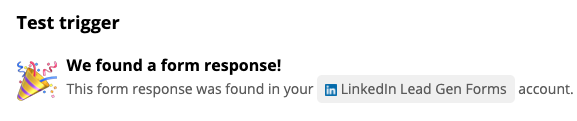
If you see the below error message, you need to ensure your form has at least one submission. Without this, you won’t be able to continue to the next step.

3. Set your Pardot action
This will be where you select Pardot.
I usually start here by selecting ‘Find prospect’ because it also gives you the option to create a Pardot prospect if it can’t find an existing prospect.
You then need to map the LinkedIn Lead Gen form fields to fields in your Pardot account.

Make sure to use the. ‘Test & Continue’ functionality. This will allow you to see if the zap is working correctly.
4. Set up additional Pardot actions
The world is your oyster here. The next one I usually set up is ‘Add prospect to a list in Pardot’. Remember, you’ll need to have created your list in Pardot first.
This one is a bit tricky to understand, as you have to not only select the list, but also map the prospect ID from your previous step.
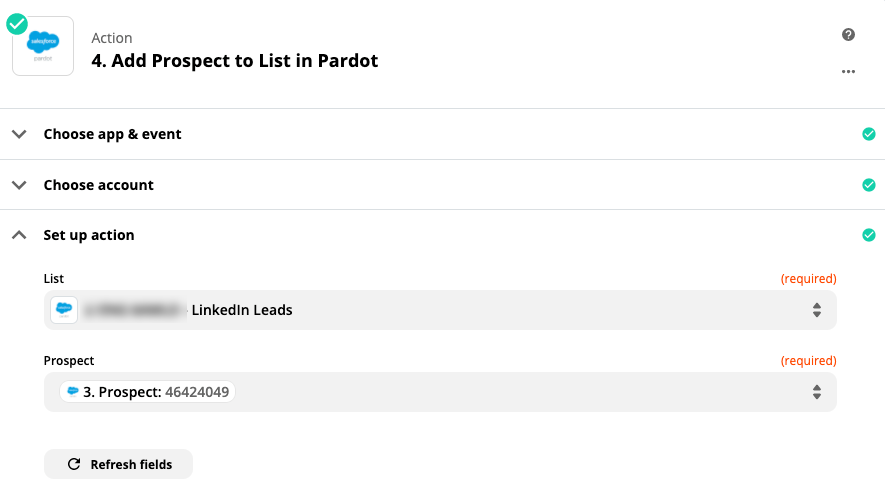
Make sure you test your zap at this stage too. You’ll know if it’s worked because a) it will tell you and b) you’ll see the test prospect appear in your newly created list in Pardot.
5. Go time!
Once you’re done setting up all the actions you want, you can turn your zap on!
You can navigate back to your main menu and click ‘Zaps’ to see all the zaps you have set up, along with which ones are on and off.
What are the limitations?
The key limitations here are that the actions you can automate are fairly minimal. For example, you can’t add a prospect to a Salesforce campaign or tag them. We can, of course, get around this with Pardot automation.
One campaign I have running at the moment adds prospects to a list when they submit the form, and this list then serves an Engagement Studio program, which in turn adds the prospect to the relevant Salesforce campaign. Sure, it would be great if I could perform the ‘Add to Salesforce Campaign’ straight through Zapier, but it’s not enough of an inconvenience to stop me using the integration.
Next steps…
If you are planning on setting up a zap and want some assistance, don’t hesitate to get in touch!
Remember, if you’re authenticating now, you’ll need to update your integration in February 2021. You can find out more about this and other API impacts here.


