Sure, hero might be dramatic, but it’s true. Pardot Forms Kiosk / Data Entry Mode helps keeping Pardot prospect data accurate, and stops us spending hours trying to fix data issues. We’re going to take a look at how this feature works, when you should use it, and what problems you could face if you don’t.
How does Kiosk / Data Entry Mode work?
Typically, Pardot associates a prospect’s form submissions with the prospect’s unique browser cookie. However, sometimes you don’t want to cookie every visitor because it can cause one prospect’s information to be associated to another prospect’s cookie. (This is called a Visitor Association Change). Kiosk Mode works by removing the cookie from the form submission.
Where can you find it?
It’s a setting which can be applied on a form by form basis. To find and enable it, go into the Look and Feel step of your form. Then select the ‘Advanced’ tab to see this option:
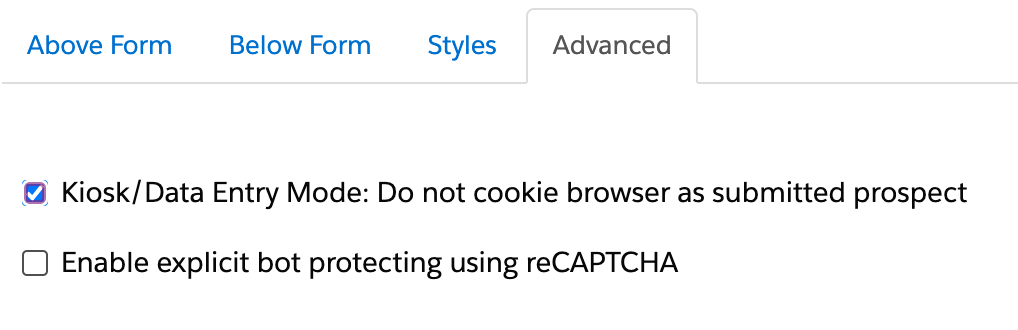
Make sure the ‘Kiosk/Data Entry Mode: Do not cookie browser as submitted prospect’ checkbox is ticked, then save your form. All done!
When should you use Kiosk / Data Entry Mode?
Anytime that multiple prospects are going to be filling out the same form, on the same device. For example, if you have been to a trade show where prospects can enter their details in a form on an iPad at your booth.
Another use case is if you are providing your Sales team with a form they can use to register their contacts for an upcoming event.
What happens if you don’t use it?
If you don’t use Kiosk / Data Entry Mode then you will start seeing Visitor Association Changes, where prospects are being tracked incorrectly. For example, in the Sales team scenario above, if they don’t have the Kiosk Mode enabled, you will end up with prospects being tracked as your Sales user.
If you find yourself in this situation, you can use the Audits tab to locate where that change occurred by looking out for the term ‘Type = Visitor Association Change’. You can find other preventative measures to stop this from happening here.
Once you have located the issue in the Audits tab, you will need to do the following:
- Click the visitor ID (it’s a string of numbers. For example, 200.10.000.123).
- Click (Remove Association) under the prospect name.
- If possible, the person who triggered the change should clear their browser’s cookies.
So there you have it. The unsung hero of Pardot. If you want some advice on when or how to implement this feature, or are experiencing data issues, get in touch with us here.


