You may have already read our blog on Connected Campaigns. (If you haven’t I highly recommend doing that first!) As you connect your Pardot campaigns to Salesforce, you will need to decide whether to sync prospects into those campaigns.
This is known as Campaign Member Sync. When you turn on Member Sync for connected campaigns, Pardot prospects appear in Salesforce as campaign members.
Considerations
- In order to sync to Salesforce, a prospect must be assigned to a Pardot user and also be associated with a Pardot campaign.
- In Salesforce, the campaign member’s created date is the date that the prospect was synced, not the creation date in Pardot.
- When the prospect gets synced with Salesforce, the status of a synced campaign member is set to ‘Connected’, and this is based on the prospect’s first touch.
- If you want to add prospects as members of campaigns after the first-touch, you must use Pardot’s automation tools.
What happens when you turn on Campaign Member Sync for the first time?
Prospects in campaigns you already connected start syncing to Salesforce. When you connect other campaigns in the future, those prospects sync automatically.
What about deletions?
If you archive or permanently delete a synced prospect from Pardot, then the associated lead or contact record remains in Salesforce until you delete it in Salesforce.
How to Sync Campaign Members
Once you have considered all the above points, you may want to enable the feature. Remember, to do this, you will need to be a Pardot Administrator. If you are not, speak to your Pardot Admin who will be able to enable it for you.
Before beginning, ensure that the prospects you want to sync are already assigned to users. Next, turn on Connected Campaigns, and then return to Account Settings to enable Member Sync. You can follow these steps below:
- Open the Account Settings page.
- In Pardot, click the cog and select Settings.
- In the Lightning app, select Pardot Settings.
- Open the Connected Campaigns settings.
- In Pardot, scroll to Connected Campaigns and click to expand the settings.
- In the Lightning app, select Connectors. Click the cog and select Edit Settings. Next, click the Campaigns tab.
- Select Enable Campaign Member Sync and click save.
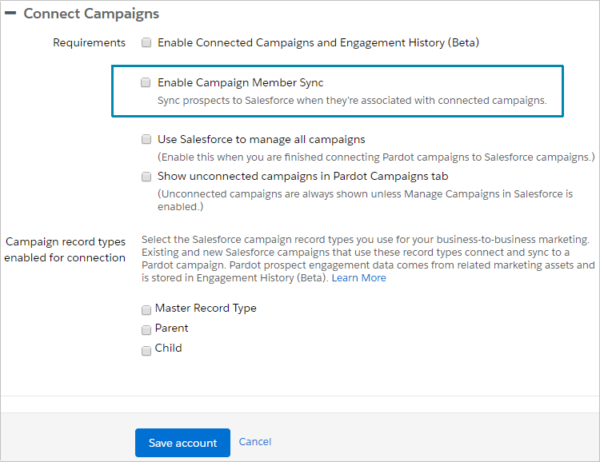
Once you’re done, make sure you allow some time for campaign members to show up in Salesforce campaigns.
If you want any help setting this up, please get in touch with us.


