Feedback is a powerful source of insight for any organisation aiming to improve their customers experience. What better way than to have that insight available natively in Salesforce? Introduced in Spring ’18, Salesforce Surveys have evolved significantly. New features are delivered in every release and 2020 will not disappoint!
Salesforce have produced their first dedicated pdf for this tool which includes guidance on:
- Enabling Surveys
- Setup, Build and Design
- Translate Text in Multiple Languages
- Distribution Options
- Analysis and Reporting
It contains everything you need to get up and running quickly, so make sure you check it out.
Here are my top 5 of the shiny new features available in the Spring ’20 release.
1. Enjoy an Enhanced User Experience with More Options and Fewer Clicks
- The opacity of the content card can now be changed (1).
- The width of the answer choice buttons for multiple selection, single selection, and pick-list question types has decreased on desktop. The opacity of the answer choice buttons can also be changed (2).
- The visibility of the Pages and Branding tabs have improved (3).
- The default background colour for surveys has changed to white (4).
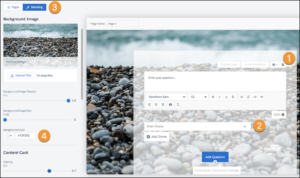
2. Insert Images in Survey Pages
To add images, click on the rich text editor of either a question, the Welcome Page, or the Thank you page.
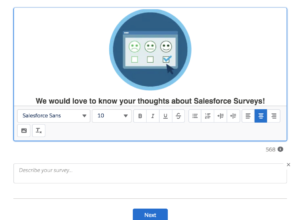
3. Let Participant Responses Determine Their Path
Use page branching logic to determine which page a participant views next. This is based upon responses from the previous pages.
Click on the branching icon on the page you want to create branching logic for. Either set conditions or let participants unconditionally move to a specific page.
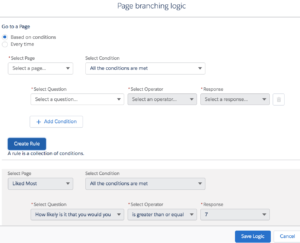
4. Personalise Survey Questions
You can insert the participants’ response from a previous page to provide context.
On the question where you want to insert a response, click ‘Insert Response’. Select the question whose response you want to add.
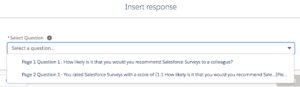
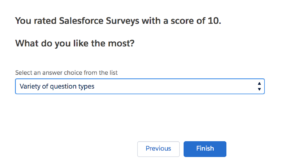
5. Display Questions Based on Participant Responses
Dynamically display questions based on how participants respond to the previous questions.
On the question that you want to display a response that is based on a previous question, click ‘Display Logic’. In the question display logic modal, define the conditions based on which question is displayed.
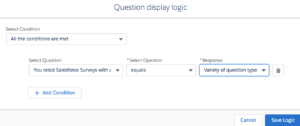
When the response is selected the question will appear dynamically.
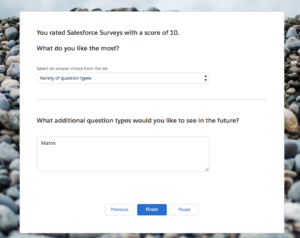
Looks amazing! How do I get started?
Salesforce Surveys are generally available on a subscription basis, however the first 300 are FREE! So there is nothing stopping you from tapping into this feature rich native app today.
This tool is just getting better and better, and it’s pretty awesome already. If you need any help setting it up, get in touch and we’ll be ready to help.

