Pardot has many rich features but arguably one of its greatest strengths is that it seamlessly integrates with Salesforce. The combined functions between the two systems help to provide better alignment between marketing and sales, and the effective use of both tools in conjunction with one another provides increased value for the business.
And with more changes to come in 2019, there’s no better time to learn the importance of the Pardot and Salesforce integration and ensure that the two systems continue to work in harmony together. See our top tips below to help get you started:
1. The Pardot Connector User
Pardot and Salesforce connect with one another via the Pardot Connector user. Pardot essentially becomes a Salesforce user which is what allows it to create and amend records in Salesforce. But because Pardot is a Salesforce user, it is also subject to the same data validation rules such as required fields on Lead creation or specific picklist values. Ensure that Pardot has this information when it is creating or updating records, or alternatively make the Pardot Connector user exempt from the same data validation rules as other users.

What to watch out for
Ensure that the Pardot Connector user in Salesforce has the Pardot Connector user permission set and is able to read/write all of the fields that you want to sync with.
Top Tip
If your Salesforce licence capacity allows, you may want to give the Pardot Connector user its own licence for auditing purposes i.e. you’re able to see when Pardot has made a change rather than an individual user.
2. Adding Custom Fields
You will no doubt have several custom fields set up in your Salesforce org that are specific to your organisation. These won’t automatically be created in Pardot so we recommend bringing across any fields that will be useful for segmentation or data collection on forms. You can sync custom fields that relate to the Lead, Contact, Opportunity or Account. When creating your custom field in Pardot, consider the field type to ensure that it syncs seamlessly with the corresponding Salesforce field:
| Salesforce Field Type | Pardot Field Type |
|---|---|
| Checkbox | Radio Button or Dropdown |
| Multi-Select | Checkbox |
| Picklist | Radio Button or Dropdown |
| Formula | Use with caution* |
| Lookup | Unable to sync with Pardot |
| Phone | Text |
| Text Area (rich) | Textarea (but it will display the HTML code) |
*As Formula Fields don’t result in an actual change to the record, it won’t cause a natural sync with Pardot which means you may end up with inaccurate values on the prospect record.
What to watch out for
By default, all fields will consider Salesforce as the master record which means if there is ever a difference between the values on the prospect vs the lead, the Salesforce value will overwrite Pardot. This sync behaviour can be amended on the field so that Pardot becomes the master record or alternatively either system can overwrite the other depending on which one was most recently updated.
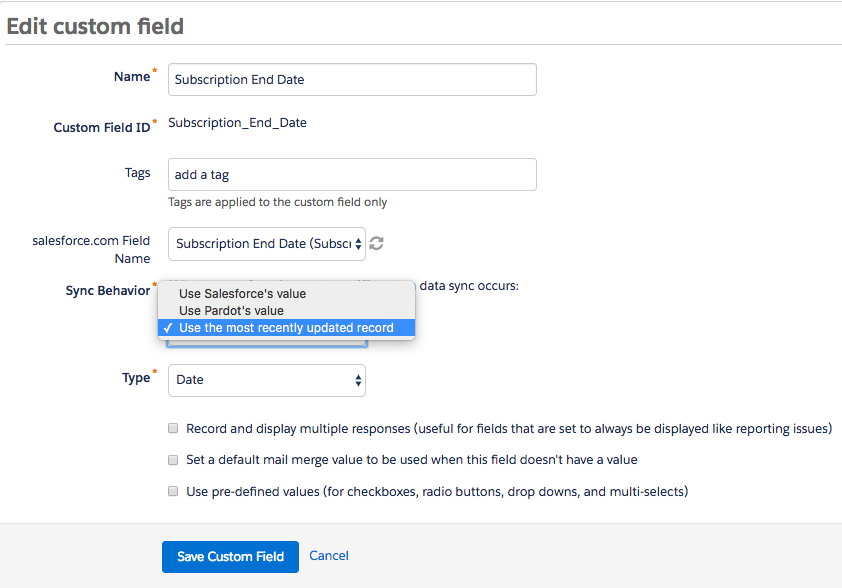
Top Tip
Salesforce and Pardot naturally sync when a record is created or updated, so when mapping a new Pardot field to an existing Salesforce field it does not automatically populate that field with existing values. However when you create a new field, Pardot will ask you whether you want to trigger a full re-sync of the two databases which we would recommend you do if there is data in Salesforce that you want to sync over into the prospect record.
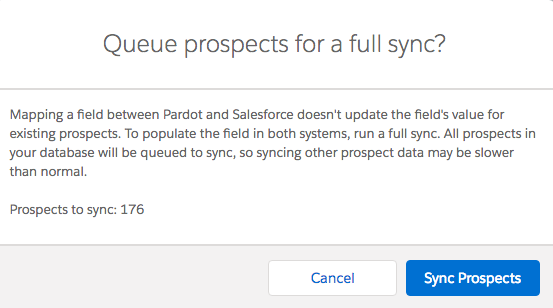
3. Providing Insight for your Sales Team
Pardot can provide you with valuable insight about how your prospects have been engaging with your website, content and marketing campaigns. Allow your sales reps to see this information from within Salesforce by adding the Pardot fields and activities to your Lead and Contact page layouts:
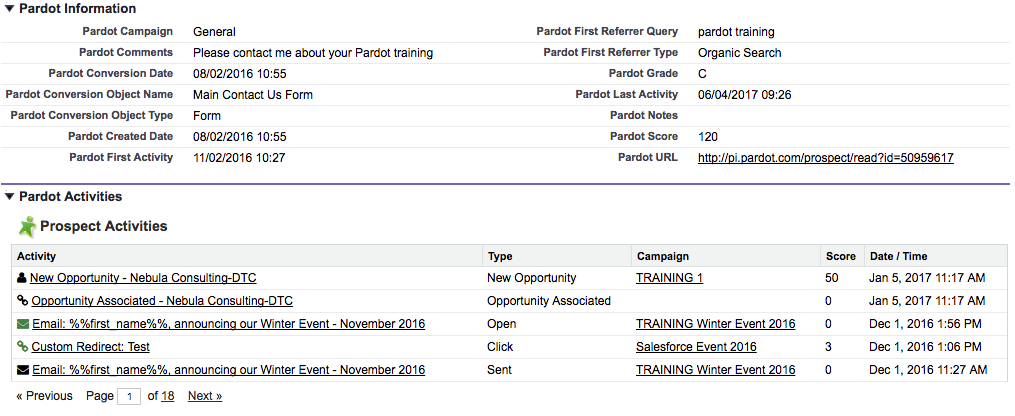
Or better still, if you are using Lightning add the Engagement History component to the lead page:
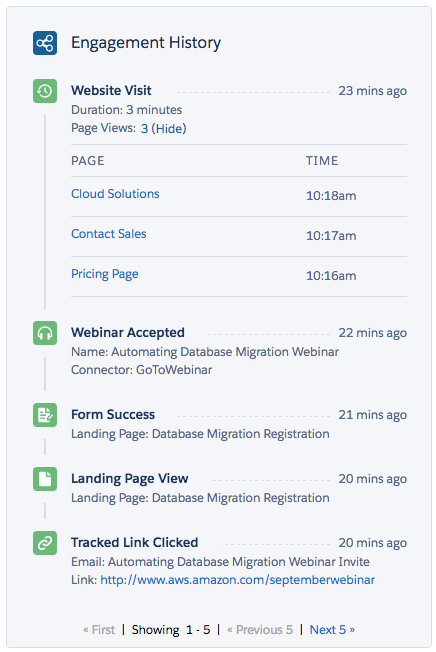
What to watch out for?
As marketers, we live and breathe metrics and understand how valuable this insight and activity tracking is. Make sure your sales team know that this information is available to them and what it means so it can help shape their conversations with potential customers.
Top Tip
Help your sales team to use the Pardot fields (such as score, grade, campaign, created or activity date) to build targeted list views for their Leads or Contacts.
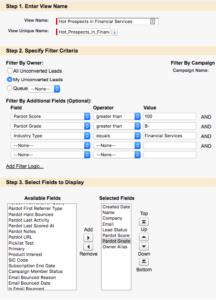
4. Enabling your Sales Team to send One-to-One Emails
Ask any of your sales reps how often they send similar emails to their Leads or Contacts, and they are likely to tell you that it’s quite often! Over time they will have optimised their own communications plan without even knowing it – whether that is typical emails they send after speaking to a new contact or when they feel the potential customer just needs a little more persuasion before purchasing. Rather than coping and pasting content time and time again, you can provide them with email templates built in Pardot and enabled for One-to-One sending, that they can easily send emails within Salesforce. These One-to-One sales emails are tracked by Pardot, beautifully designed and approved by marketing.
What to watch out for
To ensure consistent branding, terminology and content across your One-to-One emails, only enable your sales team to edit certain parts of the email. Use content regions within your email template’s HTML code (more info on that here) to lock down certain sections of your template whilst giving your sales reps the opportunity to personalise other parts of the email.
Top Tip
Go one step further with Salesforce Engage which helps your sales team to build their own targeted email campaigns and report on their effectiveness. More information can be found here.
5. Campaign & ROI Reporting
You’ve been used to tracking micro-level metrics of your campaigns in Pardot, such as email clicks and form submissions, and with connected campaigns you can bring these engagement metrics into Salesforce as reportable fields or Lightning components on the Campaign object.
Probably one of the most significant advantages of connecting Pardot with Salesforce is to be able to track opportunities and relate that back to successful marketing campaigns. Using the multi-attribution models from Salesforce, you can report on the value of potential deals or revenue from won opportunities and trace it back to the marketing activities that influenced that deal.
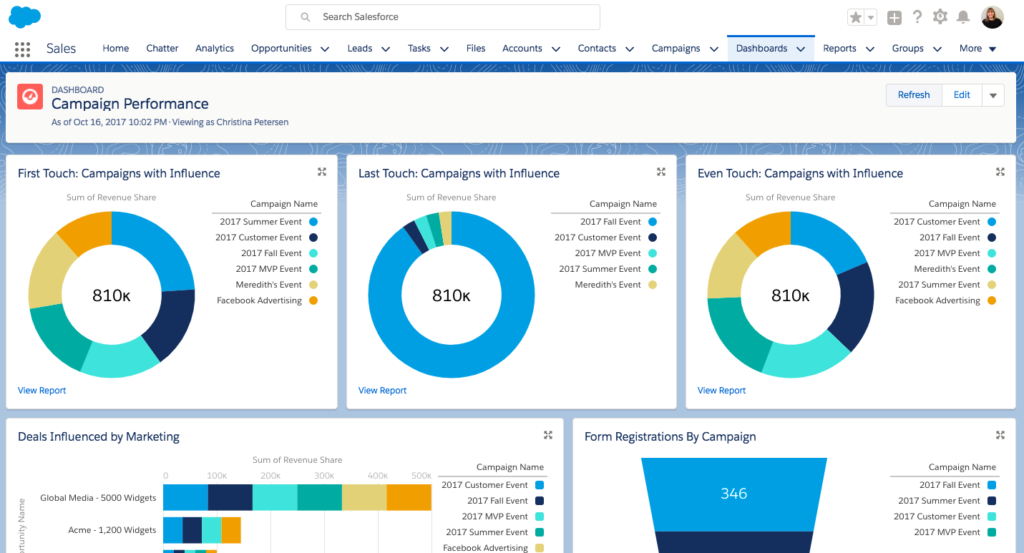
What to watch out for
As Pardot prospects sync with the Contact record in Salesforce, it can only associate an opportunity to a prospect if the sales rep relates the Opportunity to a specific person (or a group of people) through Contact Roles.
 Top Tip
Top Tip
As Contact Roles are so integral to ROI reporting in Pardot, you can ensure that at least one Contact is related to an Opportunity by removing the “New Opportunity” button from the Account page layout. This will force users to create the Opportunity from from the Contact page instead, which will automatically associate that Contact to the Opportunity.


