A security update from Pardot now requires you to validate your Tracker Domains in order for your branded URLs to continue to work.
The deadline of Monday 2nd October 2017 has now passed, but if your links are broken having not taken this action then read on to find out how you can fix it!
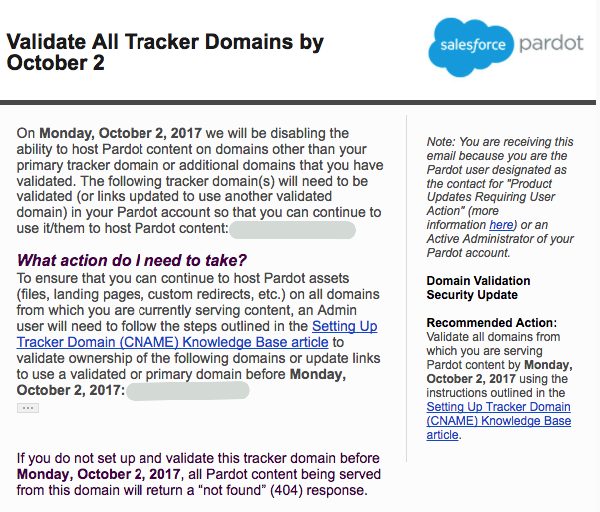
Although there is detailed documentation from Pardot for your tech team here, our article below provides you with a quick summary of what’s changing and what you need to do:
What are tracker domains?
Put simply, tracker domains (otherwise known as a cname or vanity URL) enable you to mask your Pardot hosted content with a branded URL. When you create assets in Pardot such as forms, custom redirects and landing pages or upload files such as PDFs, the URL that Pardot generate to share that content begins with go.pardot.com by default.
When you set up a tracker domain, it enables you to use a URL that is more in keeping with your main site. It can’t be exactly the same as your main site’s domain name, so we usually recommend our customers use something like:
- www2.yoursite.com
- info.yoursite.com
- more.yoursite.com
- content.yoursite.com
Why are they important?
The main benefit of setting up a tracker domain is to provide a seamless transition for your visitors between Pardot-hosted content and your main site. You’re using Pardot to provide your audience with a more personalised experience of your brand online, but they don’t need to see go.pardot.com in their browser address bar and get confused as to what organisation’s website they are on!
Do I already have one set up?
You can check if you have a tracker domain set up already by navigating to Admin > Domain Management:
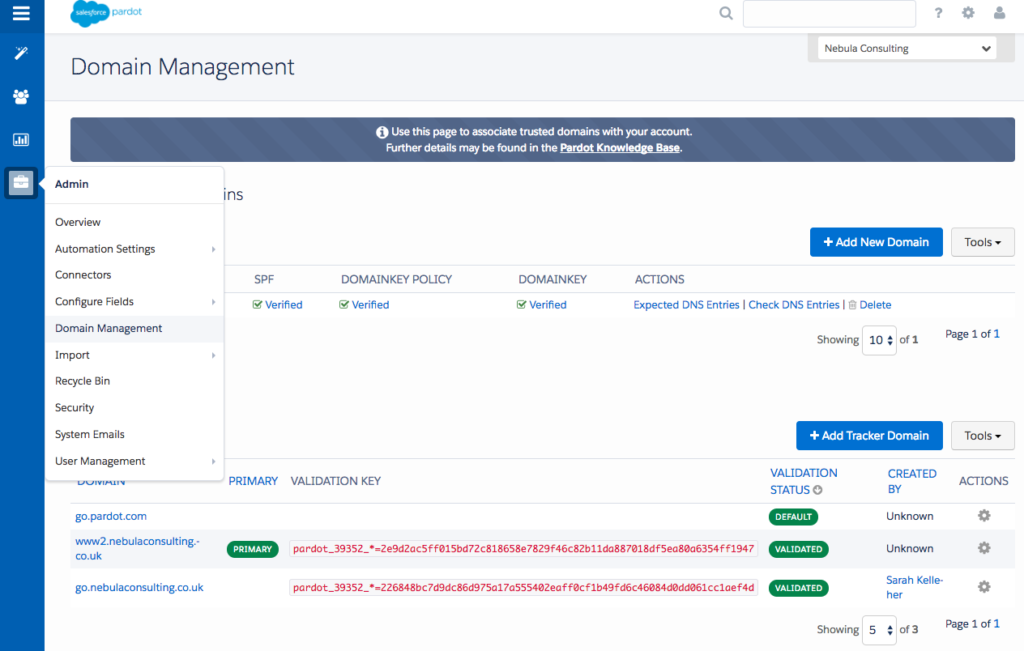
What action do I need to take?
You will probably see alongside your branded tracker domain a validation status of ‘NOT VALIDATED’. Don’t be alarmed as this is what this blog post is all about! But it does require action from you and the IT buffs who look after your domain settings.
Follow the steps below to get your tracker domain validated:
- Copy the domain’s validation key from the Tracker Domain table in Pardot.
- Set up a TXT record with an empty host, or the at (@) symbol if empty host isn’t allowed.
- Paste the domain’s validation key into the TXT record.
- Wait 24 hours for your DNS to take effect.
- Go back to your Domain Management in Pardot, click the gear icon alongside your tracker domain and click Validate.
More detailed instructions are included here, or watch our run-through below:
What happens if I don’t do anything?
Pardot will roll out this security update on prior to Monday 2nd October 2017, so you need to have your Tracker Domains validated by this date. If you don’t take any action, the links to your Pardot-hosted content will only work using the default URL go.pardot.com. It means that any iframe forms you’ve embedded on your site using your cname, any links that you have already shared by email or social or have linked from your main site will break.
Not received this Product Update and think you should?
You can check who receives these notifications in your organisation by navigating to your account settings in Pardot:
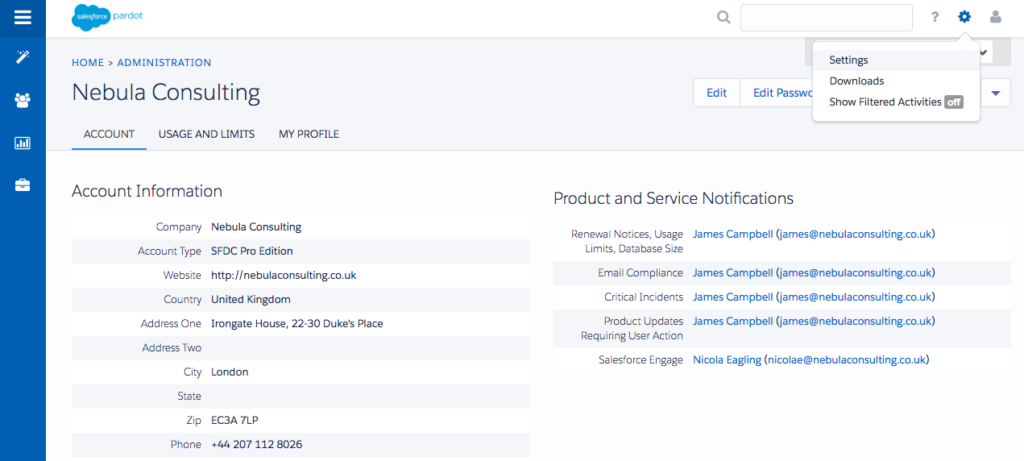
Top tip! If you want this to be a group of people rather than one individual, you can add a Pardot user with an email address for a shared inbox. That way, the relevant people in your organisation will all receive future updates.

