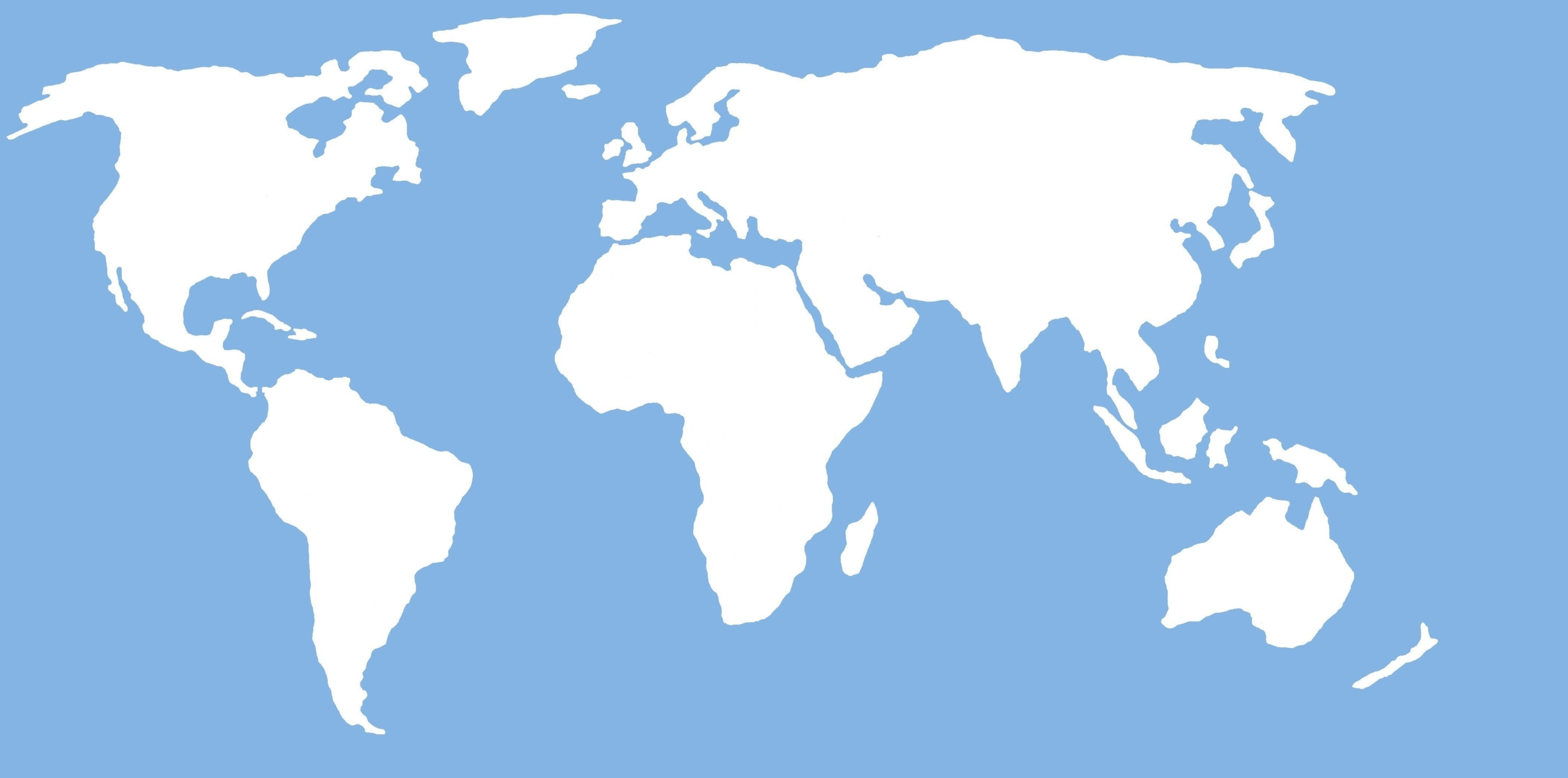When implementing Salesforce, the Country/State picklist is a feature most people would expect to automatically be configured. However, this is not the case. Salesforce likes to give you the option. So you can switch from a free text field to a standardised list of values. Improve data quality by activating the Country/State picklist. Keep reading to find out how.
What are the main benefits of enabling the Country/State Picklist?
- It eliminates bad data from your org.
- Saves users time from having to manually type the Country.
- Compatible with third party integrations.
- Improved reporting and dashboards.
Things to consider:
- Scanning your org does not find formulas that include state and country/territory metadata.
- Scanning doesn’t find personal list views and reports that use state and country/territory metadata. Individual users must update this themselves.
- Converted leads are not scanned. State, Country and Territory values are not updated on converted lead records when state/country picklists are enabled.
- We highly recommend having a backup of your orgs data before enabling the picklist.
- Once the picklist has been enabled, you cannot undo the conversion. However, you can switch the feature off and it will revert back to text fields (but with your new values).
- You can only populate the fields with options from the list when you enable the picklist. This could cause integrations to break when passing data across that is not valid.
- Pardot and Salesforce do not have the same list of Countries by default. You will need to ensure that the values match to avoid getting sync errors. You can read our blog article to find out more on this.
How to get started:
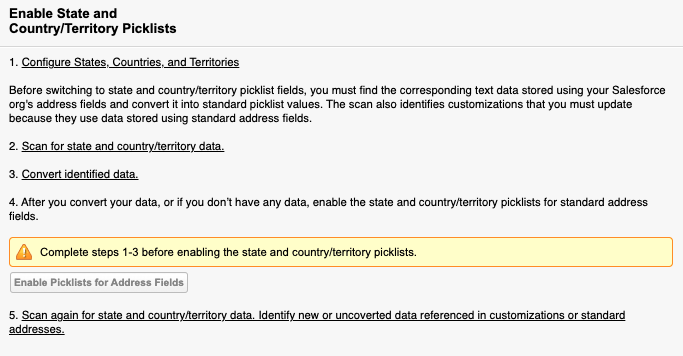
- Search for State and Country/Territory Picklists” in the Setup menu.
- Configure State and Countries. Although this step is not compulsory, it is highly recommended. It will ensure continuity and data integrity with existing state, country, and territory data and customisations.
- Scan your organisation’s data and customisations to see if anything will be affected when switching over to the picklists. And make sure this is fixed before moving to step 3.
- Convert your existing text-based values to the picklist values. So that you can keep using your old data with the new field.
- Enable the picklists for your users.
Take a look at Salesforce’s help guide for more information.
If you would like any help enabling the picklist or scanning your org in preparation, please get in touch with us.